How YouTube tags work
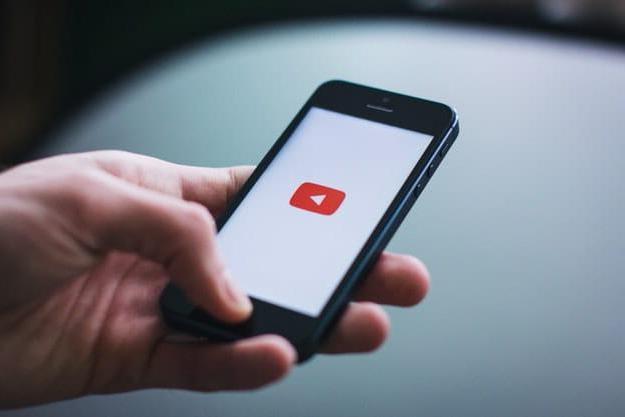
Before you see how to tag youtube, it seems only right to explain to you how tags work on YouTube making you understand, first of all, what they are for and how to identify the most useful ones to use to improve the positioning of the videos published on the famous Google home platform.
As I have already partially anticipated in the introduction, the tags are used to "label" the contents published on YouTube, helping to increase (at least potentially) the views of the same. Clearly, to make this happen, it is necessary to deal with "hot" and current topics that are of real interest to users. Only in this way, in fact, is it possible to use relevant tags, which are in line with the interests of the community, useful for indexing videos on YouTube in the best possible way.
How can you find the tags to use for a particular video? A great way is to analyze trending topics by making use of Google Trends, a free service made available by “Big G”, which allows you to identify the most searched topics on the Web and also on YouTube.
How can you use it? First, go to its main page, make sure the item is selected YouTube search in the drop-down menu on the right (otherwise select it yourself) and then type the title of your video or, in any case, themain topic you intend to deal in the latter using the testo field at the top left. By doing so, you will be able to view all the most searched keywords among those related to the terms you used in the search (they are located in the box Associated queries).
If you want, you can filter the results found using the drop down menu placed at the top, in such a way as to select the reference period of your interest (eg. Last 12 months, Last 7 days, Last hour, etc.), the specific category (e.g. All Categories, Computers and electronics, etc.) and so on.
If you need more information on how to best use Google Trends, you already know what to do: take a look at the in-depth study I have entirely dedicated to this web trend analysis service developed by the Mountain View giant.
Once you have identified the tags to use, you just have to insert them in your videos following the instructions you find in the next paragraphs.
How to tag YouTube
Now the time has finally come to see how to tag youtube. I anticipate that it is possible to perform this simple operation both from PC and from mobile, but in the latter case it will be necessary to use the YouTube app together with the YouTube Studio app, which allows creators to manage their channel from a smartphone or tablet. . Let's proceed!
PC
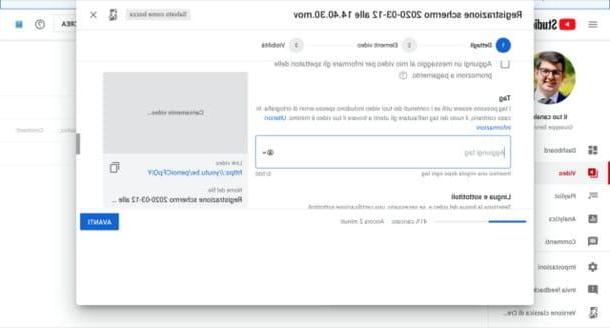
If you prefer to act from PC, to complete your "business", you must log in to YouTube, go to the section dedicated to uploading videos and, once you have uploaded them, you must enter the tags you are interested in using the appropriate function, so that you can then publish the content on the platform.
To proceed, therefore, go to the main YouTube page and log in to your account. Then click on the button Create a video or post, located in the upper right corner of the page, select the item Upload video from the menu that opens, click on the button Select file and choose the video you want to upload to YouTube.
Wait, therefore, for the video to be uploaded to the platform and, in the meantime, fill out the form displayed on the screen by entering all the information concerning it. Then enter the title and Description in the text fields at the top, upload the thumbnail using the appropriate button and select the option Yes, it is intended for children o No, it is not intended for children, based on the type of video you are uploading.
Now, expand the menu Other options, indicate if your video contains or not paid promotions (using the appropriate options) and then enter the tags previously identified: just type them in the text field Add tags (located immediately under the heading Tag), remembering to separate them with one comma.
At this point, select the settings related to using the appropriate drop-down menus language and subtitles, date and place of registration, distribution license, category, comments and ratings and then upload the content to YouTube by pressing the button NEXT per due turn consecutive.
In conclusion, decide what the degree of visibility of the content should be and click on the button Save, Public o Program (based on the choice made). Did you see that it wasn't that complicated to tag YouTube?
Smartphones and tablets
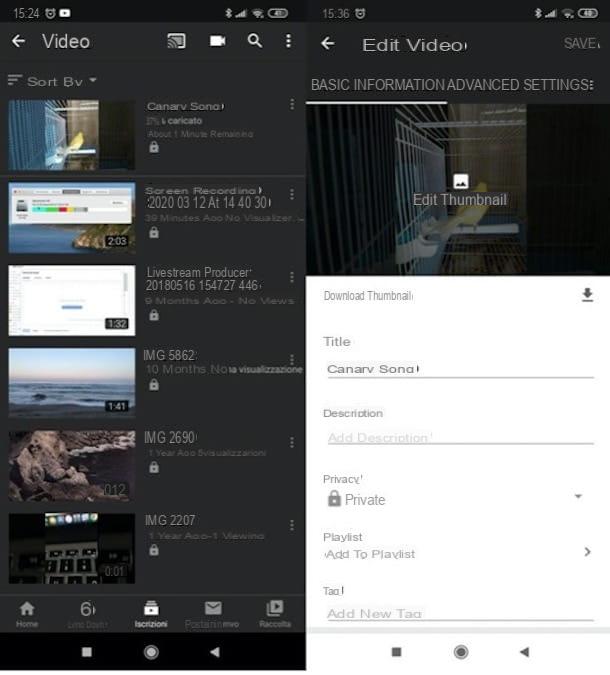
At this moment you are not in a position to upload a video to YouTube from a PC and you are wondering if it is possible to do the same operation from smartphones and tablets? Yes, of course! To do this, however, you must first upload the video from theapps on YouTube and then use the app YouTube Studio (designed specifically for those who want to manage their YouTube channel from mobile in all respects), to insert the tags of your interest.
To proceed, therefore, start the YouTube app on your Android or iOS / iPadOS device, tap on the icon camera located at the top and, in the new screen that opened, select the video that you are going to upload. Then tap on the icon of Magic wand, to apply (if you want) a filter, and possibly add a song to the movie, by tapping on the icon music note and selecting the voice Add music.
At this point, enter title e Description of the movie (in the appropriate text fields) and, using the drop-down menu located under the heading Privacy, set as visibility Private (later, when you go to add the tags, you can make the video public). When you are ready to do so, then, tap on thepaper airplane (on Android) or on the voice Charge (on iOS / iPadOS), so as to start the movie loading procedure.
Once the upload is complete, launch the YouTube Studio on your Android or iOS / iPadOS device, browse the information sheets that illustrate its operation, presses on the item Start located at the bottom of the screen and, if necessary, log in to your Google account. Next, tap the button (≡) located at the top left, select the item Video from the menu that opens and tap on movie say your interest.
In the screen that opens, presses the symbol of pencil at the top right, fill out the form Add new tag located at the bottom (under the heading Tag) is save the changes made to the video, using the button located at the top right. If you want to make the video public, before saving the changes, remember to open the menu Privacy I will select the voice Public o Scheduled from the latter (depending on what you want to do). Easier than that?
How to tag YouTube

























