You want to update your profile picture on Facebook taking a picture with the PC webcam? Do you want to take a photo "on the fly" with your smartphone and immediately post it on Facebook, but you don't know how to do it? Don't worry, I'll give you a hand.
Here is all the information you need about how to take pictures on Facebook. All you have to do is follow the instructions below and, in no time at all, you will be able to take photos to publish on the social network both with your computer's webcam and with your mobile phone's camera.
If you are looking for a solution related to how to take pictures on Facebook from the PC, unfortunately you should know that Mark Zuckerberg's social network has removed the ability to capture images directly from webcams. The only situation where this option remains available is changing the profile picture.
Therefore, if you want to change your profile picture by taking a photo in real time with the PC webcam, connect to your profile page, place the mouse pointer on your photo and first click on the button Change profile picture and then on the voice Take a picture present in the menu that appears.
In the box that opens, put the check mark next to the item Allow and click on the button Close to authorize Facebook to use the webcam. Then click on the button Take to take a picture of yourself (there will be a short three-second countdown) and set the resulting image as your profile picture by clicking the button Set as profile picture. It's that easy.
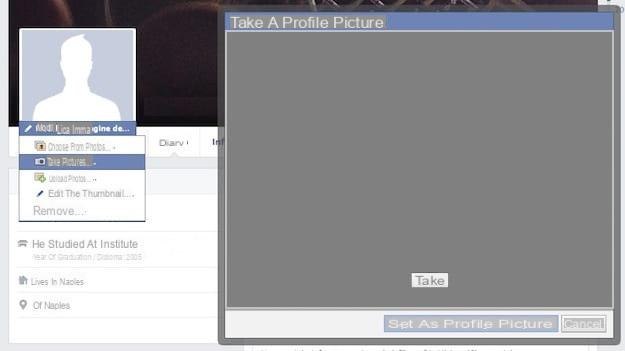
If you want take pictures on Facebook freely and post them in your online albums you must use the official app of the social network for smartphones (Android, iPhone, etc.). To take a picture and with your mobile phone and post it on Facebook, all you have to do is start the Facebook app and first press the button Gallery and then on the icon of camera which is at the bottom left.
Then take your photo, press on its preview that appears at the bottom right and publish it on your profile using the icon of pencil located at the bottom right. It is like posting any status update, except that in addition to the message, the photo just taken with the smartphone is also published.
If you want more information on how to allow Facebook to access your phone photos or how to share photos on Facebook, read the two guides I wrote on these respective topics.
How to take pictures on Facebook

























