You are a lover of social networks and know Facebook, Twitter, Snapchat, Instagram and even Pinterest perfectly. Well, congratulations! The world of social networks certainly offers you a thousand resources and you use them all, knowing how to make the most of them. Are you really sure you haven't missed something? I bet you still did not know of the existence of Tumblr, a Yahoo social network, also widely used as a platform for creating a free blog rich in multimedia content.
Didn't you know him and did I intrigue you with this premise? I hope so, because in this guide of mine I want to talk to you about how to take pictures using tumblr, from the moment in which the social network allows you to take and share images and photos, appropriately modified, through the appropriate official application for mobile devices.
I bet you will be curious to know more at this point; besides wondering how Tumblr works, I guess you'll want to know how you can best use it to take pictures. Did I get it right? Very well: in this guide I have all the answers you are looking for. In the following lines I will talk to you in detail about the Tumblr application, explaining how to take pictures and edit them.
As I anticipated, Tumblr is accessible from a smartphone through the dedicated application, so all you need is your favorite device between Android and iOS: always keep it at hand to see how the app works with me. Tumblr is not available for Windows devices, so alternatively you can also browse Tumblr from the web, using any browser. Are you ready? Great, let's get started!
What is Tumblr
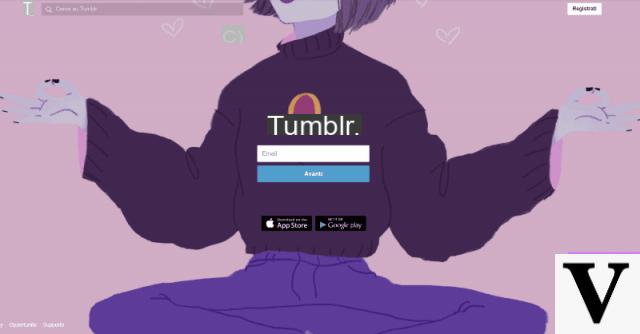
Among the numerous social networks, Tumblr is a platform that seems to be used by a predominantly young audience. The strength of Tumblr is undoubtedly its particular design that makes Tumblr focus on visual content, a bit like Instagram. Unlike the social network purchased from Facebook, Tumblr also gives the possibility to write textual content, inserting links and quotes, as well as allowing you to easily and quickly create your own personal blog. The latter, called tumblelog, also allows the integration of content posted by other users.
Tumblr effectively became a popular social network starting in 2013, when it was bought by the Yahoo search engine. At the present time, Tumblr is less used than other social networks such as Facebook and Instagram, but still tries to keep up with the times by making itself available through apps for Android and iOS. Thanks to several updates, Tumblr has also introduced trending social features, such as GIF support.
The platform comes up with a main screen which, called Dashboard, represents the Tumblr homepage. Through this screen you can view the content posted by other users. Once you are registered, you can also create your personal blog and tell yourself through images, videos, textual content and even sharing audio files. Always through the Dashboard you can use the tools to like and share the various contents, just as it already happens using the typical tools of other popular social networks.
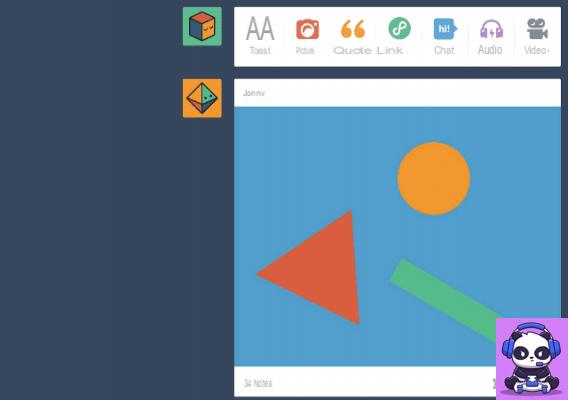
Furthermore, unlike other social networks that allow the writing of textual content, Facebook for example, Tumblr differs for the presence of very short posts, enriched with hashtags and multimedia content. It is in fact an atypical social network, if we want to call it that, because it allows you to create personal blogs in which to pour all your thoughts, insert quotes, single photos and videos, as a sort of virtual secret diary.
This introduction of mine on how Tumblr works intrigued you and now you would like to know more about how Tumblr works and to know in particular how to take pictures, using the official Tumblr application? Then read on, I'll explain everything in detail in the following lines.
How to take photos with the Tumblr app (Android / iOS)
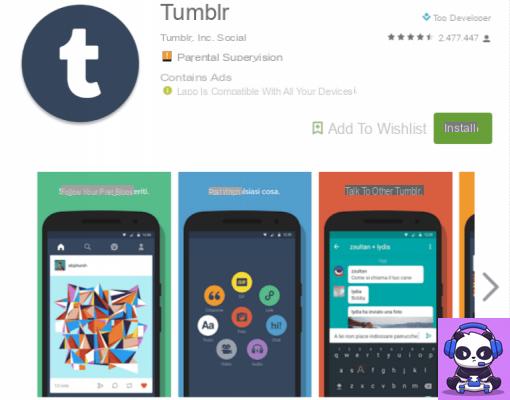
If you want to learn how to use the official Tumblr application to take pictures, the first thing you need to do is download the application for free on your device running Android or iOS.
If you are reading this article of mine directly from your smartphone, you can do it in a simple and immediate way, using the links you find below:
- Tumblr - Download the free app for Android via Play Store
- Tumblr - Download the app for free for iOS through the App Store
Once you have downloaded and installed the app, open it to see how it works with me.
The first thing you need to do to start taking pictures with the Tumblr app is to log into your account or register for the first time. Then press the button Start to register or the button Log in to log in. If this is the first time you register, you must clearly fill in all the required data and enter, in the appropriate fields, Email, Password e username you intend to use. Otherwise, to log in, you simply need to type the email address and password indicated during registration. Once logged in, you will automatically find yourself in the main screen of the Dashboard, where you can decide whether to follow new users, through the button Follow.
To start taking pictures using the Tumblr app, press the pencil symbol at the center of the app. This will open a circular menu consisting of several buttons: GIF, Link, Chat, Quote, Audio, Video, Text. The button GIF it will allow you to create animated GIFs starting from a video available in the library of your device or by recording one on the spot; the button Gallery will allow you to take pictures using the camera of your device and then subsequently edit it with filters which I will talk about later. By pressing the button instead Link, you'll be able to share a new post on your Tumblr blog and insert related links from accompanying descriptions and titles. The buttons are also interesting Chat, Quote and Text that allow you to write a short text or insert a quote with an attractive and original graphic, while the button Audio allows you to add an audio file, such as a music track among those available in the database that integrates songs from Spotify and Soundcloud.
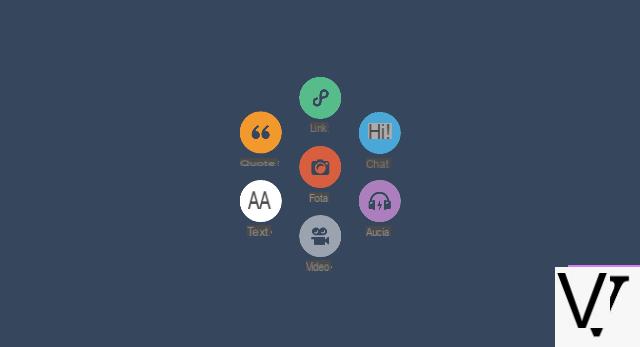
If what interests you only concerns the multimedia sector with the possibility of publishing photos and videos on your Tumblr blog, then you should just keep reading: in the following lines I will tell you about the editing tools made available by the Tumblr app.
Try pressing the button Gallery to see how you can edit a photo, using the Tumblr app. Choose whether to take a photo on the spot or select one or more photos from your media library by tapping on it. The application also offers support for sharing iOS live photos. Once you have selected the photo to edit, you will now have access to the Tumblr photo editor. As you can see, the buttons for editing photos are basically three: the symbol of one smiley which will allow you to add colorful stickers to your photos, the symbol of two A, one uppercase and one lowercase, which will be used to add text to your photo, and the symbol of a Magic wand, used to edit the photo with eye-catching filters.
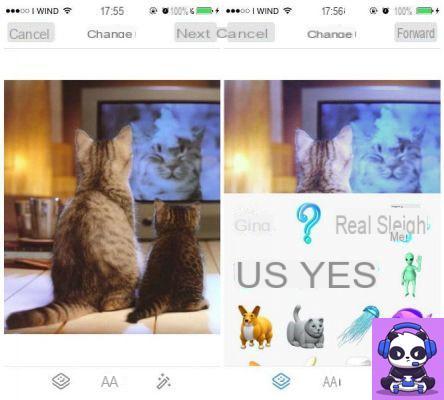
As you can see by touching each of these tools, the editing possibilities are simple and limited and, in particular, the stickers have a slightly retro look, completely differentiating from those introduced in recent messaging apps and in the main social networks. The final result that comes out, combining the editing possibilities, gives rise to a photo with decidedly vivid and gaudy colors. However, this look inspired a little by the 90s is certainly the strong point of the photos edited through the Tumblr app.
Among the other features of the Tumblr app, there is the possibility to create GIFs, starting from a video. To do this, press the pencil symbol to access the circular menu, then press the button GIF and select a video you want to turn into GIF. For the selected video, you will then have to select a clip with a maximum duration of 3 seconds. Once you have selected the desired video segment, press the button NEXT. You will now have access to an editor for editing the created GIF that will allow you to change the playback speed, being able to choose, using a lever, a speed between 0.5X and 4X. Furthermore, even in this case, you will be able to modify the GIF on an aesthetic level through the filters and stickers previously listed.
The official Tumblr application for taking pictures can also be useful for editing videos, using the built-in editor tool. To do this, press the pencil symbol to access the circular menu and press the button Video. Now choose whether to share a video on your Tumblr profile via a URL (button URL with the symbol of a stylized world map), whether to record a video on the spot via your device's camera or whether to share a video from your media library. Once you have selected the video, you can edit it by cropping it through the application's built-in crop tool. However, there are no filters available to apply in real time.
If you do not have an Android and iOS smartphone, but only a smartphone or tablet with a Windows operating system, you can still use Tumblr as a social network, but you will have to do it through the official website. However, all the photo and video editing tools listed above will not be available, which are instead fully available on the Android and iOS apps.
How to take Tumblr photos

























