Among the most loved and most famous photographic and cinematographic techniques, the time-lapse.
Making the most of the photographic capabilities of your smartphone is a practice that is becoming more and more common in today's reality. Many manufacturers, every year, strive to introduce new features in the photographic field, trying to offer the user a quality that is ever closer to that of real reflex cameras.
Just think of LG, the first company to introduce a dual camera, one of which is wide-angle, which immediately influenced the market by introducing a new trend.
Index
- What is time-lapse
- How to take a time-lapse
- Best applications for making a time-lapse
- Recommended articles
What is time-lapse
Il time-lapse is a video recording technique that involves capturing frames at a time interval. The content of the paper, therefore, seems to proceed faster than normal. In fact, compared to a traditional video it lasts much shorter, so it is recommended to use it in long-term shooting.
How to take a time-lapse
Many smartphone manufacturers implement time-lapse in their devices, which is why you should know how to access it and how to best use it.
Time-lapse your Android
On Android there is no real standard procedure, as each manufacturer offers different interfaces and settings.
Usually, you need to open the default application Camera, make one swipe to the right and select between the various modes the time-lapse. You can start shooting automatically or set some parameters such as the frame rate and the maximum duration (if your smartphone has this possibility).
If your system camera does not have this feature, you will have to rely on third-party applications. Below is a dedicated section.
Time-lapse your iPhone
As for the iOS counterpart, the process is much simpler, because the camera application is the same.
- Open the Camera
- Among the various modes present (at the bottom, above the shutter), do swipe to the left until you get to Time-lapse
- Click the shutter to start recording
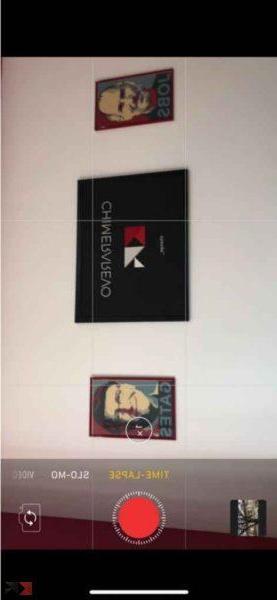
Once the recording is finished, iPhone will automatically process the footage and make it available in Gallery.
Best applications for making a time-lapse
If your device does not have the ability to record time-lapse via the system camera, there are third-party applications in the stores that make up for this.
Microsoft Hyperlapse (Android)
Hyperlapse from Microsoft is the optimal solution on Android for such shooting.
- Download Microsoft Hyperlapse from the Google Play Store
- Open the application
- Click on RECORD new video if you want to record a new video, or IMPORT existing video if you have already recorded a video but you need to speed it up
- Click on the shutter to start recording (if you have chosen record), otherwise select the video to import
- Once the capture or import is complete, choose the playback speed, which ranges from 1x a 32x
- Save the video
If the application doesn't suit you, you can take a look at this article, which lists the main cameras for Android, many of which boast this functionality.
Hyperlapse (iOS)
If you are not satisfied with the solution from Apple, you can try this alternative application.
- Download Hyperlapse from the App Store
- Open the application, allowing all access on first launch
- Click on the shutter to start recording, or else do it swipe from right to left to switch to mode selfie lapse (front chamber)
- Once the recording is complete, choose the playback speed, which ranges from 1x a 32x.
- Save the video
Recommended articles
Was the article to your liking? Have you become a long-time shooting expert? How about visiting the following articles?


























