If you have decided to switch from an Android smartphone to an iPhone, we are sure that you do not want to lose any of your data on the way (we have already talked about how to transfer contacts from iPhone to Android instead). In addition to photos and videos, which you will surely have backed up and which in any case are really easy elements to move to a new device, the critical part is represented by the phone book. Transfer Android Contacts to iPhone it is not a complex procedure, indeed, it is really within everyone's reach. The only problem is that we often forget about this little detail.
If you put your Android in a drawer the problem does not arise. Just turn it on again and proceed to transfer the phone numbers. Too bad, if your address book is not too crowded, you can even copy the numbers one by one. If, on the other hand, you intend to sell your smartphone, you must follow all the necessary steps to make sure you do not lose any of your data.
Since we don't like to reduce everything to a single solution, today we will analyze three of them. They are all very simple and you want to know what the main trick is? Know the operation to be completed. Transfer Android Contacts to iPhone it will then be a real breeze and will make you forget about many unnecessary worries. You are ready? Let's begin!
Transfer Android contacts to iPhone with Move to iOS
Apple has made it really easy to transfer data from an Android smartphone thanks to its app Move to iOS. This is a program that can be easily downloaded from the Play Store, which for free allows you to import almost all the data on the old device. In fact, the list is not lacking photos, videos, messages, emails, calendars and the phone book. This way you won't have to go crazy to transfer Android contacts to iPhone.
The only flaw is given only by one factor. There is only one time you will be able to use Move to iOS and that is during the initial setup. When iPhone asks you if you want to transfer data from your old smartphone, you will be given a code to enter within the application. This is used to uniquely synchronize the two devices. The first thing to do then is to download Move to iOs, to transfer Android contacts to iPhone.
DOWNLOAD | MOVE TO IOS
Now, when prompted, start the app and enter the code shown on the display of your iPhone. Move to iOS will proceed completely automatically and all you have to do is choose which data to import. To transfer Android contacts to iOS you will obviously have to select the corresponding item. If you are interested, take advantage of this opportunity to transfer photos, videos and archived messages as well.
Transfer Android contacts to iPhone using SIM
Another really simple, but unfortunately little used method to transfer Android contacts to iPhone, is to use the SIM card as a bridge. If you remember well, in the past phone numbers were always saved on the SIM and much more rarely on the phone memory. Although this custom has been a bit lost, it is always possible to use this procedure for our purpose. Let's see how.
For those who are impractical, transferring Android contacts to iPhone with this procedure is slightly more complicated.We are certainly not talking about impossible operations, but we will still guide you step by step in the various stages of the procedure.
- In your Android smartphone, back up the phonebook on the SIM card, Find this option either in the call dialer or directly in the contacts application.
- Once you have confirmed the success of the operation, remove the SIM and insert it on the iPhone. First of all, make sure that the SIM format is the same on both devices.
- Su iPhone andate in settings and tap on contacts / import SIM contacts.
- Now you just have to choose which account to synchronize with and that's it!
Transfer Android contacts to iPhone using Gmail account
If you had an Android device, then you have certainly created a Gmail account as well. If at the beginning you were wondering what it could be for, here is the answer. The Gmail account is very useful for backing up data. We will use this function to see together the third method to transfer Android contacts to iPhone.
The first thing to do is to make sure that automatic synchronization is enabled for contacts. Go to settings> accounts> Google and make sure that the check mark on the contacts item is activated just like in the photo.
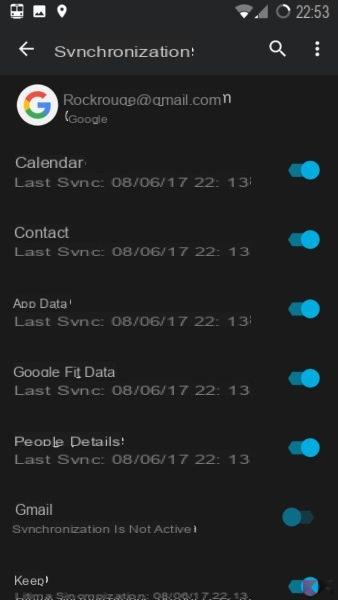
If the voice was previously disabled, wait a few minutes for the smartphone to back up to the cloud. Now we can go directly to the iPhone. The next step in transferring Android contacts to iPhone is to add your Google account. To do this go to settings> account and password and tap on add account and then enter your login credentials.
Once finished, go back to the previous page and select the account you just added. Make sure about the item contacts there is a green tick, which means that synchronization takes place automatically. As a last step, go to settings> contacts and as the default account set the one you just added. In this way, transferring Android contacts to iPhone will be an automated process and every time you add a new one it will be loaded into your address book.
Conclusions
Great, we just learned together how to transfer Android contacts to iPhone. If you had any doubts about the simplicity of this operation, I really think you have to change your mind. Once you have learned the mechanism there is nothing difficult in what you are going to do. Just follow our instructions step by step to find your entire address book on the new iPhone. If, however, any doubts continue to spin in your head, do not hesitate to contact us via the comment box or our page Facebook.


























