Apple has always accustomed its users to not having the expandable memory via microSD on your devices. So, when the internal memory runs out and you need to do some cleaning, one of the first things that comes to mind to do to provide is to start uninstall some apps that are no longer used.
However, if you are not used to the use of these technologies, even such an operation can be complex. In reality there is nothing difficult, and in this guide it will be explained step by step how to uninstall an application on iOS, therefore both from iPhone and from iPad, in 3 different ways!
Index
- Uninstall applications in the "classic" way
- Uninstall applications without deleting their data
- Uninstall applications from iTunes
Uninstall applications in the "classic" way
As the violent Lee Christmas would say in the film "The Expendables 2": "It doesn't beat the classic".
Indeed, the method under consideration is that simpler, faster and more effective of all. To be able to get rid of that annoying app, in fact, more will be necessary few steps Which:
- Keep your finger pressed on any application - you don't need to do this on the app you want to delete - until you see a slight flickering icons;
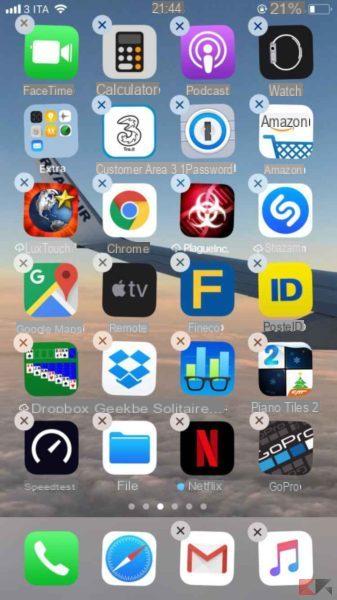
- At this point, in addition to the nice "shaky" apps, the X in the corner top left of the latter. Enough touch the one corresponding to the app you want to uninstall. Let me be clear: the applications pre-installed by the parent company such as Telephone or Safari they cannot be uninstalled, that's why on some apps you will not be able to see the X!
- The last step, the crucial one, is the touch the "Delete" key, highlighted in red on the window that will appear, which will ask if you want to delete the app with consequent removal of all data associated with it;
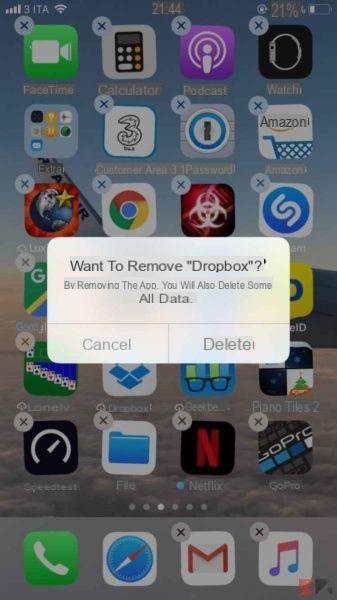
- Unless bizarre and unlikely mistakes, the procedure is complete and the application was successfully removed from the device.
Uninstall applications without deleting their data
If the idea is to uninstall some app temporarily to free up some space in the internal memory, it is good to know that from the version 11 of iOS, the house of the bitten apple has introduced the ability to uninstall apps only without the need to delete the data associated with them. In this way, when reinstalling an app removed in this way, we will start again from where we left off.
The procedure to carry out this operation is slightly longer than that explained above, but it is nonetheless very simple. In fact it will be enough:
- Go to Settings -> iTunes and App Store -> to enable the option Remove apps you don't use;
- Enabled the feature, go back to Settings and go on Generali -> Free space iPhone / iPad
- Once there you will find a list di all installed applications in your device. Now it's just enough open the window dedicated to the app you want to remove and touch Uninstall app.

NB Select the item Delete app it will also erase all data associated with it, so if the intent is to keep the data it is advisable avoid to achieve such lightness.
Uninstall applications from iTunes
It is good to know that it is possible to uninstall an app also from iTunes, the famous Apple device management software distributed by the company itself, downloadable from here for those with a Windows PC, while on Macs it is included as standard.
This procedure is also very simple and executable in a few steps. The operations to be done are:
- Connect your iDevice to your computer e open iTunes if it has not already opened independently;
- Select the icon Device which will appear at the top left of the program;
- From the list that opens in the sidebar, select the item App;
- From the screen that will appear to the right of the program, select the X in the upper left part of the app you want to uninstall, to open the folders just double click on it;
- The offending app will be uninstalled and the iDevice will enjoy that extra space gained in internal memory.
Conclusions and other interesting articles
This guide can now be said to be over, and after having ascertained that uninstalling an app is a really easy procedure, the advice given is to enrich your knowledge, if you are still a beginner with the devices of the Cupertino house, with other guides of ChimeraRevo, placed below.


























