How to uninstall YouTube on Android
You wish to know how to uninstall youtube on android? Before seeing how to proceed, I want to tell you that, probably, what you can do is simply deactivate the app in question (so as not to show it on the device, as if it had actually been removed), as it is often already included in the system operating. As for YouTube Music, the app of Google's music streaming service, you shouldn't have any problems removing it through the “classic” app deletion procedure.
YouTube

As I told you a moment ago, if the YouTube is installed by default, you cannot uninstall it (at least not officially), as it is part of the system apps. However, if you want, you can remove it by deactivating it.
To do this, all you have to do is open the app Settings by tapping on thegear which is located on the Home screen or in the drawer (the screen where there are the icons of all the applications installed on the device) and then press on the item Applications o App and notification (the wording may vary a little, depending on the version of Android installed and the brand / model of device in your possession).
In the screen that opens, tap on the icon of YouTube or on app name, pigia sul pulsating disable present in the screen that opens and then confirm the operation by pressing on the items Yes e OK from the two boxes that appear on the screen. I remind you that, if you decide to disable the YouTube app, the data associated with it will be deleted.
If you want to actually delete YouTube (or any other system app) from the device in your possession, you will have to unlock the latter by obtaining root permissions and then use an app such as Terminal Emulator to issue some terminal commands with which to uninstall the system app you want to remove (in your case YouTube). The commands to be given are the following.
- su, to attribute i root permissions to the application.
- debate, to call up the navigation menu.
- 1, to view the list of system apps (System apps).
- YouTube app number, to select the app.
- Y, to confirm its removal.
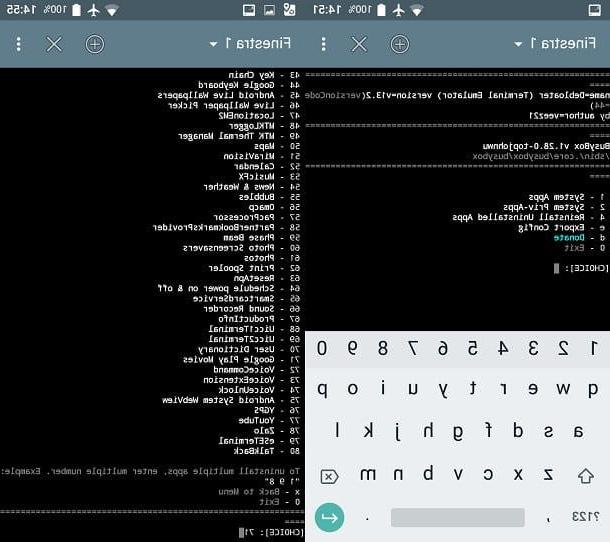
If you want to deepen the subject and get more information on how to uninstall apps on Android and, above all, on how to uninstall system apps on Android, consult the guides that I have linked to you. I am sure that these further reading will also be very useful to you.
In case of second thoughts, you can activate / install the YouTube app again by going to the Play Store and pressing the button Active/Install.
YouTube Music
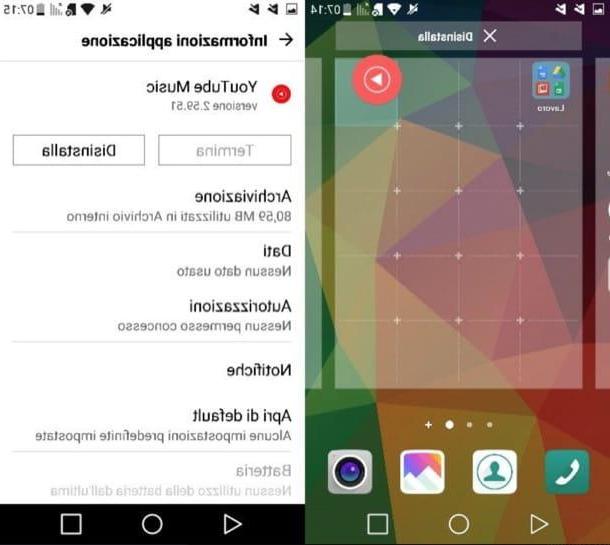
The speech changes for YouTube Music which, not being installed by default on Android, can be removed without particular problems. To proceed, access the Home screen of your device or the drawer (the screen where there are the icons of all the apps installed), locate the icon of YouTube Music, keep your finger pressed on it and drag it up to the button Uninstall or on the one depicting the icon of dustbin (depending on the version of Android installed and the brand / model of device in use). Finally, confirm the operation by pressing on the item Uninstall o OK.
Alternatively, you can proceed to uninstall YouTube Music by acting directly from the app Settings: start the latter by pressing the icon of thegear located on the home screen or in the drawer, select the item Applications o App and notifications, individual l'icona di YouTube Music, tap on it and press the button Uninstall in the screen that opens. For more information on how to uninstall Android apps, please read the in-depth article I linked to you. I am sure it will be very useful to you.
In case of second thoughts, however, know that you can re-install the YouTube Music app directly from the Play Store: just go to its download page via the link I provided and press the button Install.
How to uninstall YouTube on iOS
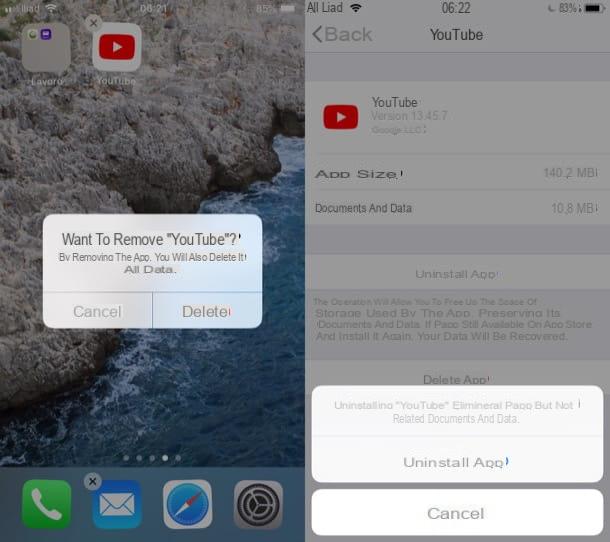
Possiedi a iPhone or iPad and, therefore, you would like to know how to uninstall YouTube on iOS? If so, know that there are various ways to do this. Among other things, you can act directly from the Home screen of your device or you can proceed from the operating system settings, so you can decide whether or not to keep the data and documents connected to the app. Unlike what was said in the chapter on Android, the procedure to follow is the same for both the YouTube app and YouTube Music.
The easiest way you can uninstall the YouTube app from your iPhone or iPad is to go to the Home screen of your device, locate the official app icon of YouTube (or that of YouTube Music) and make a long tap on it. After a few seconds, the icons of all the applications installed on the device should start to “dance”, indicating that you can remove them, move them around the home screen and so on.
To proceed with the cancellation of the YouTube app, all you have to do is press on (X) which appeared in the upper left corner of its icon and, subsequently, press on the item Delete which is present in the notice that is proposed to you on the screen. Have you seen how simple it was to uninstall the YouTube app by working directly from the Home screen of your device?
As I said earlier, it is also possible to act from the operating system settings. By opting for this "route", you can decide whether or not to keep some data and documents attached to the YouTube app. To proceed, go to Settings of iOS by tapping on the gray icon depicting the gears located on the Home screen, presses on the item Generali and then tap on the item Free space iPhone o Free iPad space (depending on the device you are working on).
Now, wait a few moments for the complete list of applications installed on your device to load completely and then locate the app icon YouTube (o YouTube Music) and presses on it or on his own name. At this point, to uninstall the application from your device, press on the item Uninstall app present in the screen that has opened and then confirm the operation by tapping the item again Uninstall app present in the notice that appears on the screen.
I remind you that the operation described above will allow you to free up the storage space used by the app, while continuing to keep its data and documents. This way, if you decide to install the YouTube app again, this information will be recovered. If, on the other hand, you want to permanently delete the app, as well as the documents and data connected to it, you have to tap on the item Delete app and then confirm the choice by pressing the item again Delete app.
As you have no doubt noticed, uninstalling the YouTube app from an iPhone or iPad is not at all complicated. However, if you want some more clarification on the procedures I have just described, refer to the guides in which I explain in greater detail how to uninstall apps on iPhone and iPad.
In case of second thoughts, you can install the YouTube and YouTube Music app again by going to the download pages of the latter on App Store (which can be reached by pressing on the links I have provided), by tapping on the button Get and then confirming its installation using the Face ID, touch ID or by entering the Password of your Apple ID. Easy, right?
How to uninstall YouTube

























