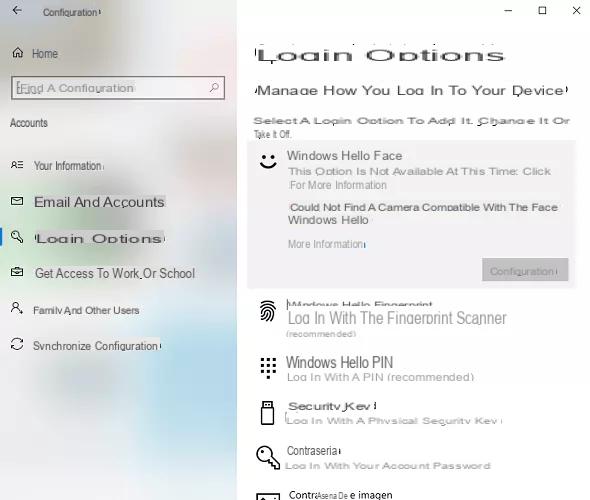
Windows 10 provides the user with a wide range of benefits functions, which allow you to use your computer the most comodo e sure (according to your needs). In recent years, the recognition facial has been developed in such a way that it can be inserted into most devices, such as smartphone e tablet. It is a very security system reliable, as your face will become your password. Also Windows has introduced this feature, which is added to the others mode access. The home operating system Microsoft, in fact, it has several access options:
- Password: You can log in to Windows 10 using the password of the Microsoft account linked to the PC
- Windows Hello PIN: computer access code
- Chiave di Sicurezza: Windows 10 can be accessed using a physical security key
- Graphic password: access will be made using your favorite photo
- Digital imprint of Windows Hello: On computers that support this feature, you can log in using just your finger
- Windows Hello face: Using a camera, you will use your face as a passkey for Windows 10
In this article, we will talk about the facial recognition used by Windows 10, giving you all the details possible on how to unlock your PC with yours face thanks to Windows Hello.
Preliminary information
We always recommend doing an installation through one 100% genuine and original license, this is to avoid data loss or hacker attacks. We are aware that purchasing a license on the Microsoft store has a high cost. For this we have selected for you Mr Key Shop, a reliable site with free assistance specialized in in your language, secure payments and shipping in seconds via email. You can check the reliability of this site by reading the many positive verified reviews. Windows 10 licenses are available on this store at very advantageous prices. Furthermore, if you want to upgrade to the latest versions of Windows operating systems, you can also purchase the upgrade to Windows 11. We remind you that if you have a genuine version of Windows 10, the upgrade to the new Windows 11 operating system will be free. Also on the store you can buy the various versions of Windows operating systems, Office packages and the best antivirus on the market.
How Windows Hello works
Windows Hello is a facial recognition tool that can unlock your computer using only your face. In the Recent computer models, you will already find a good one webcam integrated capable of supporting the functionality offered by Windows 10. If you have a slightly dated computer or a desktop PC, then you will have to proceed with thepurchase a webcam to use the access system.
How to set up the Windows Hello face
After purchasing a webcam, you can proceed with the configuration in Windows Hello.
- Open the Settings (Win + I)
- Continue your Account
- In the new screen, on the left, click on Access options
- Now you will find all the mode access (described briefly at the beginning of the article)
- Select Windows Hello
- Click on Configure
At this point, all you have to do is follow the wizard provided by Windows, by clicking on Start.
- Enter the PIN (for safety reasons)
- Following the instructions, look at the camera to allow the computer to make one scan of your face
At the end of the wizard you can start using the Windows Hello service for to unlock your computer. If you are not sure if the scan was done correctly, click on Improve recognition to do it a second time. Also, you can set the quick closing of the lock screen when Windows Hello recognizes your face:
- Go back to the section of Access options
- Enable or disable (depending on your needs) the option Automatically close the lock screen if Windows recognizes your face
How to disable the Windows Hello face
In case you no longer want to use the Windows 10 facial recognition service, you will have to proceed with its disabling.
- Open the Settings (Win + I)
- Continue your Account
- Click on Access options
- Select the face of Windows Hello
- Click on Remove
In this way, the login will no longer be performed through the recognition of your face.
Windows Hello facial recognition is a really great service, and it guarantees you access Quick, fast e sure. If you have the opportunity, we advise you to activate it.
Doubts or problems? We help you
Remember to subscribe to our Youtube channel for videos and other reviews. If you want to stay up to date, subscribe to our Telegram channel and follow us on Instagram. If you want to receive support for any questions or problems, join our Facebook community or contact us on Instagram. Don't forget that we have also created a search engine full of exclusive coupons and the best promotions from the web!


























