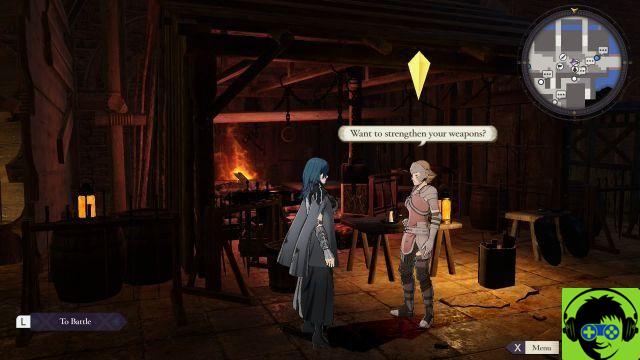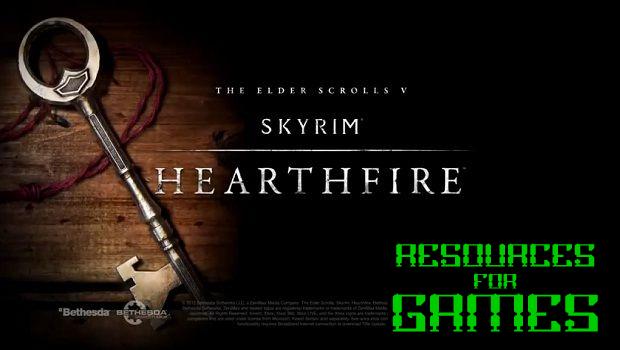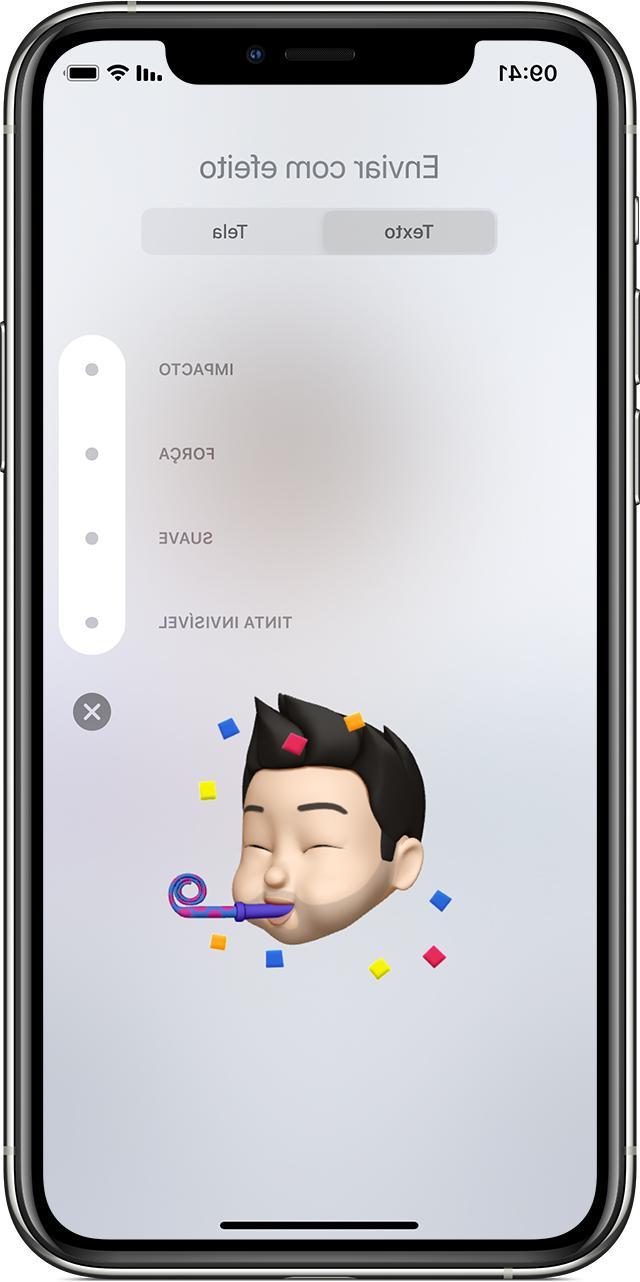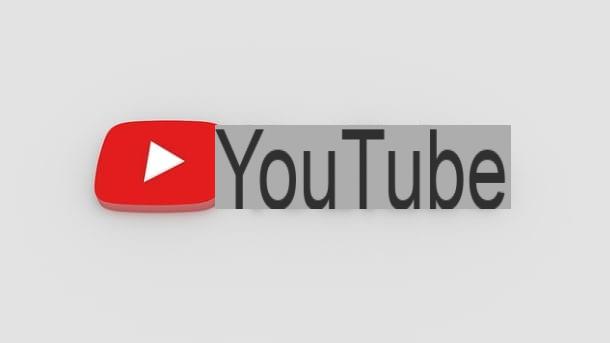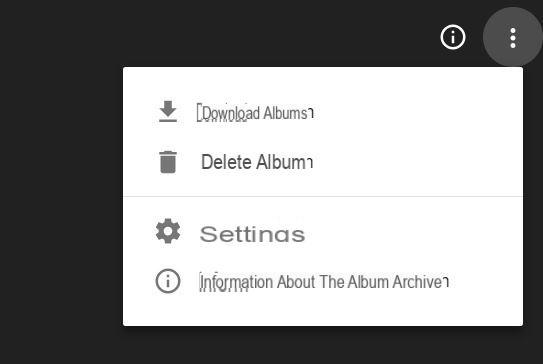The Internet provides alternative services and features that you can rely on in case you do not want to entrust your personal data to Google as a matter of privacy. In the following lines, therefore, we will explain how to use android without google account.
Content index
- Premise
- Activate the installation of apps from unknown sources
- Where to download applications
- How to use Android without a Google account
Premise
We know about each Android device the entire ecosystem (or part of it) of the apps of the Mountain View giant is pre-installed. These are Google Maps, Chrome, Drive, gmail, Play Store and so on but also applications that allow you to manage documents, multimedia files and more. This is certainly a convenience that discourages people from looking for alternatives.
If you are at the first configuration of the Android device, you can easily skip the login or registration procedure of the Google account by simply entering your name and surname after tapping the button several times Ignore (you will find yourself in front of the screen Your name). After that, you need to carry on OFF all switches that appear on the screen Google services (especially that of Send diagnostic and usage data).
If, on the other hand, you have in your hands a terminal on which a Google account, you just need to access the menu Account of the Settings, press onGoogle account and proceed with the cancellation by pressing the button Remove account, Clear or Delete account.
Another step to take is to completely disable applications of the mountain view colossus. To do this, you need to enter the menu Applications (o App) of the Settings, press on name software Google (Eg. Chrome) and tap on the buttons disable e Force break (o Forced shutdown), disable notifications using the appropriate switch, disable all permissions and delete data and cache by pressing the respective buttons that are usually found in Storage space. Of course, these operations will have to be done with all the apps of the Californian company.
Activate the installation of apps from unknown sources
The first step to take for use Android without Google account is to install applications external to the Google Play Store. To do this, you need to activate the installation from unknown origins From Settings di Android of your device. In essence, this will allow you to install i APK file downloaded from the Internet. In this case we advise you to read our dedicated guide that you find below.
- Activate Android Unknown Sources and install APK
Where to download applications
On the net you can find several alternative stores to Play Store di Google where you can download applications, even in the form of APK file. One of the most famous is Aptoide. To find out all the details on this interesting market, we recommend that you refer to our dedicated guide on how to download Aptoide.
One of the most popular websites for finding applications in the form of APK files is APKMirror. Using this Internet portal is really simple. Just follow the steps listed below:
- Open your default browser (ex. Chrome, Firefox, Safari o Edge) and connect to the official website of APKMirror. This operation can be done both from a computer and from a smartphone / tablet. From PC it will be necessary then transfer APK files on the device via the option Saved messages di Telegram, via Bluetooth and so on.
- Once you reach the main page of the website, type the app name you wish to download within the field Search (on mobile, the field appears after pressing on magnifying glass collocata in high to back).
- In the next step, click on the tab APPS and press on freccia rivolta verse il basso (Download) present in correspondence with the name of the app (eg. Facebook by Facebook).
- At this point, scroll down the page and stop at the section All versions. Here, identify the latest version of the app available by referring to the date present at the name. Do not consider any versions alpha and / or beta as they are not apps already published on the Google Play Store by the developer.
- Once you have identified the correct version, click on arrow pointing down and go to the section Download.
- Now, take the column as a reference Minimum version and press the number present in correspondence with the version of Android installed on your device (eg. Android 4.0.3 + if you have a release equal to or greater than 4.0.3 or Android 8.0 + if you have a version equal to or higher than 8.0).
- In the next step, simply click / tap on the button Download aPK after waiting a few seconds to download the file.
- Once the download is complete, just press on notifies or on apri that appears in the message at the bottom of the browser and start the software installation. For more information, we suggest you read our guide on how to install APK files.
Our advice is to rely on an alternative store as the procedure is through APKMirror requires manual updating of the various applications. This means that every time you will have to download the new version of the APK file following the procedure seen above for all the apps.
If you can't find your favorite application, just do a simple search on Google or on your favorite search engine by typing the name followed by apk (Eg. Facebook apk) and download the file from an authoritative site.
How to use Android without a Google account
After seeing how to install an application on an Android device without using the Play Store (and therefore without a Google account), in this chapter we will list a series of alternatives to those offered by Big G.
- Chrome: Mozilla Firefox (3 dots at the top right> Settings> Search> Bing or DuckDuckGo> Set as default to change the search engine).
- Gmail / Calendar: Outlook
- Drive/Foto: OneDrive, Box o Dropbox
- Documents / Sheets / Presentations: Word, Excel and PowerPoint
- Duo: Skype, WhatsApp, Telegram, Imo, KakaoTalk, Messenger
- Maps: Offline maps and navigation, 2GIS or HERE WeGo
- Translator: Microsoft Translator
- News: Flipboard, Microsoft News or Pocket
- Keep: ColorNote, Todoist or Any.do
- Google+: Facebook or Twitter
- Play Games: Xbox
- Gboard: GO Keyboard, Cheetah Keyboard, TouchPal or SwiftKey
- Play Music / YouTube Music: Deezer, Amazon Music or Spotify
- Fotocamera: Candy Camera o Camera ZOOM FX
- YouTube: Vimeo or Dailymotion
- Play Movie: Netflix o Prime Video
- PDF Viewer: Xodo PDF Reader and Editor or Fodoo PDF Reader
- Contacts / Phone: My Contacts or Contacts & Phone
- Messages: Pulse SMS or Mood Messenger
- Pixel Launcher: Microsoft Launcher, Nova Launcher, Launcher iOS 12, CM Launcher, Niagara Launcher, Xiaomi Mi Launcher, Apex Launcher o POCO Launcher
- Clock: Alarm Clock Xtreme
Other useful articles
- Check if APK contains viruses
- Extract Apk without root: all methods
- APKUpdater: Update Android apps without Play Store