Episode 6 of the section "HOW TO TAKE BETTER PHOTOS WITH IPHONE" where I tell you about tricks and tips on photography with the iPhone. In this episode I analyzed the Burst mode, or the "continuous shooting" which can be very useful for capturing moving subjects.
A basic but very important concept to assimilate which I told you well in the YouTube video you see above, where I showed you everything "on the field"Directly with mine iPhone. Here is a summary of the concepts to keep in mind:
A technique to master
La Burst mode iPhone allows you to make the "continuous shooting" or a series of photos in succession of which then, we can decide which ones to keep and which to discard. Mastering this technique is important because the vast majority of people totally ignore it and I can assure you that it could save you in more than a few situations, especially with moving subjects.
All iPhones come with this shooting mode, which can be activated simply by holding down the shutter button on the Camera app. It changes slightly on the latest iPhones (starting with the 11 series) where Burst mode is enabled by doing one instead slide to the left of the shutter button (and keeping your finger on the display):
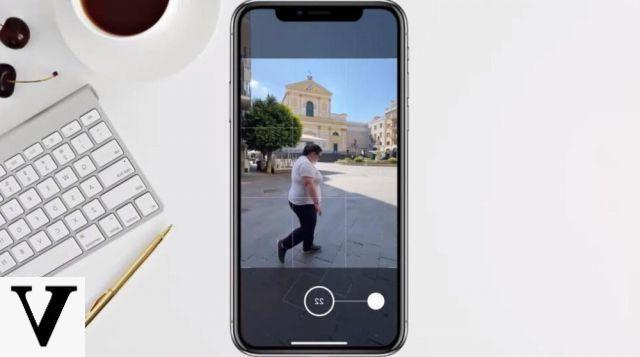
In particular, the iPhone's Burst mode is capable of shooting 10 photos per second, a pretty good burst with which you can more easily capture an important moment in the scene that you have in front of your eyes.
Obviously by holding down the button for several seconds, you can take more and more photos: 20 in two seconds, 30 in three seconds and so on. Very useful for example if there is someone passing in front of you (walking or cycling for example), a stream with flowing water and any other type of movement.
If you also have a telephoto sensor, you can also use it to “zoom in” the scene before making the burst.
Continuous shooting: preliminary operations
Before enabling Burst mode on your iPhone, you will need to do some simple but very important preliminary operations, which will allow you to bring home correctly exposed and focused shots:
AE / AF Lock and Exposure

I had already told you about this feature, the Blocco AE / AF which basically allows us to decide an area of the scene to focus on and then “ask” our iPhone to keep that portion in focus all the time.
Doing so even if they are there moving objects in front of the sensor (which is precisely why we are using continuous shooting), our iPhone will not try to focus them, resulting in a blurred or not focused photo properly.

Then add to this exposure, adjustable by swiping up / down the finger after focusing on a point of the scene, so that we could adjust the amount of light in the photo without running into a overexposure (too much light) or one underexposure (too many shadows).
How to choose the right photo
Once the continuous shooting is finished, all that remains is choose the one that came best. To do this in the iPhone gallery you will notice the album named Sequence, where the iPhone by saves all the gusts you have taken.
For every burst you have preview and clicking on it you can access a menu where they come to you listed, below, all the photos taken on that occasion with, at the top, the number of photos taken (52 in this example):
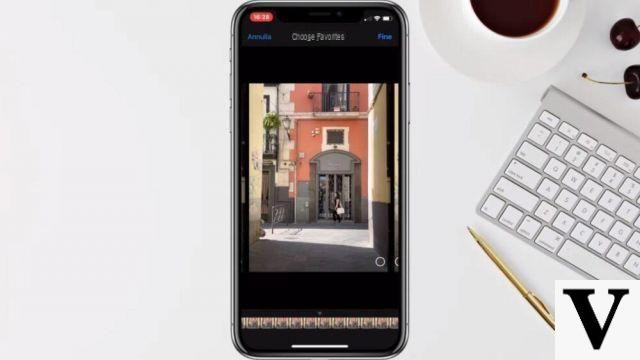
Among the photos, iPhone may show you one or more "gray dots”Which, according to the smartphone, correspond to better photos. Obviously, however, you are free to select the ones you like best and click on end top right: by doing so only the selected photos will be saved, while all the others will be automatically deleted.
Once you have saved the photos of your interest, you can then modify them to your liking to get the final effect you wanted, and here it's all up to your imagination!
Doubts or problems? We help you
Remember to subscribe to our Youtube channel for videos and other reviews. If you want to stay up to date, subscribe to our Telegram channel and follow us on Instagram. If you want to receive support for any questions or problems, join our Facebook community or contact us on Instagram. Don't forget that we have also created a search engine full of exclusive coupons and the best promotions from the web!


























