Since you don't want to carry your wallet around, you are wondering how to use Google Pay to pay with Android through your smartphone. We from ChimeraRevo we have created an ad hoc guide in which we indicate all the steps to be able to do it.
Google Pay allows you to make payments in contactless mode very simply by using one smartphone equipped with an NFC chip. All without entering any PIN up to 25 euros. Once this sum has been exceeded, it will be necessary to type the security code or scan fingerprint through the appropriate sensor.
With Google Pay you no longer have to worry about carrying cash or credit / debit cards to pay as all you need is a compatible phone. Specifically, the Big G payment system allows you to make purchases in physical stores, buy products in applications and on enabled Internet sites, buy Google products, send money to friends and relatives (function currently available only in the USA and United Kingdom Kingdom) and save gift cards, loyalty cards, tickets and coupons.
Google Pay: compatible devices
Before you find out how to use Google Pay to pay with Android, you must have a smartphone equipped with an NFC chip and with a Android version equal to or higher than 4.4 KitKat.
To check the version of the green robot installed on the device, simply access the Settings (gear icon) and search for the item Phone information o Informazioni su.
Google Pay: supported banks and partners
In addition to the presence of NFC, to pay via contactless you must have one credit / debit card that supports smartphone payments. You can check the complete list (always updated from Google) through the page Banks and partners of the website of Google Pay. In case your bank is not yet supported, we recommend that you check this page periodically to see if it is added.
How to download Google Pay
On most of the latest generation smartphones, the application of the mobile payment system of Google comes pre-installed. If not, you can download and install from the Play Store like a normal app.
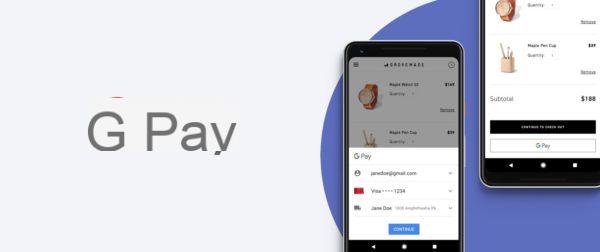 How to use Google Pay to pay with Android 1">
How to use Google Pay to pay with Android 1">
How to add a credit / debit card
Of course, to be able to make payments via Google Pay you have to add a credit or debit card from which you can deduct the money following purchases.
Let's see how to proceed:
- Open the app Google Pay on your phone and press the voice Payments from the Home screen.
- In the next step, click on the button + Payment method and type the card number in the field that appears on the screen Add a credit or debit card.
- Once pressed on the button Save, you will have to verify the added card by choosing whether to receive the verification code via e-mail or SMS on the smartphone you are using.
Of course, you can add other cards to Pay following the same procedure. Also, if you have saved more than one, we recommend that you set a default payment card to be used for each transaction. Just simply make a double tap on your favorite one and choose Set as default card.
If you have second thoughts, you can remove a credit or debit card pressing on first Payments, choose the card in question from the list that appears and first press on Remove payment method (from the menu that appears after pressing on 3 dots top right) and then up Yes, remove.
How to add gift cards, loyalty cards, tickets and coupons
In case you would like to add a loyalty card, a wrapping paper, for an ticket or a , you have to open the app of Google Pay and this time choose the voice passport which you find at the bottom right. In the next step, tap on the button +Pass and press on Loyalty program o Wrapping paper.
In the first case, use the search field at the top (Look for loyalty programs) to find the card of the various chains to support or scroll the list to look for it. After this step, center the barcode in the box that appears on the screen using the smartphone camera or press on Enter manually present at the bottom to, in fact, enter the data manually.
In the second, instead, look for the gift cards of the shop, restaurant or other using the appropriate search field and follow the wizard to add it.
How to use Google Pay to pay with Android
Once you have correctly configured the service of the Mountain View giant you can make payments in any activity where it is possible pay via contactless. You will notice the support if there is a badge depicting Wi-Fi waves and a hand holding a card.
Once the payment has been made (which we remind you is automatic up to 25 euros) by simply bringing the phone to the POS, you will receive a confirmation notification on the smartphone used. Your payment history will be visible within the section Activities, accessible from the side menu by pressing on 3 dashes placed at the top left or by performing one swipe from the left edge to the right.


























