You are a beginner with the world of computers and right now you are in total panic, because you have to send some photos to a colleague and you do not know how to do it. Your intention, in fact, was to create a ZIP archive with all the images and send a single attachment, but on the computer you are using you cannot find a program that allows you to do this.
Don't worry: if you want, I can help you solve this problem. You may not be aware of it yet, but both Windows and macOS integrate ad hoc functions that allow you to zip files without using any third-party software. If you want, however, you can also make use of external programs to succeed in your intent and even use online services or apps for smartphones and tablets suitable for the purpose.
And if you do not want to create zip archives, but to directly compress photos to reduce their "weight", I will also suggest solutions to achieve this goal. So, what do you think? You are interested in learning more about the topic and finding out how to zip photos? Yup? Well: make yourself comfortable, take the time you need to focus on reading the next paragraphs. Happy reading and have fun!
How to compress photos on Windows
You would like to find out how to compress photos on windows? I'll settle you immediately. Consider the various options listed below and then use the ones that seem most suitable for your needs.
How to zip photos with Windows
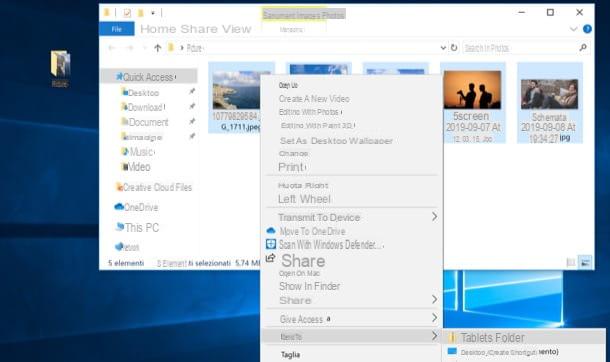
As I already mentioned in the introduction of the article, a function to create ZIP archives is present "as standard" in all versions of Windows, so the procedure I am about to illustrate is to be considered valid on Windows 10 as well as on Windows 7 and other versions of the Microsoft operating system: there are no differences in its implementation.
To proceed, all you have to do is open the folder in which the images you intend to enclose in your archive are stored, select them all (if you have to select photos that are located in distant points of the window, hold down the Ctrl on the keyboard and click on each of them) and right click on any file among those highlighted.
Next, select the items Send to> Compressed folder from the menu that opens and, in a few moments, a ZIP archive will be created containing all the photos you have selected. At the end of the creation of the archive (it takes a few moments), you can rename it as you prefer.
The ZIP archives obtained with the above procedure (which can also be adopted for other types of files) can normally be opened with any program for managing archives (eg. WinZip, WinRAR, etc.) or you can consult them directly from Windows, which will consider them as normal compressed folders, allowing you to view and extract their contents with a simple double click.
How to zip photos with WinRAR
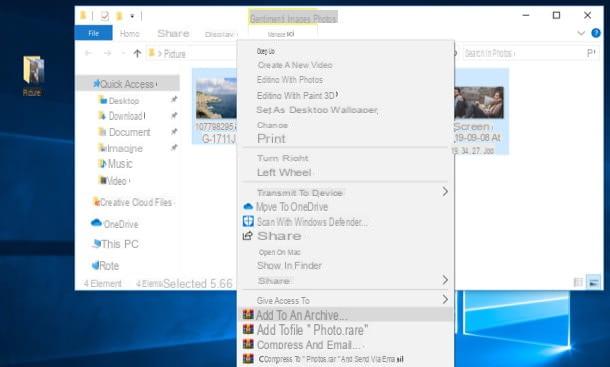
An external program that can come in handy for zipping photos is WinRAR: one of the most famous and popular compressed archive managers in Windows, thanks to which it is possible to create ZIP and RAR files in an extremely simple way. It is not free: it costs 36,54 €, but its functionality can be tested for 40 days. At the end of the trial, the software can still be used, but banners are displayed with some insistence inviting to purchase the license and the creation of encrypted RAR archives is prevented.
To download WinRAR on your PC, go to this page and click on the button Pick up, located in the section Latest version - xx, taking care to click on the one corresponding to the version of Windows installed on your computer (eg. to 64 bit or to 32 bit).
A download complete, apri il .exe file you have obtained and, in the window that opens, click on the buttons Yes e Install. In the next window, select the file types you want to open automatically with WinRAR and, when you are ready to do so, click on the buttons OK e Close, but will conclude the setup.
At this point, locate the photos you want to zip, select them, right-click on one of them and select the item Add to an archive from the context menu. In the window that opens, then select the option ZIP, at the section Archive format, and choose the compression method you prefer from the appropriate drop-down menu.
If you want, you can also protect the archive by setting a password: then click on the button Set keyword and, after entering the password in the appropriate text fields, click on the button OK per due turn consecutive.
How to zip photos with WinZip
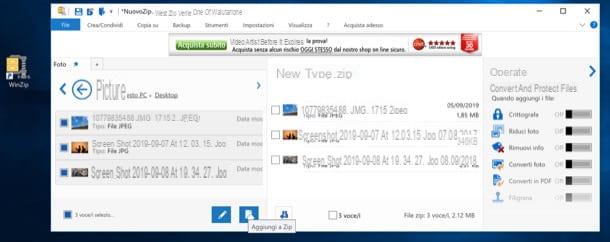
WinZip is another software you can turn to to zip photos. Also in this case we find ourselves in the presence of a paid solution: it costs 36,54 €, but you can test its features for a 22-day trial period. I want to remind you that the program is also available for Mac.
To download WinZip on your PC, go to this page and click on the button TRY IT FOR FREE. When the download is complete, open the .exe file you have obtained and click on the buttons Yes e NEXT (twice in a row). Wait, therefore, for the installation of the packages necessary to run WinZip to be completed and complete the setup by clicking on the button end.
In the window that opens, click on the button Use Demo Version, to continue using the demo of the program, click on the button Close, in order to close the welcome window that appears in the center of the screen.
At this point, to create a ZIP archive, select the files you want to include in it, right-click on any of them and select the items WinZip> Add to [archive name.zip] from the menu that opens. Alternatively, from the main WinZip window, use the sidebar on the left to select the files you intend to "zip" and click on the button Add to zip (l'icona del sheet with arrow at the bottom left). Easier than that?
Programs to compress photos
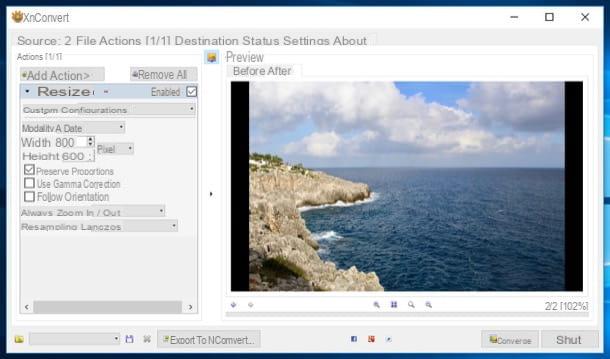
If you don't want to create ZIP archives with images, but to reduce the "weight" of the images, you can use XnConvert: a free, extremely versatile software that can be used to compress images and apply “batch” changes to them. It is available not only for Windows, but also for macOS and Linux.
To use it, go to its download page, scroll down and click on the button Zip Win 32bit o Zip Win 64bit, depending on the version of Windows installed on your computer.
When the download is complete, open theZIP archive obtained and extract the contents to any folder. Then start the file xnconvert.exe, drag the photos you want to compress into its window and click the tab Destination.
Clicca, quindi, sul pulsating Settings (in the box Size), select the tab related to output format where you want to save the images and adjust the quality settings to set the desired compression level. When the operation is completed, close the window that opened, select from the drop-down menu of the field Size the output format you want to use for your images and hit Converted, bottom right, to start saving.
The output files will be saved in the same folder in which they were previously (you will be able to recognize them by the presence of the wording "result" in their name).
Besides compressing, do you also want to resize photos? Then go to the tab Actions of XnConvert, click on the button Add action, select the items Image> Resize from the menu that opens, set all the parameters you want to use to make the photos smaller, using the appropriate menu and, when you are ready to do so, click on the button Converted.
How to compress photos on Mac
Possiedi a Mac and you would like to know how to compress photos on the latter? No problem: you can take advantage of both some predefined functions of macOS and use some software suitable for the purpose. Find everything explained below.
How to zip photos with macOS
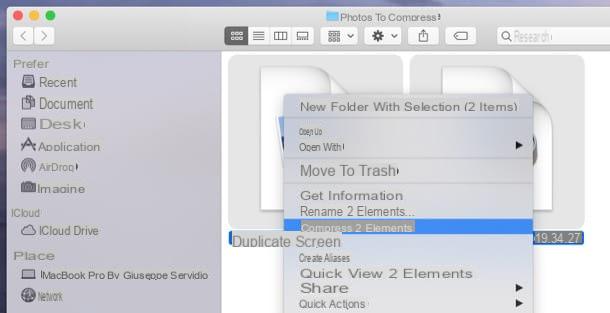
Let's see, first of all, eat zippare photo with macOS using the compression function integrated in the famous operating system of the Cupertino giant.
To proceed, the first thing you need to do is select all the images to include in the ZIP archive, holding the key cmd on the keyboard and clicking onpreview of each of them. Next, right-click on any of the selected files and, from the menu that opens, select the item Collapse [N] items.
By doing so, the photo compression procedure will be started, at the end of which you will get a ZIP archive containing all the files of your interest. Easier than that?
Programs to compress photos
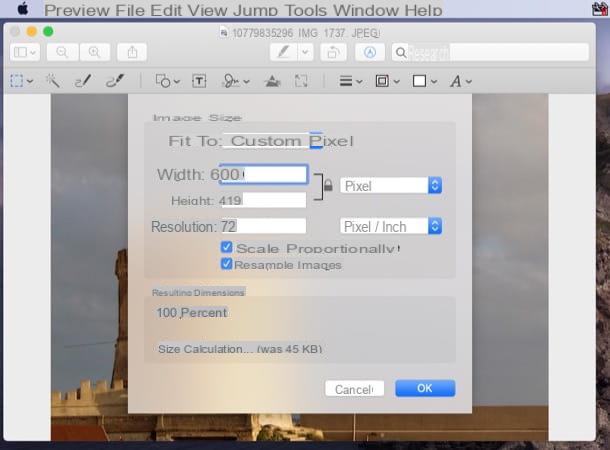
Do you want to compress photos, in the sense of reducing the "weight" of the latter? Then I suggest you contact Preview, the image and PDF file reader included “standard” in macOS.
To use it, first open the photo you are interested in by double clicking on it. If you have changed some macOS settings and Preview is no longer the default reader for images, right-click on the file of your interest and select the items Open with> Preview give the menu answer.
To adjust the quality of the output file, then select the item Export from the menu Fillet (top left) and use the adjustment bar placed in correspondence with the wording Quality, to adjust the visual quality level you want to set (by moving the cursor towards the left end you can set the minimum quality) and finally click on the button Save, to save the changes made.
If you need to compress multiple photos in batch, you can turn to third party solutions, such as XnConvert, which I already told you about in one of the previous chapters of the tutorial.
How to zip photos online
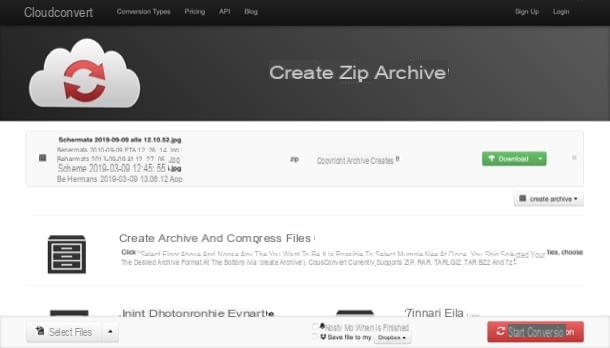
As I told you in the introduction of the article, it is possible to zip photos using some online services fit for purpose. One of the best on the square is CloudConvert: an online converter that, among other things, allows you to create compressed archives in an extremely easy way.
Before explaining how it works, I would like to tell you that the service is free, but it has some limitations: it can be used for a maximum time of 10 minutes of conversions per day. However, you can expand this limit to 25 minutes of conversions per day by creating a free account or you can expand it to 500 minutes of conversions per day (or even more) by subscribing to one of the subscription plans, starting with 8 euro / month (more info here).
To use it, go to its main page, click on the button Select files and select the photos to zip. Then make sure the option is selected zip in the drop-down menu (otherwise you can do it yourself) and click on the red button Start Conversion, located at the bottom right. Now you simply have to wait for the compressed archive to be created and, when the procedure is completed, click on the green button Download, in the center of the page, to download it locally.
How to compress photos to email them

You need compress photos to email them? Some email clients (for example online services) automatically zip the photos or, in any case, allow you to set their maximum size.
Alternatively, you can compress the photos using the solutions listed in the previous chapters and then attach the compressed files you want to send to your recipient to the emails. In short, nothing so complicated!
How to Compress Photos on Android and iPhone
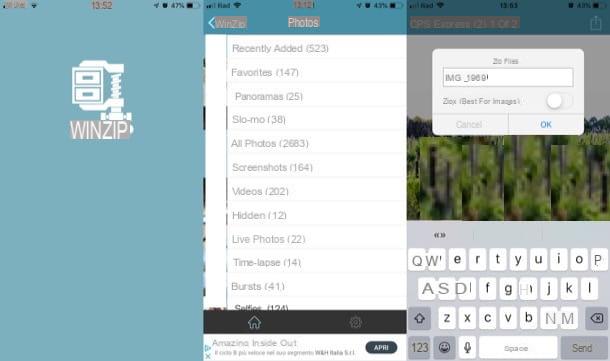
We conclude this guide with some app to compress photos on android and ios: if you need to compress photos "on the fly" from your mobile device, you can turn to the following solutions.
- WinZip (Android / iOS) - is the mobile transposition of the ZIP archive management software I told you about in one of the previous chapters of the tutorial. The free version offers the ability to compress locally saved files and open ZIP and RAR files, including encrypted ones. The paid version, which costs € 5,49, offers access to advanced functions, including the creation of encrypted archives.
- commands (iOS) - this is an Apple-branded app that allows you to create scripts to automate the most diverse operations (including conversion and resizing of images). You can imagine it as a kind of Automator for iOS.
- Documents by Readdle (iOS) - is a famous file manager for iOS which, among other things, allows you to open and create ZIP archives in a very simple way.


























