Ugh! Even a blind man would understand that this photo has been enlarged! And badly, too! Zoom in on a photo it does not necessarily mean losing its quality! If you want, I can prove it to you. Do you have the original photo that you zoomed in badly? Are you really ready to see the same image enlarged without quality loss? Sure, sure? Well, that's the right spirit! So take a few minutes of your precious time to read this article dedicated to the question and you will see that you will not regret it.
In fact, with this guide of mine today I would like to show you some special resources that, if used, can allow you to increase the size of your photos without affecting (or at least not significantly) the quality. This therefore means that after using it by looking at your photos you will not notice any particular differences. If you then ask yourself the same, know that the resources that I will recommend in the following lines can be exploited without particular problems by anyone, it is not absolutely necessary to be a great expert in computer science and photo editing, I can assure you.
Then? What is still doing there impaled? Make yourself comfortable in front of your trusty computer and immediately start concentrating on reading this tutorial of mine dedicated to the subject. I am sure that in the end you will be able to tell yourself very happy and satisfied with what you have learned and that even, if necessary, you will be ready to dispense useful tips on what to do to all your friends interested in the thing. What do you say, we bet?
SmillaEnlarger (Windows/Mac)
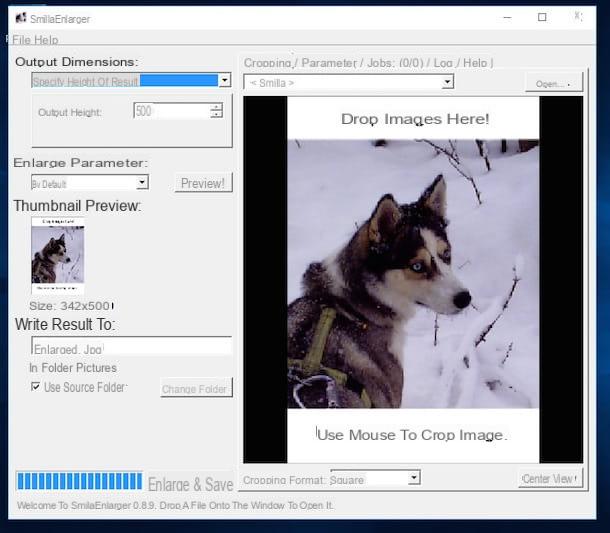
The first resource to enlarge photos that I want to suggest you use is the totally free program SmillaEnlarger. It is a software that uses a series of filters that allow you to maintain the quality of photos and enlarged images. It is usable on both Windows and Mac and is extremely simple to use. The result will be spectacular! Let's see in more detail how it works.
First, go to the SmillaEnlarger website and click on the green button Download to start downloading the program to your computer. At the end of the download, if you are using Windows, extract the downloaded ZIP archive to any folder on your PC and double-click on the program inside it. If you are using a Mac, open the .dmg package downloaded on your computer and then drag the SmillaEnlarger icon from the window that opened to that of the folder Applications say macOS.
Now, regardless of the operating system used, to open the photo to be enlarged without loss of quality, first click on the menu Fillet and then on the voice Open .... In the window that opens, select the image on which you intend to go to act. Alternatively, you can select and drag the reference image directly into the program window.
Now type the height, in pixels, you want to assign to the image by entering it in the field Output Height which is at the top left, select the type of enlargement you want to apply to the photo in the drop-down menu Enlarger Parameter and presses the button Preview to preview the enlarged photo.
To save the resulting image, all you have to do is click on the menu Fillet I will select the voice Enlarge & Save. You will find the "enlarged" photo in the same folder as the starting file. You will be able to easily distinguish it from the original as it will have the wording in the name _e to indicate, in fact, that the image has been enlarged successfully.
If instead after clicking the button Preview the final result obtained does not satisfy you, modify the photo by acting on the various settings attached to the program window. To do this, click on the tab Parameter which is at the top and move the sliders next to the items Sharpness, PreSharpen, DeNoise, Flatness, Dithering e FractNoise.
Reshade (Windows)
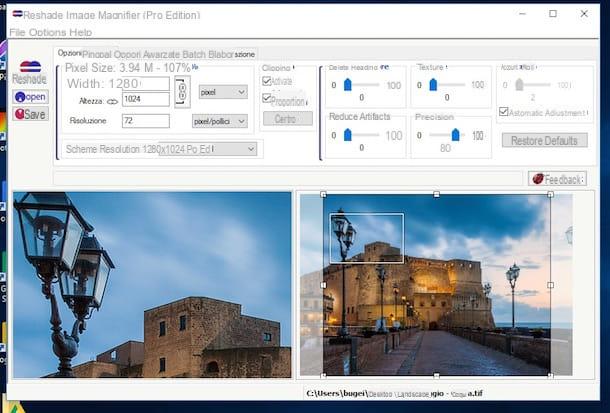
As an alternative to the above program, if you use Windows on your computer you can rely on Reshade. This is another free software dedicated to photo retouching through which it is possible to enlarge a photo using the proprietary algorithm that allows you to obtain excellent results, easily distinguishable to the naked eye.
To use the program, the first step you need to take is to connect to its website and click on the button Download which is in the center. Then wait for the software download to start and complete, then start the downloaded executable, click on Yes / Run and complete the setup procedure by clicking on Next and then install, then again on Next and subsequently on Finish.
At this point, you should find yourself in front of the Reshade window on the desktop. Then click on the item Fillet which is at the top left, choose apri from the menu that opens and select the photo you want to work on. Then select, from the menu next to the item Screen resolution, the resolution you want to attribute to the photo or specify the "by hand" parameter by filling in the fields next to the items Width, Height e Resolution. You will be able to see the results of your changes in the left part of the program window. On the right, however, you will find the original image.
When you have obtained a satisfactory result, click on the button Save which is at the top left and wait for the photo to be processed. It will then be saved in the same position as that of the original file.
If you want to further correct the photo, before saving the image use the sliders that you find under the items Eliminate Noise, Reduce Artifacts, Texture, Precision e Control. You can also access the tab Advanced options and adjust the image compression level as well as being able to adjust the settings related to Loyalty e Gradient fade.
A Sharper Scaling (Windows)
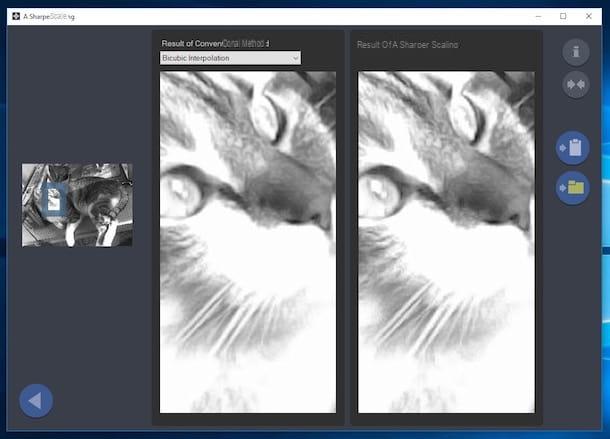
None of the above programs for enlarging a photo has particularly impressed you and are you looking for an alternative resource? Then I can't help but send you to try A Sharper Scaling, a no-cost program for Windows operating systems that allows you to resize images up to 400% without the blur or grainy effect. It supports four different algorithms to enlarge photos and also allows you to select an output format other than the source one.
To use it, connect to its website and click on the button Download twice in a row and then start the executable file just obtained, click on Yes / Run e pigia his Next in the window you see appear. Then accept the terms of use of the program by ticking the appropriate box and clicking again on Next three times in a row. Then press on install and finally presses on Finish.
In the program window that you will later see appear on the desktop, click on the button with the gialla poster on the left and select the photo you want to enlarge. If you previously copied the image to the Windows clipboard, you can insert it into the program window directly from there by clicking on the button with the folder which is always on the left.
Then define the area to enlarge by moving the edges of the box applied to your photo or use the appropriate buttons located on the right to use the various presets and then type the enlargement percentage in the field under the heading Scaling on the right (the value can be between a minus of 50 and a maximum of 400, by default it is 200) and click on the button Play which is at the bottom right.
Wait a few moments for the program to process the image and then you can see the result of the enlargement. On the left you find the miniature image, while on the right it is zoomed in, before and after the enlargement. If you want, you can change the method used by default (Bicubic Inerplation) by selecting the one you prefer from the drop-down menu at the left.
To save the image click on the icon gialla poster which is on the right, select the format, type the name you want to assign it and specify a position as you like on your computer. If, on the other hand, you want to save the enlarged photo in the clipboard, click on the button with the folder which is always in the right part of the program window.
Let’s Enhance (Online)
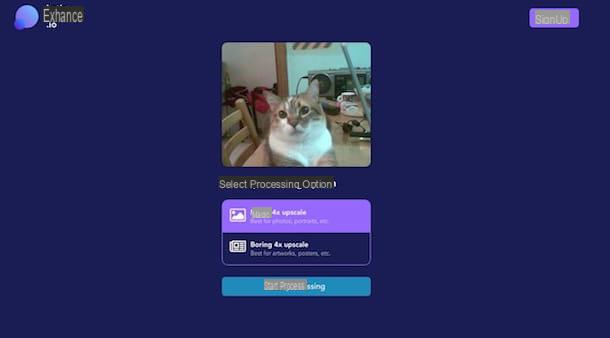
Do you need to zoom in on a photo but don't want or can't download new programs to your computer? No problem, you can do everything directly online. You ask me how? Well, using a dedicated service such as Let's Enhance. It is in fact an online application, free (up to a maximum of 5 elaborations per month, then you have to pay) and very easy to use, which allows you to enlarge and enlarge images without loss of quality. It's free, works on all browsers (and operating systems) and the result is almost always satisfactory. In short, try it now and I'm sure you won't regret it. The only thing to take into account is that to use the service you need to create a special account.
To use it, then connected to the main page of Let's Enhance and click on the writing Click here to start which is in the center then select the photo that you intend to enlarge. Alternatively and if you prefer, you can also directly drag the image you want to act on in the browser window.
Then wait a few moments for the photo upload to start and complete, then choose the type of enlargement you want to apply between Magic 4x upscale (ideal for photos, portraits, etc.) or Boring 4x upscale (ideal for posters, printed elements etc.) and click the button Start processing which is below.
In a few moments your photo will be processed and enlarged after which you can download it by registering for the service by filling out the appropriate form on the right. Then type in your e-mail address and the password you want to use and click on Sign Up or register with Facebook by pressing the appropriate button and then providing the requested data relating to your account. If you want to avoid receiving promotional emails from the service, remember to remove the check from the appropriate item.
Then confirm your e-mail address by accessing the relevant e-mail box, opening the message that was sent to you by Let's Enhance and clicking on the link inside it. Then log in to the service by clicking on the appropriate item at the top right of the page of the same and typing in your details, then locate the preview of the enlarged photo at the bottom of the screen and download it to your computer by placing the cursor over it and clicking on the writing magic.
Other useful solutions
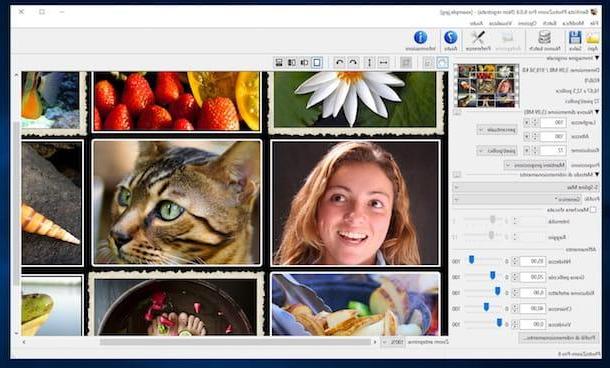
Resources that I have already told you apart, on the square there are also other programs that can be useful for enlarging a photo. Some are properly designed for the purpose in question, while others are born as more generic tools but can still be useful for needs of this type.
If you are interested in this and therefore want to deepen the discussion, I suggest you take a look at my post dedicated to programs to increase resolution and my article on how to increase photo resolution. I also suggest you take a look at my post on how to increase photo pixels and my article on how to sharpen a photo.
If, instead of acting as a computer, you are interested in understanding how to do everything from a smartphone and / or tablet and would therefore like to know which apps can prove useful for the purpose or in any case for image editing in general, I suggest you read my dedicated tutorial. to photo editing apps that I sincerely hope will help you.
How to zoom in on a photo

























