If you are a true streaming enthusiast, surely you will already be using kodi on your PC, TV box and Android smartphone. In fact, using Kodi is one of the simplest and most effective ways to watch free streaming games, TV series, and movies. One thing you may not know is that it is now possible and simple install Kodi on iPhone and iPad even if updated to iOS 11.
In this way you can take advantage of the service even on the move, without ever giving up your favorite streams. Whether you are on the road or simply out of the way, a data connection will be enough to watch the match of your favorite team or an episode of your favorite TV series. All you need to get this done is Tweakbox, an excellent alternative store for iOS on which we have already made a focus.
Install Kodi 17 Krypton on iPhone without Jailbreak
To install Kodi 17 on iOS without using the Jailbreak, the first step is to get it TweakBox. To download it you have to go to the official website from Safari and press the item download app.
DOWNLOAD | TWEAKBOX
Now you will be asked to enter the settings and install a new profile. This will serve to establish the trustworthiness of the application. To continue click on install, then enter your password and tap again Install. To end the operation, just select End, which you find in the upper right corner.
If you go back to the home you will notice that a new icon has appeared and that it corresponds to TweakBox. In this way we have successfully downloaded the necessary store a install Kodi on iPhone. To carry out our mission, however, we still need some steps.
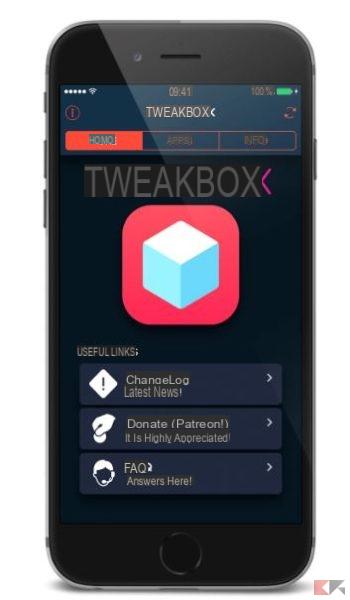
Install Kodi on iPhone from TweakBox
Being TweakBox an alternative store, installing it on our iPhone does not mean having Kodi available automatically. To install Kodi on the iPhone we will have to go and download it just like we will do from the App Store.
First open TweakBox and go to the app category that you find at the top of the home.
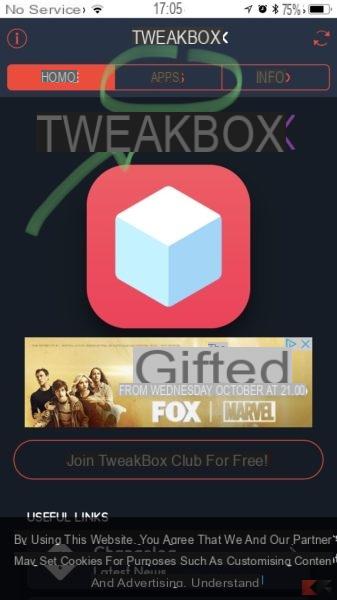
Now scroll down slightly and go to the category TweakBox Apps. Here you will find the Kodi app compatible with iOS, therefore easily installed on your iPhone.
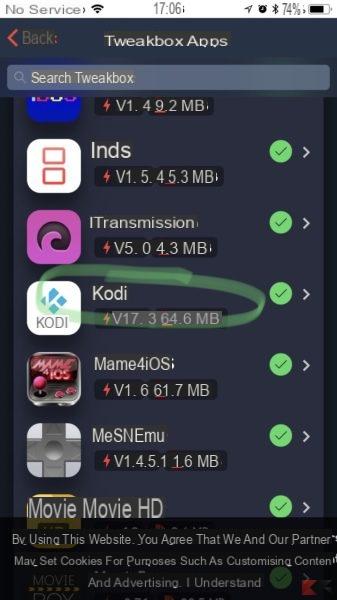
All you have to do is click on it and then select the item install.
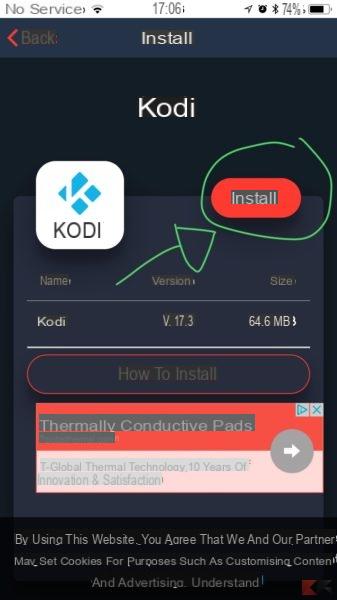
While you wait for the Kodi download to complete, we announce that the app will not work when you first start it. Don't worry though, this is the normal routine when you download your first app from TweakBox and there is a really easy way to fix it.
Enter in General Settings and then click on the item profile and device management. Here you will find some lines. What interests us is "Changsha ITOGIS Tecnology ". Tap it once and select the item authorizes. Don't be scared by this procedure, it is just a matter of authorizing the application signing in order to install Kodi on the iPhone.
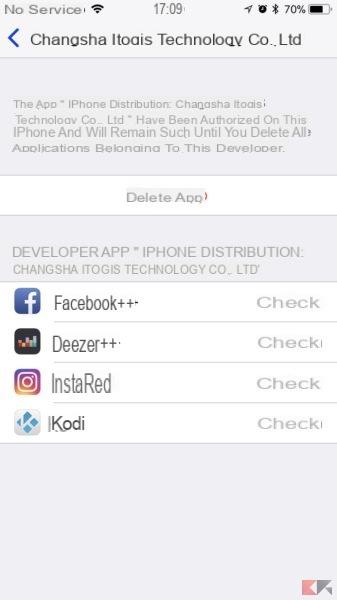
Conclusions
As you have seen, installing Kodi on iPhone is really simple. This procedure takes no more than a few minutes and is truly within everyone's reach. If you know Kodi at least a little, you will surely know that it is a very powerful media player, but that without its addons it is just an empty container.
To install Kodi addons on iOS, we advise you to use the repositories, on this platform they simplify things a lot.


























