What is a VOB file and why it doesn't open easily on PC / Mac
The VOB format is a video format based on MPEG and if the version of Windows Media Player you are using on your PC does not have the MPEG encoder and decoder, Windows Media Player will not be able to open VOB files properly. One possible solution is to install the codec right. However, it may be much easier to find and use an alternative VOB player supported by Windows and Mac. Or it could convert VOB files in other playable formats such as AVI or MP4. VOB files are also used to burn to DVD easily and quickly for playback on any DVD player or TV.
If you want play VOB files with Windows Media Player you can try installing the correct codec. A codec like k-lite can be downloaded to your PC to update the player which will then allow it to play the VOB and other file formats. The codec is free to download and allows you to open VOB videos on Windows without installing any third party software.
Software to Open and Play VOB files on Windows and Mac
A professional program like UniConverter allows you to open VOB files on Windows and Mac and play them smoothly. This software is available for Windows and Mac systems and functions as an excellent “video toolbox” because it supports over 1000 formats and allows for their management and conversion. Using this program you will be able to play VOB via its built-in player (and which allows you to play videos of any format, including VOB). The conversion function of the software can also be used to convert VOB files to other formats supported by the device you want (eg TV, smartphone, tablet, etc.) to avoid compatibility problems.
UniConverter functionality
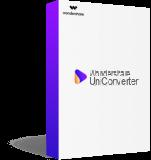
- Built-in video player that can play VOB files on Windows / Mac smoothly.
- Convert VOB files to MP4 / MOV / WMV and 1000+ other formats for easy playback on any device.
- Burn VOB files to DVD with free menu templates and no quality loss.
- Edit VOB video with the function of trimming, trimming, adding subtitles, adding effects, etc.
- Convert DVD to video and play them on Windows / Mac in high quality.
- Easily download online videos from YouTube and 10.000+ other online sites just by pasting the URL.
- It is an all-in-one video tool, which includes a video compressor, video converter, GIF generator, screen recorder, etc.
- Supported Operating Systems: Windows and Mac
Download and install UniConverter for Windows PC or Mac from the following links:
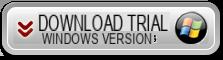
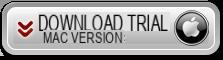
Step 1. Install and launch the VOB Player
Install and start UniConverter on your Windows or macOS PC. From the Video Converter tab, click the button + Add files which will allow you to search and add the VOB video present on your computer. You can also drag and drop the VOB file directly into the interface to import them directly
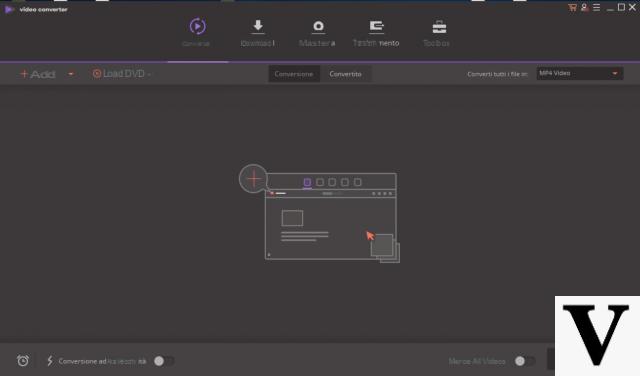
Step 2. Open VOB file and play it
The added file will be displayed on the program with a thumbnail image. Hover your mouse over that image and a “Play” icon will appear. Click the Play icon to open the program's built-in player where the selected VOB video will be played.
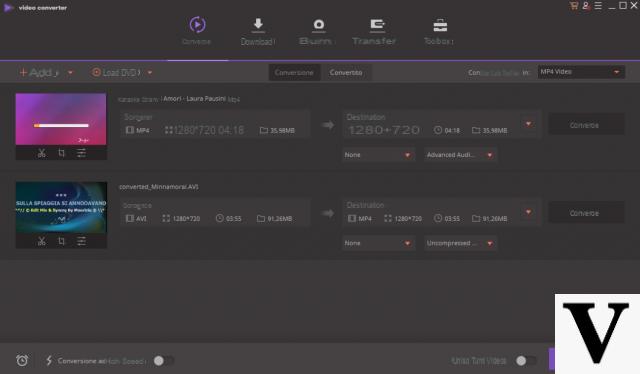
Controls for forward, rewind and volume control are present in the video player. You can also choose to expand the player window with full screen option.
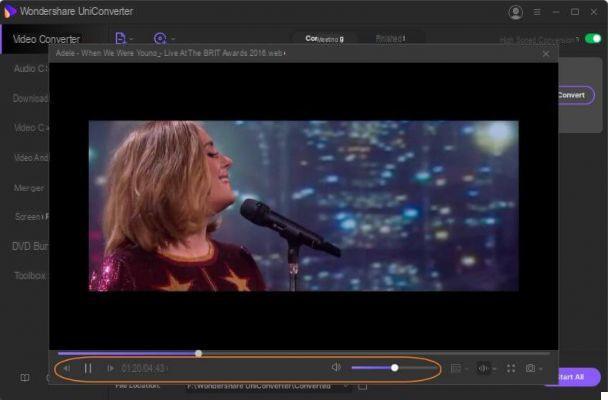
Alternative Method to Open VOB on PC / MAC
UniConverter also works as an excellent tool video conversion to convert video files to a number of specific formats and files supported by a particular device. If you have a VOB video file that you don't know how to play, you can use this video converter to convert it to a more popular format first, such as AVI or MP4. The processed file will play on your system or device without any problems. Also, the software allows for batch processing ie it can convert multiple files at a time. You can even edit VOB files using the same program. UniConverter also has an option to transfer the converted files to your mobile devices.
Step 1. Import VOB video files into the program
Run UniConverter on your Windows or Mac computer. Click the button + Add files from the Video Converter section to load VOB videos from your computer. Added files can be edited by clicking on one of the edit icons below the thumbnail image.
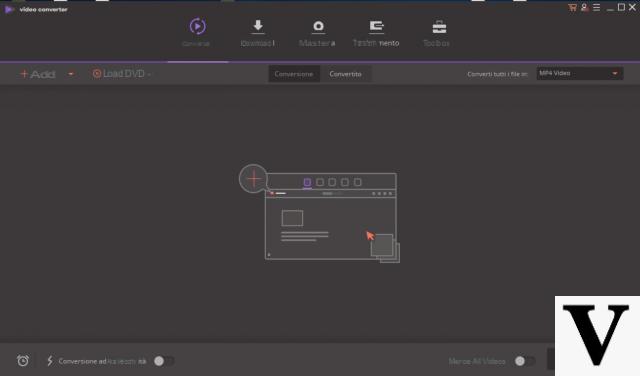
Step 2. Choose output video format
At the bottom expand the options in the tab Output format and the list of supported formats will appear in a pop-up window. From the card Video, choose one of the formats compatible with Windows or Mac such as MP4. You can also select the quality of the file.
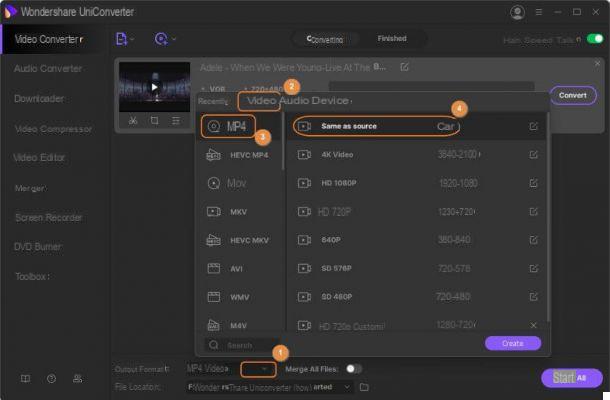
Step 3. Converti file video VOB
Click on the button Start everything to start converting the VOB file. The “File Location” section can be used to select the system folder where you want to save the processed files. The “Finished” tab will allow you to access the converted video files, manage and transfer them if necessary.
Converting VOB to AVI or MP4 is a great way to be able to play and open your movie on any device.
Open and Play VOB Video Files on PC and Mac -


























