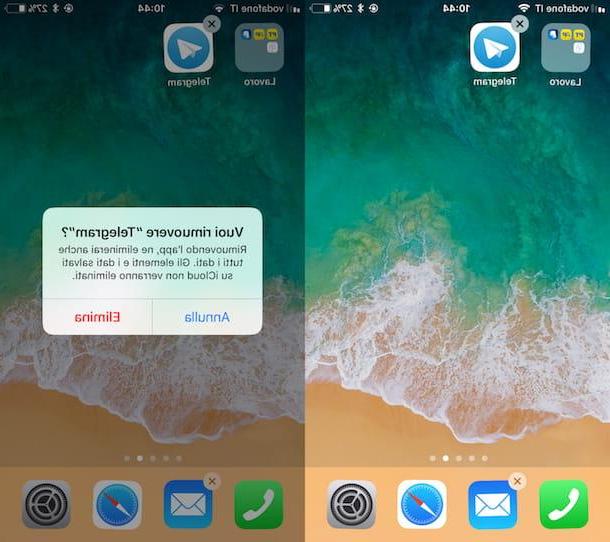Check the status of the Telegram servers
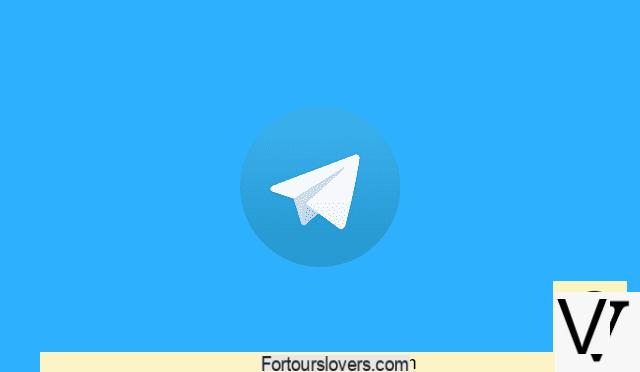
The first thing I suggest you do is check the status of the Telegram servers. By doing so, in fact, you will be able to understand if only you are having problems with Telegram or if other users are also affected by the disservice. In the latter case, you won't be able to do much to remedy the situation, other than to wait patiently for everything to return to normal within a few hours.
To check the status of the Telegram servers, you can use some online services that monitor any problems encountered by users in the use of the most popular web services. Among these it is impossible not to mention the very famous Downdetector.com, a collaborative service based on user reports which, as easily understood from its name, allows you to easily check if Telegram or other online platforms are affected by malfunctions.
To check the status of the Telegram servers, connect to this Downdetector.com page; you will be shown a graph of the reports of malfunctions related to Telegram, under the heading Telegram outages last 24 hours. If in the graph there is a peak of reports relating to service interruptions, obviously you are not the only one having problems with Telegram.
Under the heading The most reported problems, then, you can also see which are the problems that users have reported the most. By clicking on the red button instead I have a problem with Telegram, you can submit a report yourself for the problems encountered.
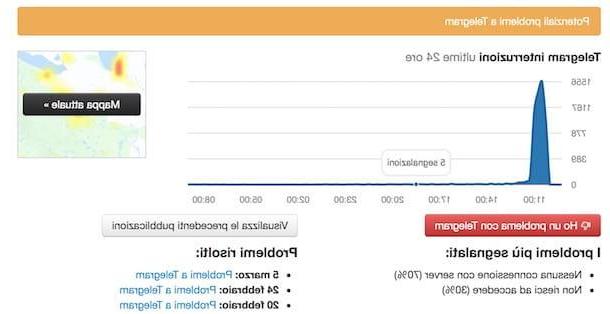
I also point out that by clicking on the button Current map you can view in detail the geographical areas affected by Telegram malfunctions: the areas in orange and red are those in which the greatest number of reports are concentrated.
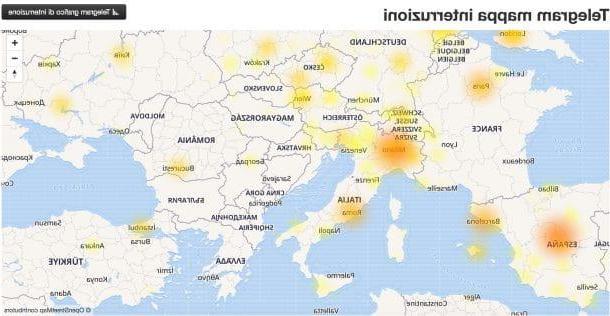
If you want to do the "litmus test" and verify that the reports reported by Downdetector.com are true, rely on Twitter keeping an eye on the hashtag #TelegramDown.
Usually, in fact, as soon as there is a problem with the messaging service, Twitter users report it promptly using the hashtag in question. I also recommend that you follow the official Telegram account in in your lenguagen to check for announcements about any malfunctions of the service.
Check your Internet connection
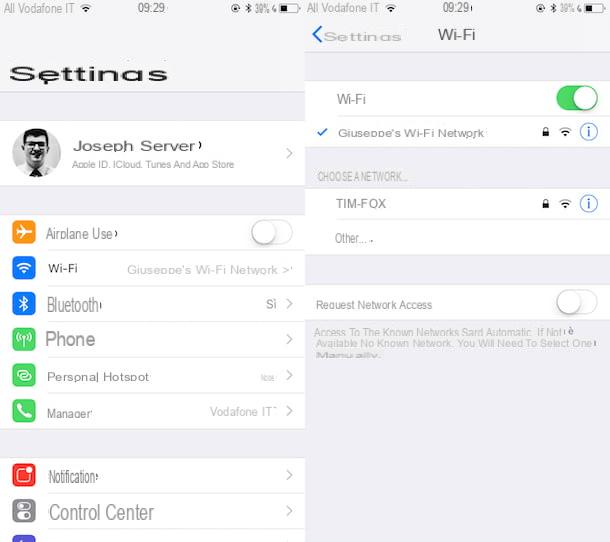
If other users don't have the same difficulties using Telegram as you, the problem is most likely limited to you. You must therefore understand what it could be due to. Since Telegram is a service that works via an Internet connection, it may be that you are having connection problems or, indeed, you may have forgotten to activate the connection on your device. Therefore, I suggest you to check your internet connection to dispel any doubts in this regard.
To check the Internet connection in Wi-Fi perform the following steps.
- Android - the Wi-Fi signal on Android is located at the top: on some devices at the top right of the screen, while on other devices it could be at the top left. The number of notches on the Wi-Fi symbol determines the quality of the signal: the more notches there are, the better the connection; the fewer notches there are, the lower the signal strength. If you don't see the Wi-Fi symbol, maybe you haven't activated this connection on your device; to do this, open the app Settings, locate the section Wireless networks (o Wireless and Networks) and make sure the switch located next to the item Wi-Fi is moved up ON. Also make sure that the flight mode (otherwise disable it).
- iOS - on iOS the Wi-Fi signal is located at the top left (next to the name of your operator). The number of notches establishes the “strength” of the signal: the more notches there are, the better the connection; the fewer notches there are, the more unstable your Internet connection may be. To check if your device is connected to the Internet, open the app Settings (the gear icon on the home screen), locate the item Wi-Fi and, if you are not connected to the Internet because Wi-Fi is disabled, activate it by pressing on the item Wi-Fi and then move up ON the corresponding switch lever. Also check that the flight mode (otherwise disable it).
- Windows - click the Wi-Fi symbol located at the bottom right and make sure that the wording is present Connected next to the network name. If you have not activated the Wi-Fi, do so immediately by clicking on the appropriate button.
- MacOS - click the Wi-Fi symbol located at the top right and make sure that the wording is present active at the item Wifi:. If the Wi-Fi connection is disabled, click on the item Turn on Wi-Fi to activate it.
If you encounter connection problems, try to solve them by following the "tips" contained in the tutorial in which I explain how to solve connection problems, or contact your operator (eg. TIM, Vodafone, Infostrada, Tre, Fastweb, etc.)
To check whether or not you have activated the Internet connection in 3G / 4GInstead, follow the steps below.
- Android - go to Settings> Network and Internet and tap on the item Data Usage. On the next screen, move the toggle from OFF a ON on the item Mobile data to activate the Internet connection (the words may vary slightly depending on the model in your possession).
- iOS - go to Settings> Cellular and move up ON the switch lever located next to the wording Cellular data.
If you have enabled the data connection on your device, you should see the name of your operator at the top right (e.g. vodafone IT or TIM) and, next to it, the wording 3G / 4G o H / H +. If, on the other hand, you see the letter E, the signal is poor or completely absent. If the connection problem persists for several hours or even a few days, contact your operator (eg TIM, Vodafone, Wind, Tre, etc.) to ask for the problem to be resolved.
Check your notification settings
Are you having problems with Telegram notifications? Check your notification settings to make sure everything is okay.
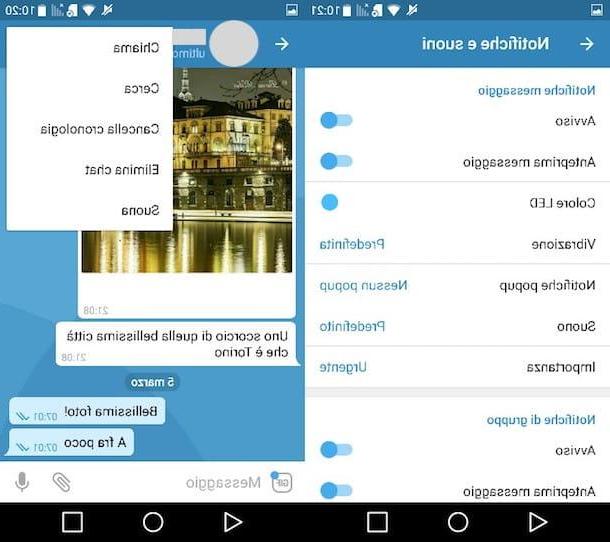
Su Androidpiggy symbol (≡) and tap on the item first Settings present in the menu that appears on the side and then on the item Notifications and sounds. Check, therefore, that all notifications have the switch moved to ON.
When the operation is completed, check that notifications are active in the settings of your device: start the app Settings, go to Notifications> Applications> Telegram and verify that notifications are allowed for the messaging app.
If you are not receiving notifications only from a particular contact or group, make sure that you have not muted it (i.e. that there is no icon of thecrossed out loudspeaker next to his name). If you notice that a contact or group has been silenced, open the chat that concerns him, press the button (⋮) located at the top right and then tap on the item It sounds Present on the menu if you press.
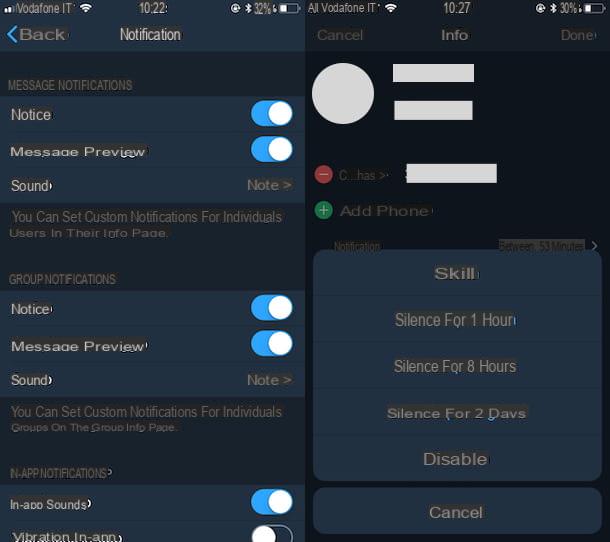
A terminal was used iOS, to check if notifications for the app are active, go to the menu Settings (the icon ofgear located at the bottom right), tap on the item Notifications and sounds and check that all notifications have the switch turned to ON.
Also check that notifications are enabled for the Telegram app in the iOS settings. Go therefore to the Settings of iOS (the gear icon located on the Home screen), go to Notifications> Telegram and make sure that the switch located at the item Consenti notified is moved up ON.
If you are not receiving notifications from a particular contact or group, check that you have not silenced it (i.e. that there is no silent mode next to his name). If you notice that a contact or group is silenced, open the chat in question, press on photo user located at the top right, press on the item Notifications and then tap on the item Enable give the menu check if you press.
If you use Telegram on your PC, via the Telegram Web service or its official client, to verify that notifications are active, click on the symbol (≡) located at the top left, click on the item first Settings present in the menu that appears and make sure that the switch located next to the wording Desktop notifications is moved up ON.
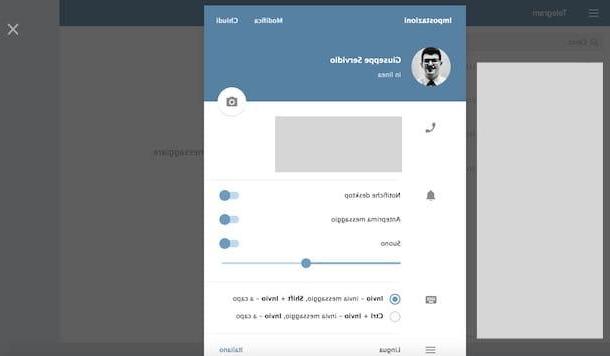
If you do not receive notifications from a particular contact, instead, check that you have not silenced him: open the chat relating to the user in question, click on his name (top) and, in the box that opens, move up ON l'interruttore collocato accanto alla dicitura Notifications (if it is set to “OFF”).
Uninstall and reinstall the Telegram app
If your internet connection is working properly, there are no known problems with the Telegram servers but the service still does not work properly, you can try uninstall and reinstall Telegram on your device. This is a drastic fix, I know, but it might help you fix the problem, especially if you've run into problems after updating the app.
The procedure for uninstalling the Telegram app on Android varies depending on the model of device in your possession. Usually it is sufficient to hold your finger on the app icon and then drag it to the button (X), on the Delete/Uninstall or onicon of the Cestino that appears on the screen. For more details on how to uninstall apps on Android, read the tutorial I posted about it.
Su iOS, to uninstall Telegram, you have to hold your finger on the app icon and, as soon as it begins to "dance", you must first press the button (X) that appears on it and then on the item Delete, in the center of the screen. For more details on how to uninstall apps on iOS, read the tutorial I posted about it.
To uninstall the Telegram client you have installed on your computer, instead, follow this procedure: su Windows, write "telegram”In the search bar located at the bottom left, right click on the result for Telegram Desktop and then on the voice Uninstall from the menu that appears; on macOS, instead, open the Launchpad (the rocket icon on the Dock), long click on the icon Telegram Desktopclick on your button (X) that appears on it and then on the button Delete. If any steps concerning the uninstallation of Telegram Desktop are not clear to you, read the tutorial in which I show how to uninstall programs.
Once you have uninstalled the Telegram application, install it again on your Android or iOS device or on your computer. If you have difficulty installing the Telegram app, please read the tutorial in which I explain in detail how to proceed.
What to do if problems with Telegram persist
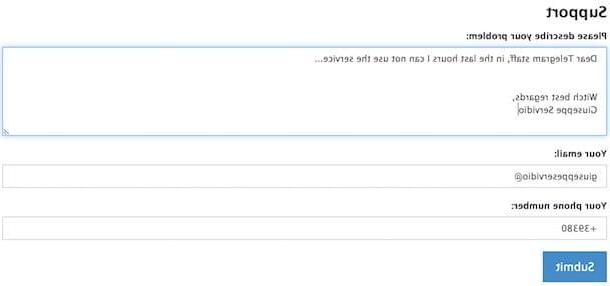
Despite having followed the above steps scrupulously, are you still experiencing problems with Telegram? In this case, I suggest you visit the FAQ section on the Telegram website and try to find a solution to your problems there.
If not even the FAQ section helps you to solve your problems, you should start contemplating the possibility of sending a report to the Telegram staff: to do so, connecting to this web page, type the message (preferably in English) that you want to send in the text field located under the heading Please describe your problem, enter your email address in the field located under the heading Your email, indicate your phone number in the field located under the heading Your phone number and, finally, click on the blue button Submit to submit the report.
Problems with Telegram