Modern technology has given us several devices that have certainly changed and conditioned our life. Nowadays, Android phones are very popular among people due to their very user friendly features. It cannot be denied that everyone now wants to own Android phones as you can perform countless operations on them: you can play, work, communicate, etc ...
An increasingly growing need among Android users is also that of record android screen in order to capture everything that is displayed on the screen of your phone or tablet. We have already seen how it is possible to record the screen of an iPhone from a PC, but below we point out two very interesting programs for Android:
- DRFONE ANDROID SCREEN RECORDER
- MIRRORGO ANDROID
Solution # 1: Record Android Screen from PC with DrFone
DrFone for Android is one of the most popular programs for recovering data from Android devices. But today it has become a real "toolkit" with several integrated features, including the "Android Screen Recorder". Here's how to use dr.fone to record Android screen from PC.
First download and install dr.fone on your Windows PC from THIS LINK.
After installing and starting the program you will see this splash screen:
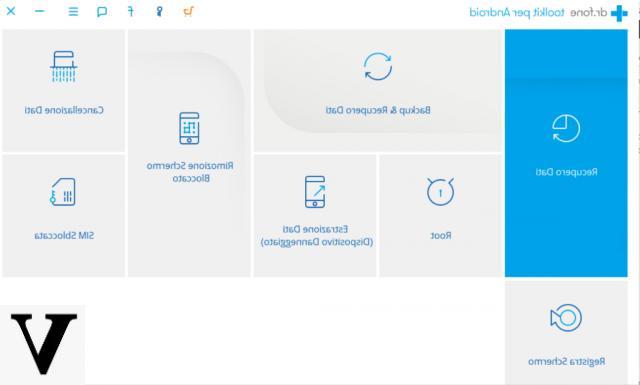
Click on the function RECORD SCREEN and then immediately connect your Android phone to your computer via USB. On the Android device you will have to activate the USB Debugging mode and you will also have to confirm the operation by clicking on the appropriate warning that will appear on the phone screen:
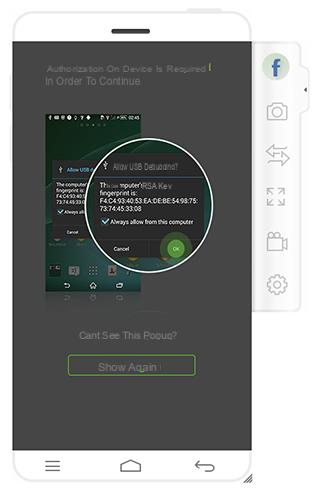
At this point the program will recognize and connect successfully to your Android device.
Once the Android phone is connected you can start mirroring the Android screen and you will see everything appear on your PC. You will also be able to use the mouse to access the data of the Android device.
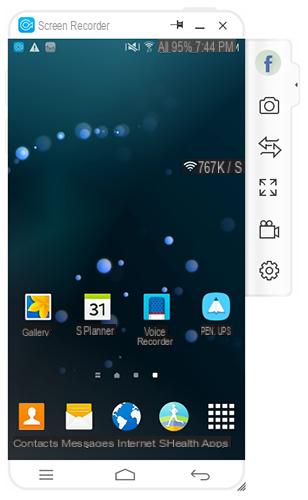
If you want now record android screen on PC, for example you want to record an operation or a day, all you have to do is click on the button highlighted below.
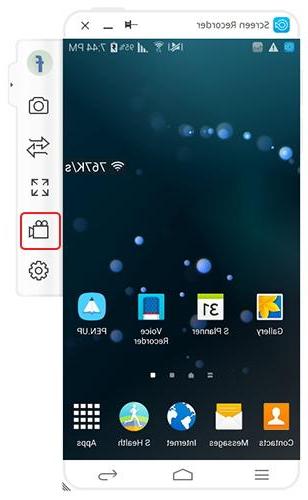
A message will appear on which you will need to click “Start Now” to confirm and start recording the Android screen.
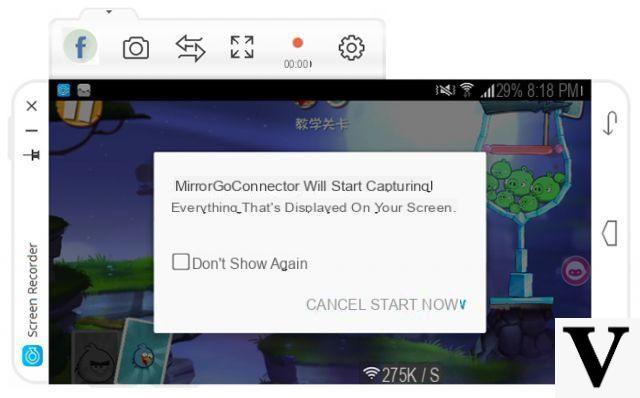
To stop recording you will need to click the red button (under which the recording duration is also displayed).
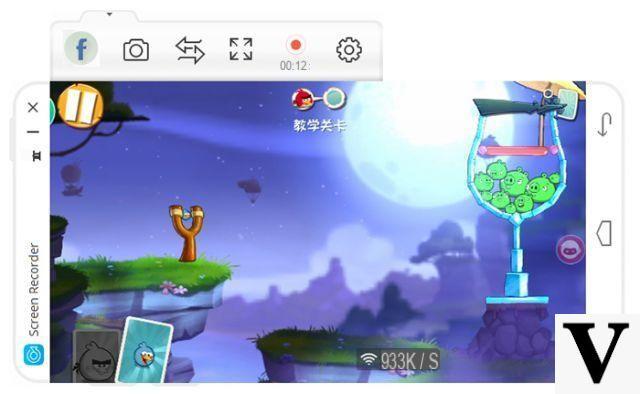
The recorded video will be automatically saved on your PC!
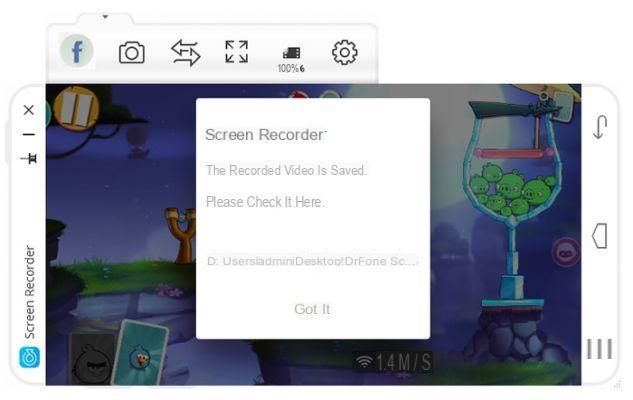
To change the record saving folder go to Settings> Recording Settings.
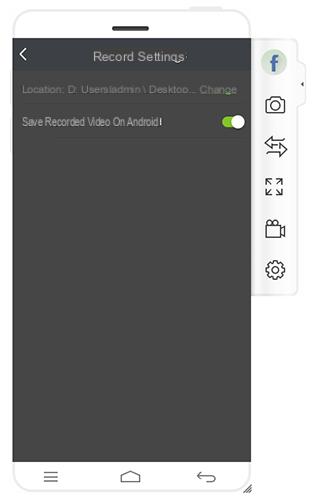
Solution # 2: Record Android Screen from PC with MirrorGO
The program MirrorGO will allow you to capture and record the Android screen on PC in a really simple and intuitive way.
 MirrorGo Android Recorder
MirrorGo Android Recorder
Project your Android screen to your computer!
- Play the games present on your phone on your computer and use the keyboard and mouse to play.
- Send and receive Message using your computer keyboard: SMS, Whatsapp, Facebook, etc ...
- View all notifications comfortably from your PC.
- Use your favorite applications on your PC and in "full screen" mode.
- Register your gaming exploits.
- Capture the screen at the crucial points
- Share secret moves, tricks and ways to level up the various games.
Click on the following button to download MobileGO, software package that in addition to the basic functions of MobileGO also has the function MirrorGO to project and record your Android mobile / tablet screen from your computer:
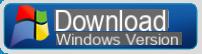
How to Record Android Screen with MirrorGO
Step 1: Download, install and run the program on your PC.
After clicking on the MirroGO icon this screen will appear on your computer monitor:
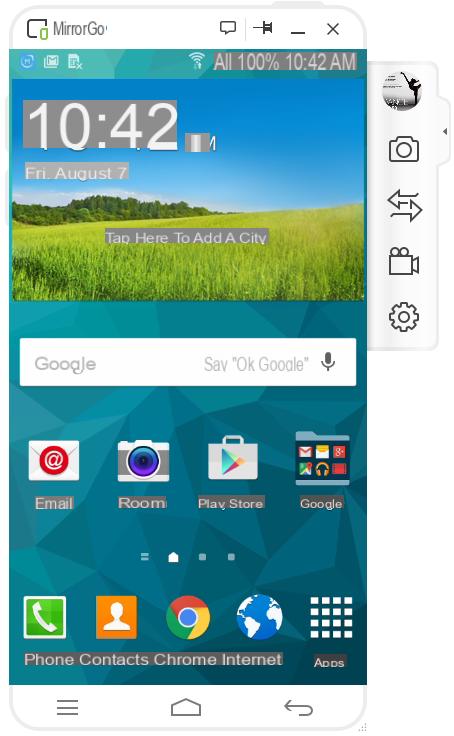
Step 2: Choose the function "Android Recorder”(Camera icon on the right) and then click to start recording. The classic red button for recording will activate:
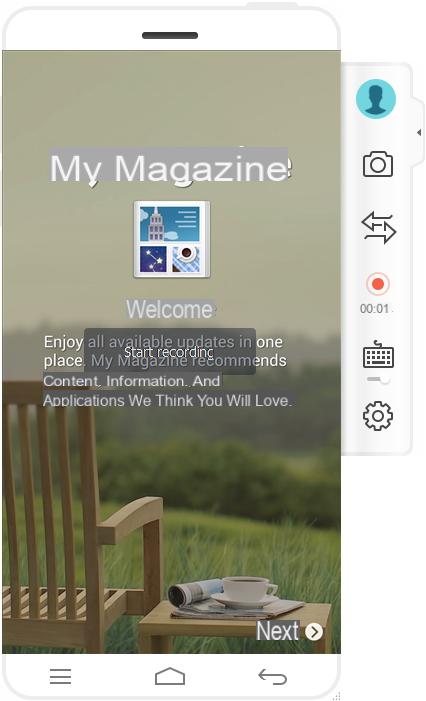
Step 3: After registering, click the register button again to finish. MirrorGO will ask you for a folder on your PC in which to save the recorded video.
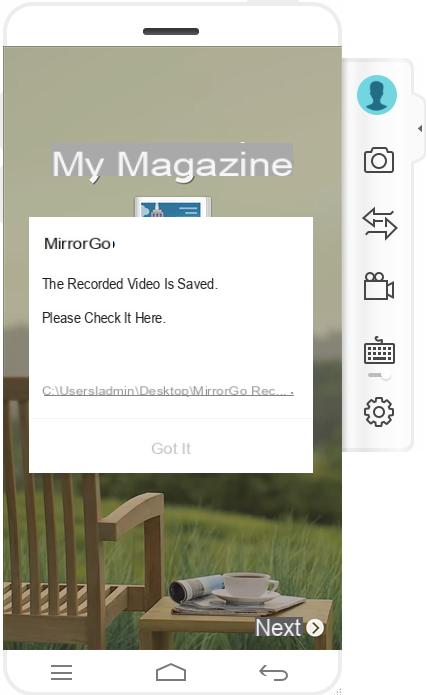
That's all! With MirrorGO you can record android screen from PC quickly and easily, without having to activate ROOT on your Android device (Samsung Galaxy, Huawei, LG, Motorola, Sony, HTC, etc ...)
I can't get the app to work, my cell has a black screen and I can't go to the settings to connect the tel. can you help me please? thanks a lot
this app is awesome


























