Il phone broke and now you are worried about all the data it contains? How to go about recover files? Photos, videos but also messages, contacts and everything else. It would be a catastrophe to lose them all, especially if you don't have a recent backup available. However, you don't have to despair, we want to show you a solution to recover files from broken phone by reading this guide.
In fact, there is a software called dr.fone that allows you to recover deleted data or even data from broken and inaccessible phones (broken screen). Read the following steps to try using the software and see if it is right for you.
1. Download DrFone and connect your phone to the PC
If you have a PC or if you have a MAC it doesn't matter, there is a version of dr.fone for both PC and MAC. Download it by clicking on the button below:
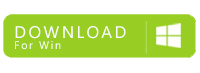
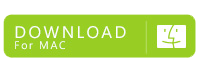
Install the DrFone program and then connect your Android phone to the computer using the USB cable. Opening the DrFone program you will see the following screen with the various functions and select the box Data Extraction (Damaged Device)
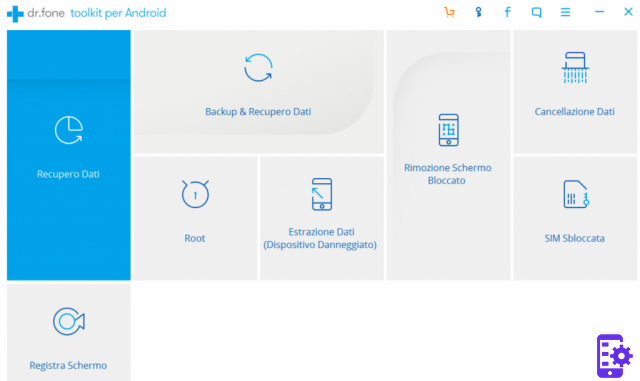
2. Choose the type of file to recover
By default the program is set to recover all types of files from your phone, but you can also decide to extract only some of them, such as contacts, messages, call log, photo gallery, whatsapp messages, videos, music or documents. Once you have made your choice, click on the Next button.
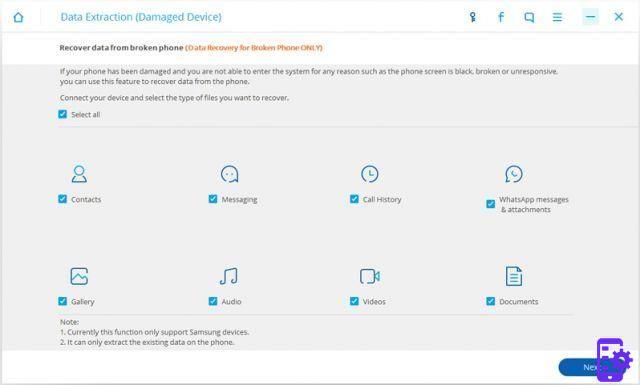
3. Select your phone problem
Select what type of damage your phone has:
- phone inaccessible / touch malfunction
- broken screen / black screen
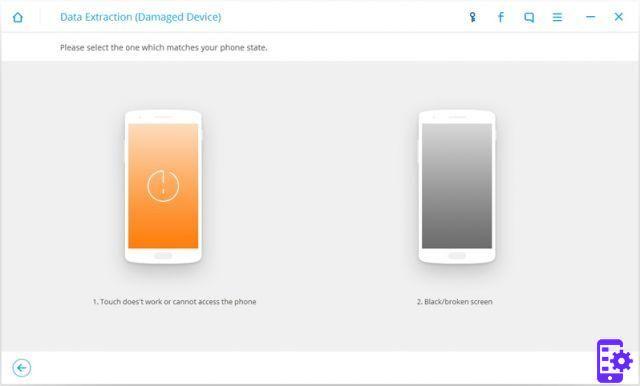
Then you will need to indicate the Model and Name of your phone. At the moment this feature only works for some phone models like Samsung Galaxy S, Galaxy Note / Tab. Once done proceed ahead.
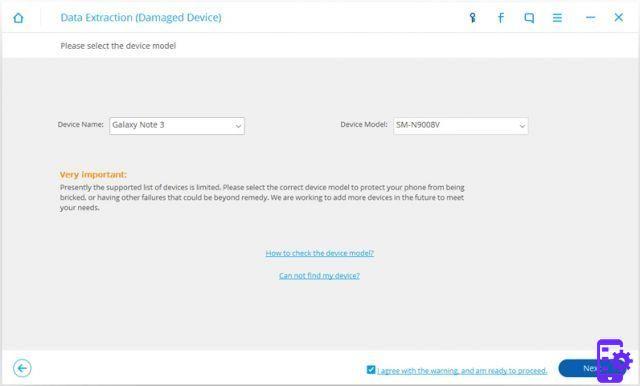
You will then need to reconfirm your phone model to proceed. This step is very important because in case of wrong model you could run into further errors and definitive deletion of data.
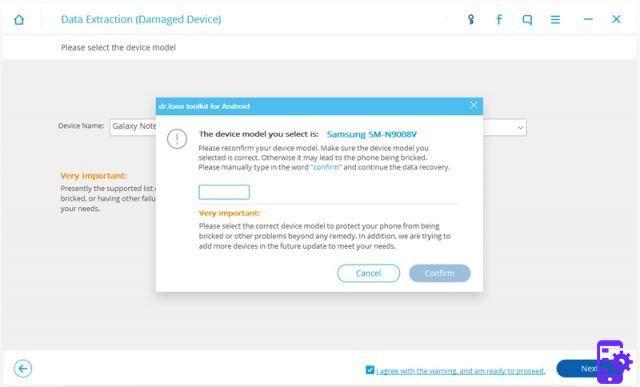
4. Enter Download mode
Enable Download Mode in your Android Phone:
- Turn the phone off.
- Press Volume "-", "Home" and "Power" together
- Press "Volume +" to enter download mode

5. Scan and analysis
At this point the DrFone program will automatically scan the phone to recover all your files.
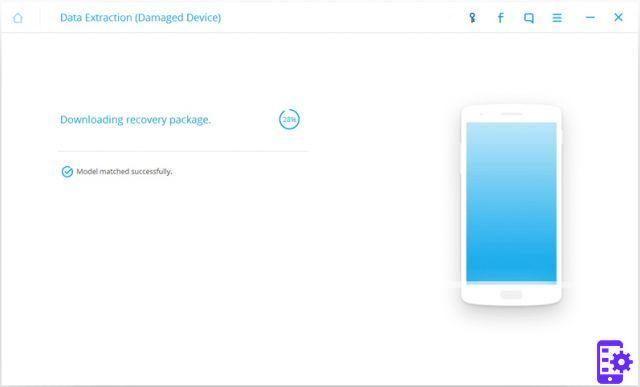
6. Preview and recovery
After the analysis, all the data present in the phone will be displayed in DrFone, divided by category. You will then be able to preview them, select and retrieve the files of your interest by clicking on the button Recover.
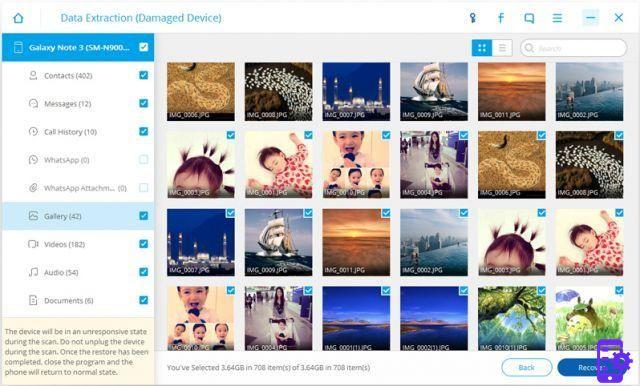
NOTE: If you have an SD card inserted in your phone almost all the photos, videos will be present in the card and so you don't need to use data recovery software. Just insert the SD card in the new phone and you can review your files. As for the contacts in the phone book, if they have been saved on the SIM and not in the phone then they will also be safe because you can insert the SIM in a new phone and review all your contacts.
545


























