How to take a screenshot on Android smartphones? Novice people may find themselves in trouble when asked to perform one screenshot of the screens displayed, to capture / photograph the screen, on their smartphone. In reality it is a very simple operation to perform, the important thing is to know the method and / or the right key combination.
- screenshot they can generally be captured via the key combination power + volume down, but also in other ways, which differ according to the manufacturer of the smartphone. Precisely for this reason, below we explain how to take a screenshot on your smartphones with Android stock (or semi-stock), Samsung Experience, EMUI (Huawei and Honor), LG UX, MIUI (Xiaomi), OxygenOS (OnePlus), Sony Xperia UI, ZenUI (ASUS) HTC Sense and Flyme OS (Meizu).
How to screenshot on:
- Android stock;
- Samsung;
- Huawei and Honor;
- Xiaomi
- LG;
- OnePlus;
- Sony;
- Nokia;
- Lenovo e Motorola;
- Asus;
- HTC;
- Meizu;
- Other Apps;
- Where to find the screenshots.
Come fare screenshot su Android stock
The most immediate method to take a screenshot on Android stock, that is the version of the operating system present on Google Pixel, on Android One smartphones and with custom ROM (with some small or less small changes), is the key combination power + volume down.
It is not the only method, because on Android 9 Pie there is a special entry inside the on / off menu, as you can see from the following screenshot. Just hold down the power button and press on the appropriate function. The screen obtained will then be available for consultation from the gallery, in the appropriate folder.
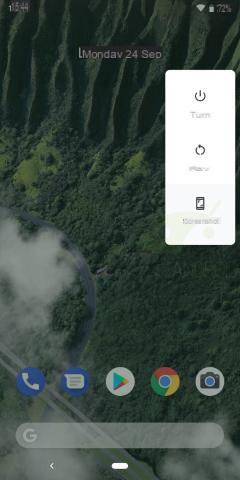
How to take screenshots on Samsung
On the Samsung Experience there are multiple methods to take a screenshot. The simplest and most immediate remains the classic power key + volume down, but he is not the only one. If you do not have a device that is too "old", by going to settings, advanced functions, you should notice the "Acquire with palm drag" feature, which allows you to get a screenshot by dragging the side of the palm of your hand on the screen. Less immediate? Maybe, but in some cases it could be quite useful. The function can be activated and deactivated from the above settings.
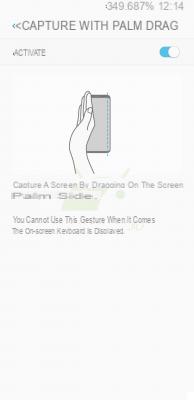
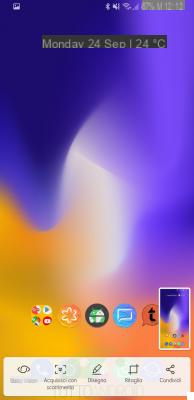
It should be noted that Samsung's customization allows, by enabling "Smart acquisition”(Always in advanced functions), to draw on the screen, crop it, share it quickly, take advantage of Bixby Vision and take elongated screenshots in order to capture more content (“ scan by scrolling ”).
In some models (such as Galaxy S9 and S9 Plus) it is possible to take advantage of the smart selection, reachable via a swipe and the Tag edge panels. In this way you can capture a specific area of the screen, turn it into a GIF or block it as an overlay on the display.
In some older models, however, you can take a screenshot by pressing the home button plus the power button. If you have a Samsung Galaxy Note 9 (or one of the devices in this range), you can also take advantage of the S-Pen to take screenshots, resize them or write on them.
How to take screenshots on Huawei and Honor
On smartphones Huawei and Honor, equipped with EMUI customization, the possibility of exploiting the power + volume down buttons (or in some cases volume down + home button). There are other methods, which may be useful in some situations or in the case of physical key operation problems. Similar to Samsung, Huawei and Honor devices include the "scrolling screen”To create a snapshot of content that would not fit all on the single screen.
Mainly there are three other ways to take screenshots: the first sees the use of the appropriate one quick toggle, easily identifiable among others in the notification curtain; the second one instead gesture, precisely the dragging of three fingers downwards; finally, the third, present only on some models, provides for the use of the function Knuckle Gestures, with which it is sufficient to "knock" on the display twice with the knuckle. Once captured, screenshots can be cropped or edited as desired.
Come fare screenshot su Xiaomi
Even on smartphones Xiaomi with MIUI customization (therefore beyond the Android One such as Xiaomi Mi A1 and Mi A2, which we have already talked about) it is possible to take a screenshot via the combination of power and volume down keys.
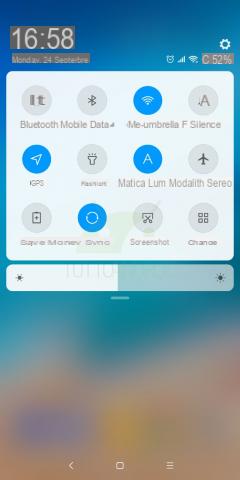
Alternatively, similarly to other brands such as Huawei and Honor, you can use the quick toggle in the notification curtain (see screenshot above) or the three-finger scrolling gesture downwards.
How to take screenshots on LG
The "classic" method (power key + volume down) also works on smartphones LG, but with the devices of a few years ago (such as LG G4) the success of the operation is a little more complicated due to the layout of the buttons. Alternatively, you can take advantage of the function Capture+ and the quick toggle present in the notification curtain.
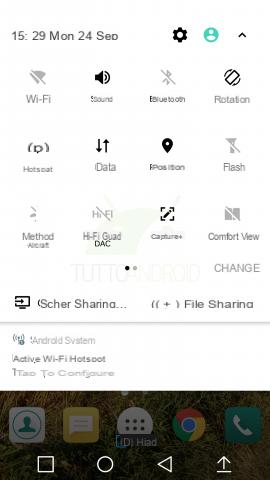
How to take screenshots on OnePlus
On smartphones OnePlus you can get a screenshot with the usual combination power key + volume down, or through a gesture very similar to the one present on Huawei, Honor and Xiaomi devices: just swipe down with three fingers, nothing so complicated. On older models, this can be done from the shutdown menu after activating the function from the system settings.
How to take screenshots on Sony
Smartphones Sony allow you to take screenshots by combining power + volume down keys typical of Android. For more advanced features, you can contact the Google Play Store (find a short paragraph at the bottom).
How to take screenshots on Nokia
Nokia has adopted Android One on all its most recent models, so there are no big differences compared to the paragraph dedicated to Android stock. For the other models, however, the possibility of obtaining screenshots with power button and volume down. In some devices, such as Nokia 7 Plus, there is the possibility to use a special toggle in the notification curtain.
How to take screenshots on Lenovo / Motorola
Smartphones Lenovo can take screenshots by pressing and holding i power and volume down buttons for a few moments. Same thing for the devices Motorola, which feature very similar customization to stock Android.
How to take screenshots on ASUS
In general all smartphone models ASUS allow you to take a screenshot by holding i for a while power + volume down keys, but there are other methods.
On some models you can use the button for recent apps: to do this you need to go to settings, ASUS custom settings, press on recent apps button and select hold to capture snapshot from the pop-up menu. To take a screenshot, just press and hold the button for recent apps at this point.
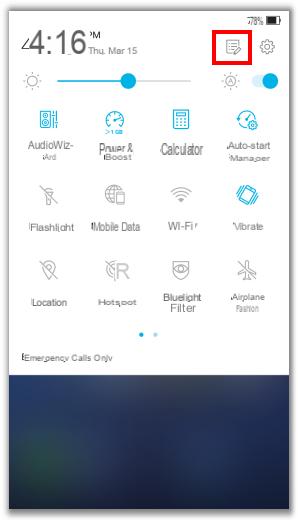

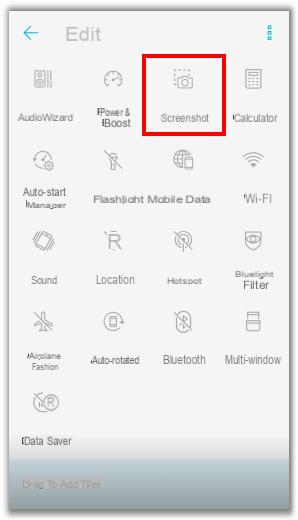
Alternatively, as on other brands, there is a quick toggle in the notifications drop-down, to be added as you see above (images from asus.com).
Come fare screenshot su HTC
Even on smartphones HTC, including the flagship 2018 HTC U12 Plus, you can take a screenshot by simply holding down the physical keys power and volume down at the same time. On some previous models, still with a physical home button, you can use the combination of power button and home button.
How to take screenshots on Meizu
To take a screenshot on smartphones Meizu, equipped with Flyme OS, the only method available is to use the usual combination power key + volume down. This possibility is obviously also valid on devices with a few years on their shoulders.
Screenshot sul Play Store
There are also several uses on the Google Play Store that allow you to easily take screenshots. If you do not need particular functions, our advice is however to stick to the methods already provided and integrated by the various manufacturers. To browse the various apps you can follow this link.
Where to find the captured screenshots
The captured screenshots are easily searchable in the app gallery pre-installed or the one you use on your smartphone. The folder name may vary, but “Screenshots” or “Screenshots” is typically used.


























