Today we offer you the Solution to "System UI application has stopped", with which you will learn how to repair the UI system if it crashes. This is probably one of the most common problems along with ANDROID.PROCESS.ACORE stopped error.
What is the system user interface?
The importance of the System UI is indisputable, in short, it is the graphical interface we interact with on our mobile phones. In other words, the System UI plays a fundamental role in the visual representation of all the elements of our device.
For this reason, when the application crashes, it usually shows multiple errors which can greatly hinder the use of the mobile. In fact, on many occasions it is impossible to use the device a because of the number of errors that appear. Fortunately, there are several things we can do to fix the system UI error.
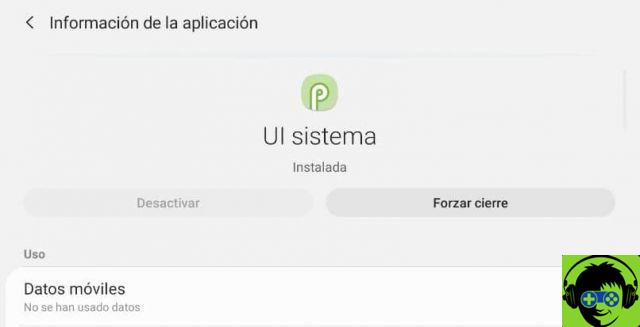
Do a hard reset
On many occasions the system UI error is so invasive that it is completely necessary to hard reset the Samsung Galaxy A30, A40, A50 or any other device. Clearly, doing a Hard Reset involves several things in the first place , all information of the user will be deleted, so as far as possible it is best to make a backup.
You can't always make a backup, but try to do it anyway and keep in mind that the process of doing a Hard Reset involves data loss. Either way, this option can undoubtedly help fix the problem, so it doesn't hurt to try this one.
There was a configuration problem with the system UI application
Indubbiamente l’ aggiornamento del software Android è essenziale per evitare errori, ma a volte non aiuta con l’errore dell’interfaccia utente di sistema. Inoltre, l’applicazione System UI è fondamentale per il correct functioning of Android devices. Because of this, when the system UI error appears, the mobile phone can be completely unusable.
Even so, there are some tricks we can try to fix this problem. The following method is generally effective if the error is not that invasive. On the other hand, the above, namely perform the Hard Reset, is the most recommended option. For now let's focus on this small fix for the system UI bug.
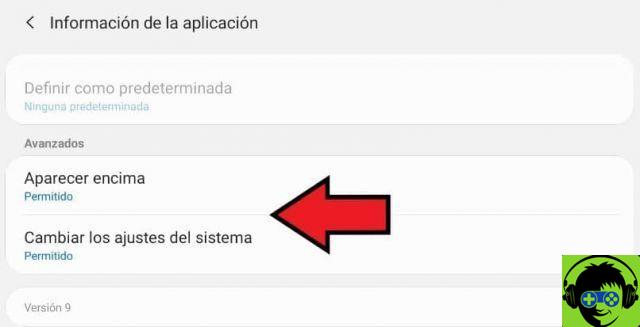
- The first thing to do is to open the Android configuration options, to do this simply click on » Settings «.
- Once inside the Settings go to section » Applications ". It is very important to show system applications. You can usually do this by clicking on the three points at the top and on the right and then on " Show system applications «.
- Now locate the application of the system user interface and click on it.
- We will do some configurations in the advanced options section. This may vary by device, but usually a tab called " options Advanced »Or» Advanced «.
- You should find the settings " Show above other apps " And " Settings of system ", but can also be shown as" It appears at the top " And " Change system settings «.
- Regardless of how they appear, make sure both options are activated, ie they are shown as " Allowed »Or» Allowed «.
- The above configuration is usually effective in most cases when the problem is not that serious. That said, give it a try if for any reason this system UI error is displayed.
On the other hand, on other occasions the error 'an error occurred while parsing the package' is displayed, which can be as invasive as the system UI error. Fortunately, both problems can be solved relatively easily.




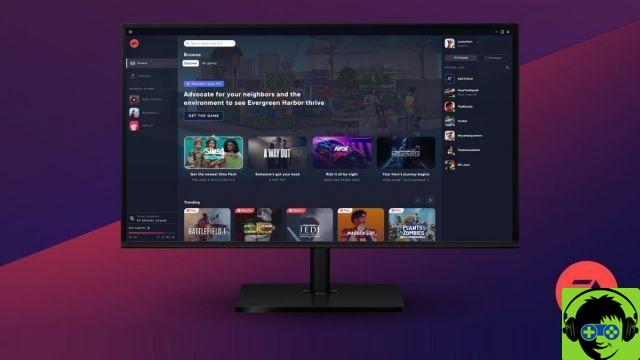




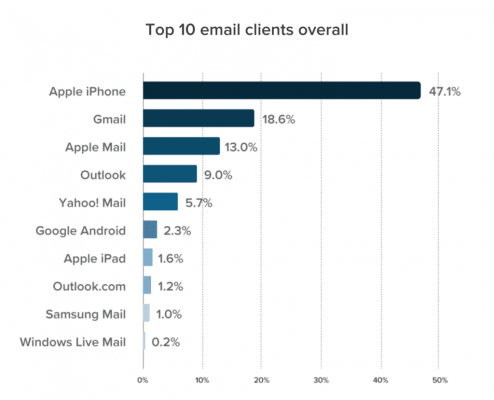


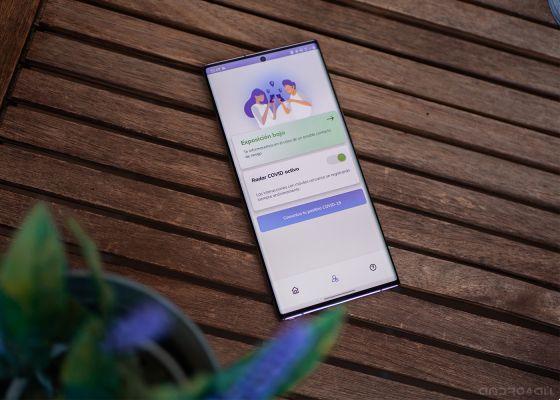




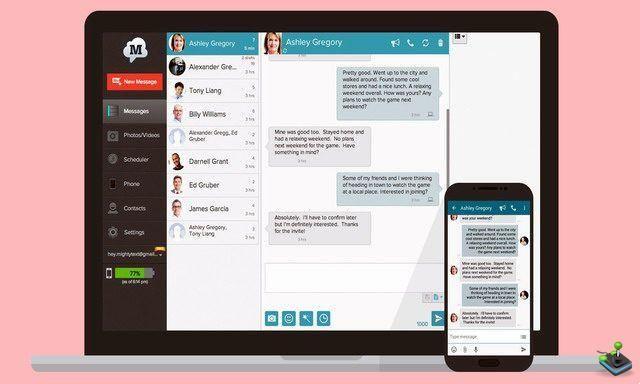
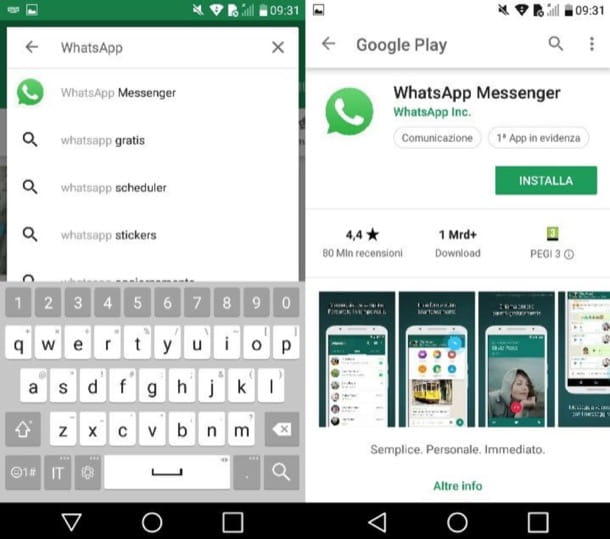
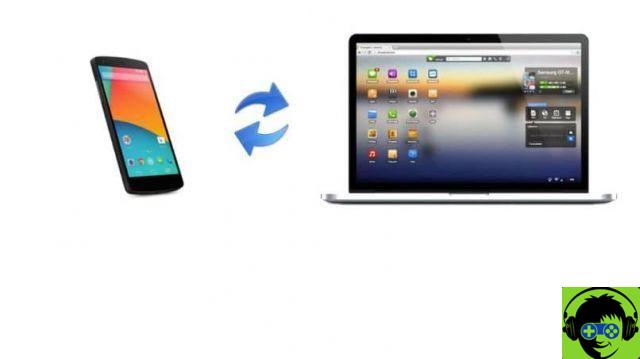
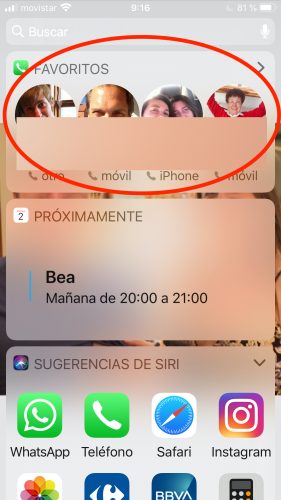
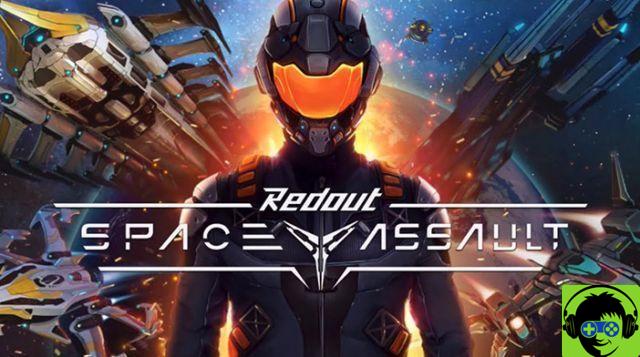
![[Review] Osmo mobile, DJI's smartphone stabilizer](/images/posts/ee8d30fe53d2d51dc86eb4e3eadeb5a9-0.jpg)


