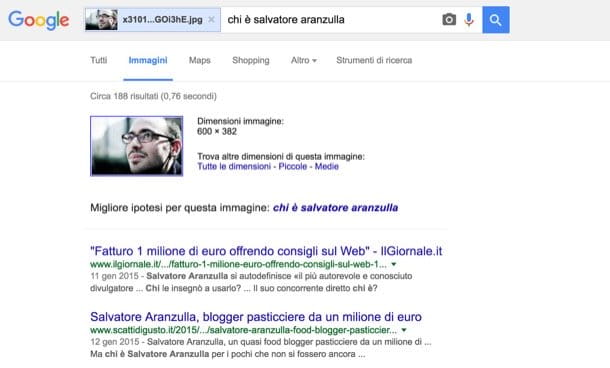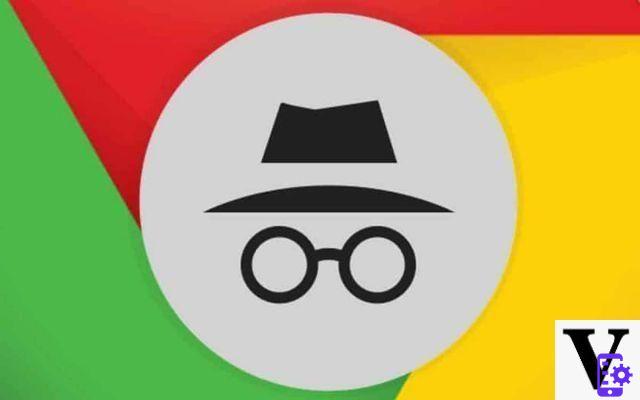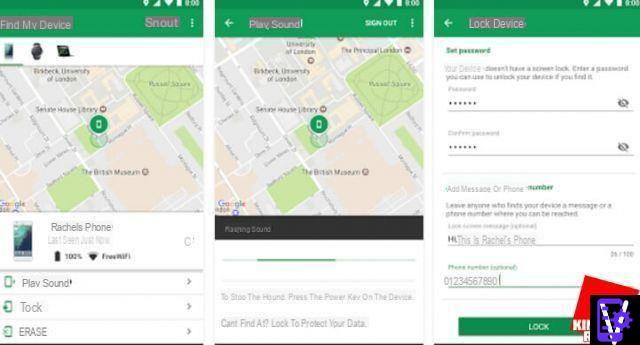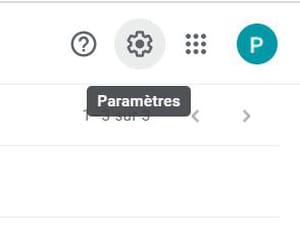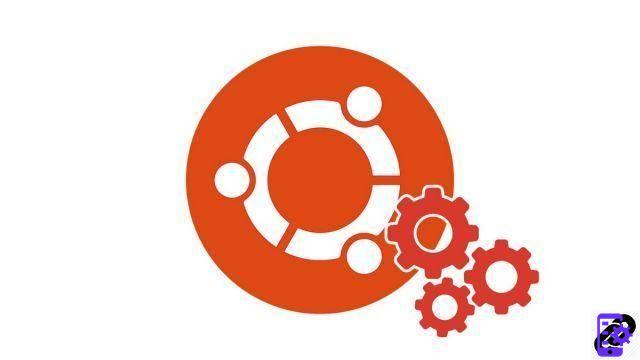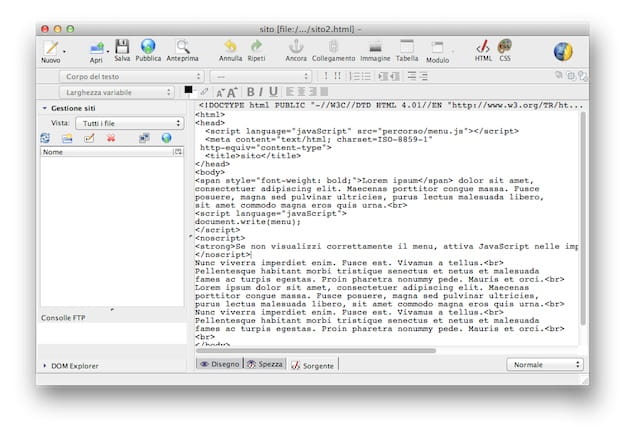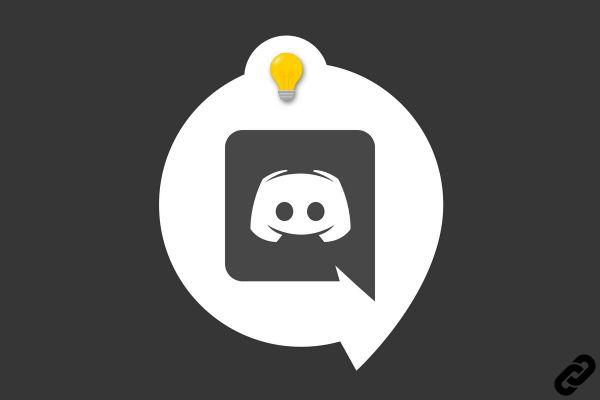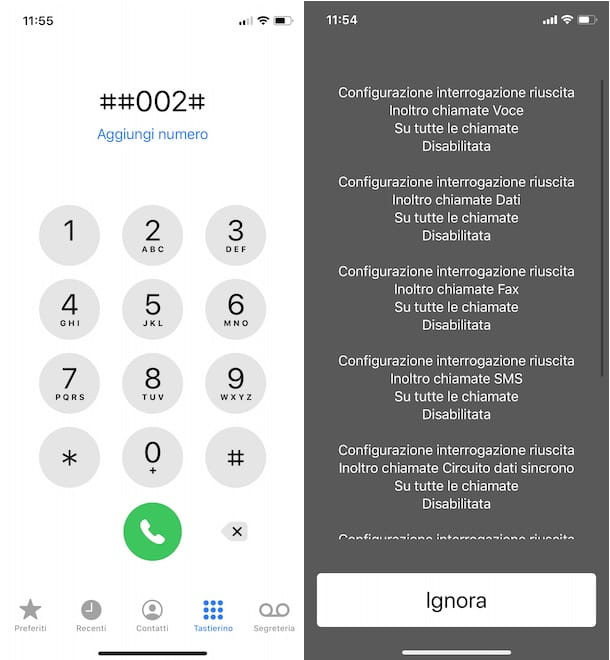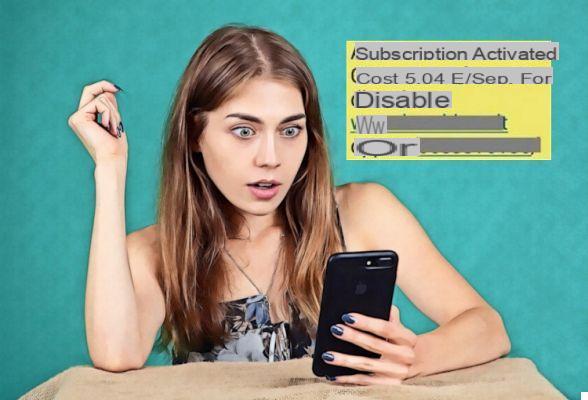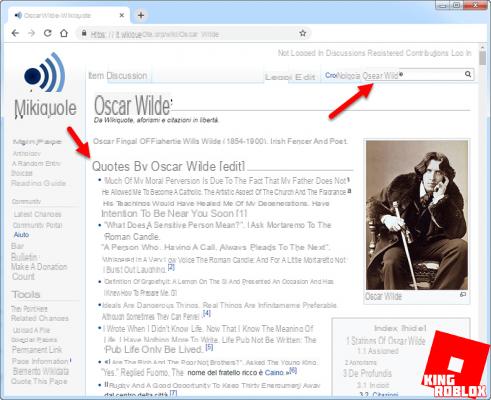There are several reasons that can lead you to have to record a phone call. Unfortunately, the Android system does not have an official way to do this, but there are some possible solutions and "tricks" to still be able to record calls on Android. In this article we will analyze various ways to record your mobile phone calls (Samsung, Huawei, LG, Xiaomi, Wiko, SonyXperia, etc ...)
Is it legal to record phone calls on Android?
If Google has taken steps to ban any app from being able to record calls, there is certainly a reason. Record a call in fact it represents a violation of privacy (if those who are registered are not aware of it). Any legal consequences of call recording should therefore be considered. It is therefore your responsibility to make use of these “tricks” to record mobile phone calls. This premise is a must!
For the same reasons mentioned above, Google has been blocking the ability to record calls for years already. The built-in call recording feature on Android was removed with the launch of Android 6.0 Marshmallow way back in 2015. But the app developers managed to bypass those blocks. Google has managed to permanently eliminate the ability to record calls from Android 9.0 Pie forward. Even on Android 11 and Android 10 it is impossible to find apps that can record calls and phone calls (unless root permissions are enabled and other apps are used)
However when there is a block there is always a solution to fix it. And even in the case of recording calls and phone calls there are workarounds and tricks you can try.
Trick # 1. Record Phone Calls with particular Headsets
After Google blocked the recording of calls via apps, several hardware manufacturers have worked hard to offer an alternative. Among these is the one related to the "Headphones" that are able to record calls in real time. It is possible to buy these headphones on this Amazon page.
As you can see from the following figure, these are simple headphones, which apparently look like many others. In reality, once you connect these earphones to your phone there is the possibility (with a click on the relative button) to start recording everything that passes through them.

At the end of the recording it is possible to listen to everything again by clicking on the other button on the device:

Trick # 2. Record Android Calls with a Voice Recorder
Who who does not want to deal with complex applications, with the rooting or other complications can do everything the "old way". Just get yourself a voice recorder (voice recorder) to be able to store conversations using the loudspeaker. The quality may not be the best, but the simplicity can make you try this solution.
At this link on Amazon you can find several voice recorders (starting at 20 euros) that are really simple to use and also ideal for recording mobile phone calls.

Trick # 3. Registration via another device
If you have another mobile phone, tablet or even a computer lying around, you can use the latter as voice recorder. Most smartphones come with pre-installed voice recording apps. Or you can install an app from Google Play like this one. Just bring the two mobile phones closer, with the first make the phone call and with the second start recording

Trick # 4. Record Android Calls with Google Voice
The official way to record calls on Android is to use Google Voice, a service offered by Google. There are some downsides to this service: it doesn't work outside of the US and can only record incoming calls. Unfortunately, these are somewhat large limits to accept.
With this service you are assigned a phone number, which you can choose from a list of available options. Another number can then be linked to your account to allow redirection of calls and messages. Once you have everything set up, activating call recording is simple to do.
- Log into your Google Voice account using the web or official app.
- Go to settings.
- Look for incoming call options and toggle on / off.
- Answer any call to your Google Voice number.
- Touch number 4 to start recording.
- An announcement will be played informing both parties of the call recording.
- Press key 4 or end the call to stop recording.
As long as I had a Sony x6683 with Android 7 I could record without problems. Now that I bought Realme 8 with Android 10/11 it is impossible to record phone calls. I've tried them all. I hope over time that those of the apps will be able to solve the problem.
I have Xiaomi redmi note 7. Native recording works perfectly.
I have an old cell phone in which I had installed a voice recorder, I put it next to the cell phone I'm calling and I solved the problem
Actually I had downloaded CALLBOX application to record telephones. but after 6 or 7 phone calls it stops recording, I don't understand why.
I downloaded an update and my MIUI 9 became 10, and the call recorder no longer works
From Android 9 onwards, no application works, no need to bang your head.
-
I have a TCL 10 S how do I get a recording app called it serves me like hotcakes
-
Oppo A91 android 10 the only app that records is cube ACR which, however, after updating to Android 11 has several problems
In reality, the premises are wrong, as for photographs and videos there is no prohibition on recording, in America the registration also has legal value, and there is no obligation to notify. The obligation to prevent privacy is on disclosure, in practice I can record, photograph and film but I cannot disclose or publish without the consent of the other party. Google is wrong but no one can tell them, We need to change OS.
In the city, recording a call is legitimate on condition that you are part of the conversation: this is what is sanctioned by the Court of Cassation. It is therefore absolutely wrong to say that in the city it is forbidden to record one's telephone conversation for privacy reasons, it is true instead that one cannot record third party conversations when one is not part of the conversations themselves; so if I phone and register the call I am making the thing is legitimate and therefore it can be done in the city !!
The recording of Google Phone calls arrives on some Xiaomi devices ...
Keep us informed about other makes and models.
Let's hope so!
-
Xiaomi also has the native system.
-
Hi, I have a redmi note 8 pro and it does not record calls. Do you know how to activate it? Thanks
-
Asus phones are the only ones, it seems to me, with a native phone call recording system.
Frankly, the proposed solutions are a bit ridiculous, don't you think?
-
Yes, although ridiculous they are the only practical proposals that work for recording phone calls. Android has gone to great lengths to make this virtually impossible (for privacy reasons, they say).
-
Not only are they ridiculous, even saying that registration is only legal if the interlocutor has been informed is false. To quote the words of the Supreme Court, the phonographic recording of a conversation or communication by one of the interlocutors is not attributable, albeit performed clandestinely, to the notion of interception, but constitutes a form of phonic memorization of a historical fact, of which the author can legitimately dispose, including for evidence purposes in the trial. To this end, nothing noting that it was the judicial police that provided the private individual, who carries out the registration, with the instrument for registration. Furthermore, it is not mandatory to inform the interlocutor. On the other hand, it is not allowed to have others listen to the recording.