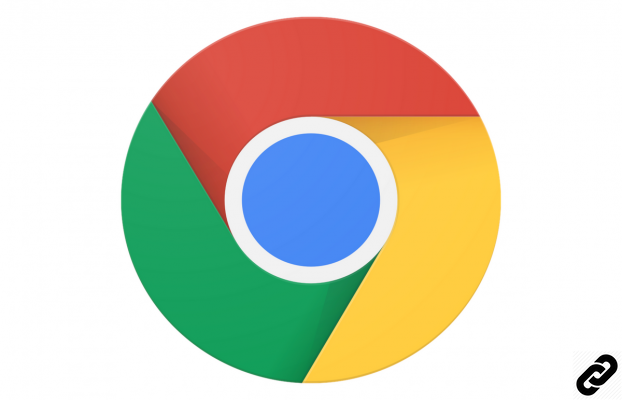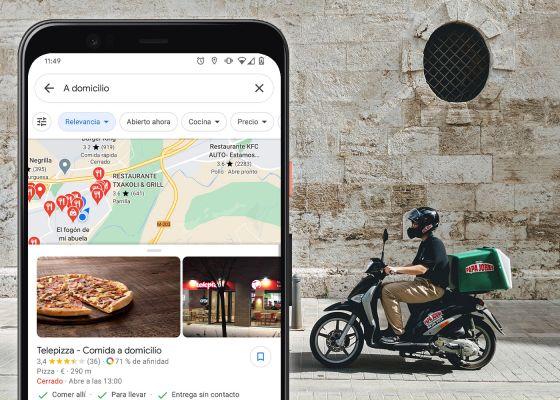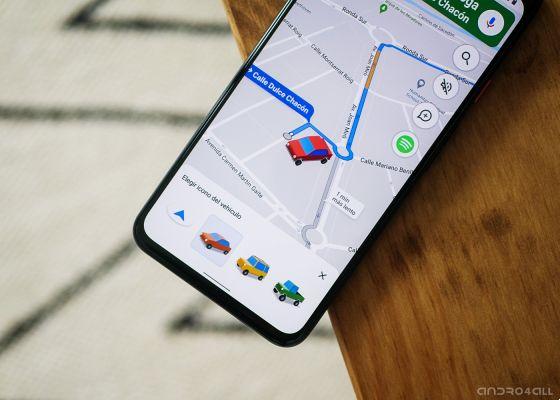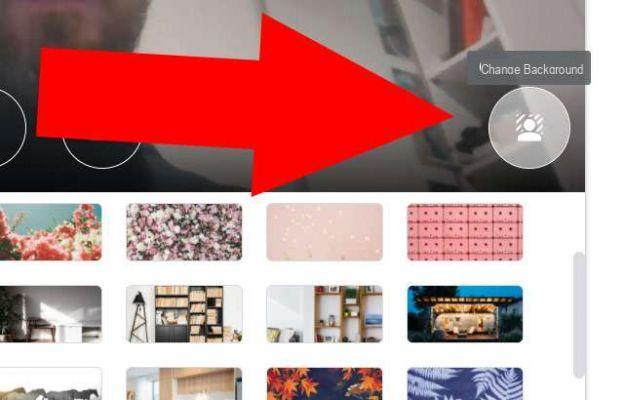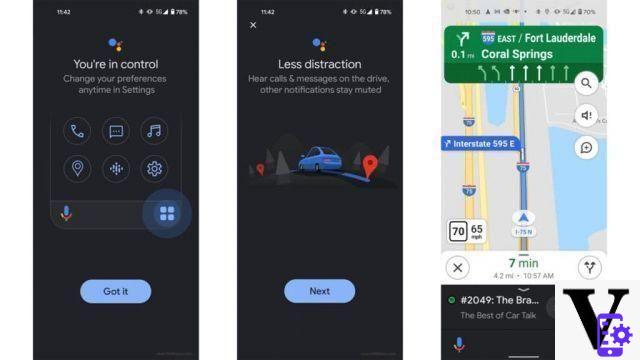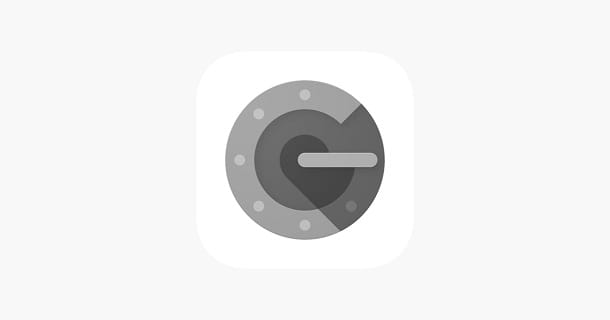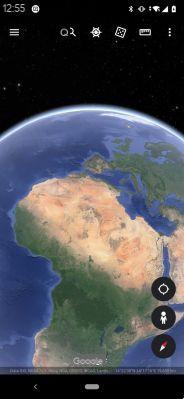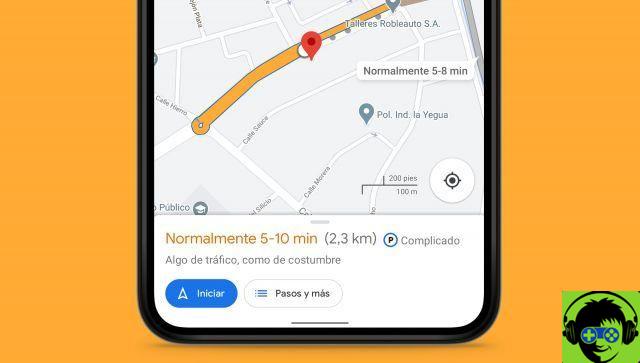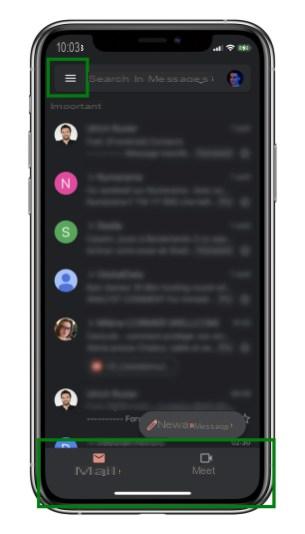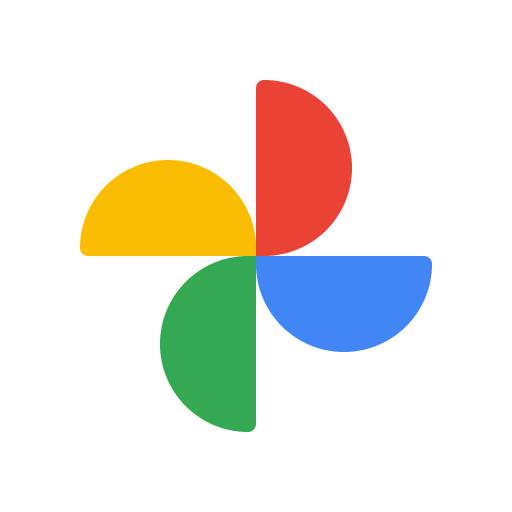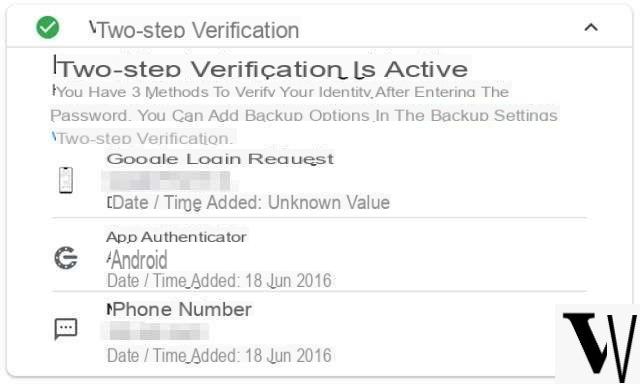Index:
- How to create a Google account (prerequisite)
- How to create a YouTube channel
- How to upload a video to YouTube
- How to add a soundtrack to videos uploaded to YouTube
How to create a Google account (prerequisite)
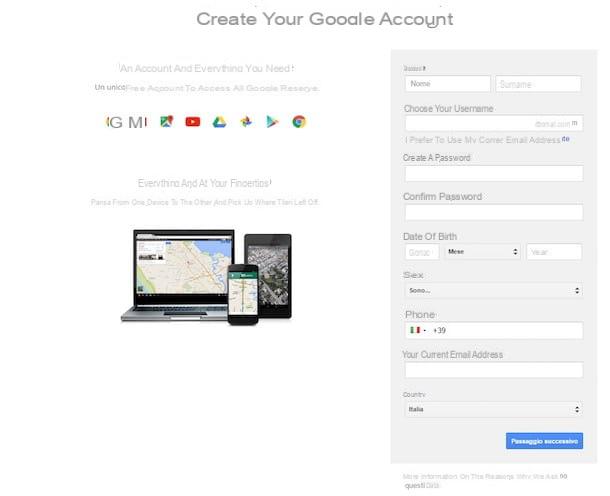
If your intent is to add a soundtrack to the videos uploaded to YouTube then you have to take into account some preliminary procedures. First of all you must in fact know that the creation of a YouTube channel requires, as a mandatory and fundamental prerequisite, the possession of an account dedicated to Google services.
The possession of a Google account, in fact, allows you to have access to all the services of the Mountain View giant, including YouTube of course. Therefore, before proceeding, you must be sure that you have this specific account. In the event that you do not have it, you will have to create it and then log in to YouTube indicating the data of the same. Only in this way will you be able to have all the functions of the video sharing platform.
How do you say? Have you understood the importance of what I have explained to you but you are not sure how to proceed? Have you never created a Google account because you are not very experienced with the use of computers and are afraid of making mistakes? No problem, imagine I can help you. Creating a Google account is the simplest thing in this world. Follow my instructions step by step.
All you have to do is go to the official YouTube website and press the button Log in which is located in the upper right corner. You will then be prompted to log in indicating your Google account details.
At this point, if you do not have a Google account and need more details on how to proceed, once you have pressed the button Log in from the Youtube Home Page you will have to click on the wording Other Options and then Create an account.
Then you will be prompted to register and proceed to create a Google account and possibly a Gmail address. The detailed procedure for creating a Google account will not be indicated in this guide, therefore, to continue and be sure not to make mistakes, I suggest you read my guide dedicated to the subject. In the link I gave you I explained step by step how to create a Google account.
How to create a YouTube channel
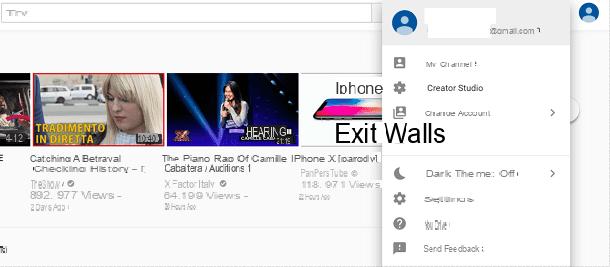
Once you have created a Google account, you will need to proceed by opening your channel within the well-known video sharing platform.
This procedure can be carried out in a very simple way through the web version of this social network or even using the YouTube application available for Android and iOS. However, I advise you to create a YouTube channel by acting from the Web version of this platform for a matter of greater simplicity.
That said, the first thing you need to do to create a YouTube channel is to go to the official website of the platform and log in with the Google account created previously.
Then press the button Log in located in the upper right corner and indicate your username and password by pressing the button when prompted NEXT.
Once logged in, you can proceed with the creation of your YouTube channel. The first thing you need to do is to click on your photo or on the your account symbol which is located at the top right, in case you have not yet made the personalization of your Google account and added your photo.
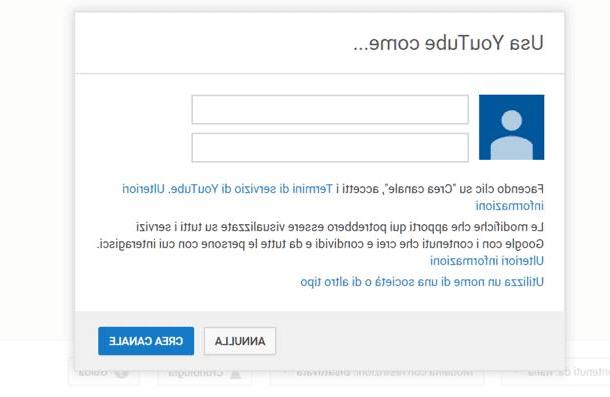
From the drop-down menu that you will see on the screen, then click on the item My channel and you can then make a basic presentation to your channel by typing the name and last name you want to use as a reference.
Alternatively, click on the button Use the name of a company or some other type. Click on this last link if you don't want to use your first and last name in YouTube but you want to give a fancy name to the channel you are creating.
Once you have indicated the name of your YouTube channel, just press the button Create channel to confirm your choice. You will have completed the creation of your YouTube channel and you can start using it to upload videos to the platform.
How to upload a video to YouTube
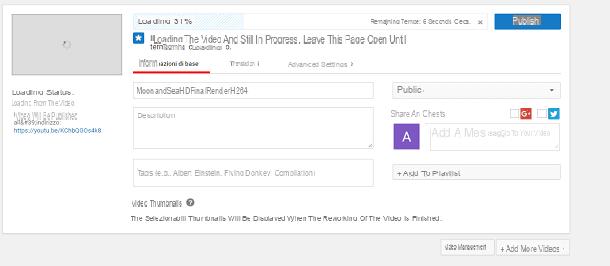
Once all these preliminary operations have been carried out, we can devote ourselves to the more technical part of this guide in which I will explain step by step how to upload a video to YouTube and then also how to add a soundtrack to the videos uploaded to the platform.
In this regard, the first thing you need to do is upload a video to YouTube. To do this, I recommend that you proceed from the Web version of the website.
From the YouTube home page then press the button with a up arrow symbol and then click on the wording Select the file to upload or drag the video file into this section that you will see on the screen.
Don't forget to pay attention to the drop-down menu next to the wording Public which will eventually allow you to choose the privacy for the video you are about to upload.
By clicking on it you can choose from the menu items not listed, private o planned, and you can click on one of them depending on what your needs are.
Once you have imported the video, wait for it to load and also for processing. It all depends on the speed of your internet connection and the size of the video file you intend to upload.
So please be patient and leave this webpage open until YouTube is finished uploading and processing.
Don't worry, you will always be able to see the progress of the loading and processing status on the screen: this information will be indicated by means of a bar and a percentage.
At the end of the loading and processing you can customize the movie by adding title, description and tags, possibly modifying the privacy of the same and adding it to a playlist you created previously.
When you have finished all the changes to the movie, click on the button Public to post the video on your channel.
Note that if you want to make any changes to the video, including adding a soundtrack, it would be best to set the movie to load with privacy private o not listed. This way you can make all the edits to the movie, before your YouTube followers see it.
How to add a soundtrack to videos uploaded to YouTube
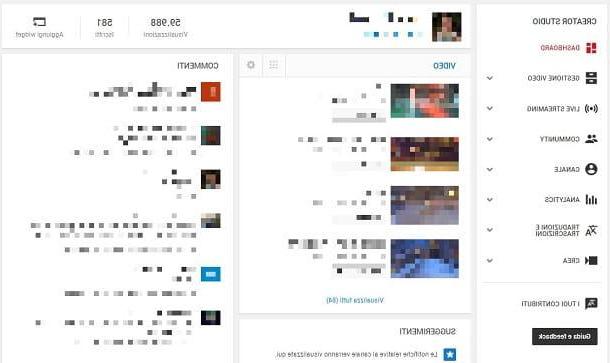
Once the video has been uploaded to the YouTube editor, you can make some basic changes to it.
To do this, press your icon which is located in the upper right corner and then, from the drop-down menu you will see on the screen, click on the wording Creator studio so that you can view the section dedicated to your channel on YouTube.
Once you are in the section Dashboard you will need to click on the menu item Video management which you can see located on the left.
On this screen you will be shown all the videos you have uploaded to YouTube. At this point, if you want to add a soundtrack to the uploaded videos, you will have to press the button Modification in correspondence with your video.
Finally you will have access to the integrated YouTube editor through which you can make some basic improvements to the movie and add a soundtrack completely free.
The music offered by YouTube are in fact free from copyright and can be used within the platform. You can also use these tracks in case you want to monetize the videos you make.
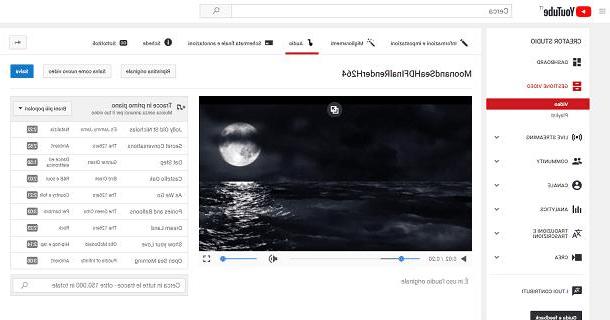
To see the list of all the music tracks that you can add as a soundtrack to the videos you post on YouTube you will have to click on the entry Audio which is the one that presents the symbol of a musical note.
By default, the original audio of the video will be used if available but, by clicking on an audio track, located in correspondence with the item Tracks in the foreground, you can apply it to the video and make changes to the audio by pressing the button Place audio.
YouTube soundtracks are divided into several sections; to see them all you will have to click on the drop-down menu most popular songs that you can see next to the item Tracks in the foreground.
Once you have chosen a new soundtrack for your video you can apply it and save the changes by pressing the button Save. However, if you do not wish to overwrite the original soundtrack, press the button Save as a new video to have an original copy of the edited video available.
You can experiment with different music on your video and retrace your steps at any time by pressing the button Revert to original.
Add a soundtrack to your YouTube videos