We may be under the illusion that our monitors exactly represent the colors of the images we view but this is often not the case. Today we realize it quite easily by viewing a photo taken by the thegital camera or mobile phone on our computer screen and noting that the rendering is completely thefferent.
At this point the question arises, which of the two devices is correctly representing the colors of the image? The answer in most cases can be neither and the print renthetion may still be a little thefferent from both. This is due to the fact that devices usually use a thefferent color profile (ICC profile) which is used to represent the colors of the monitor.
In this article we will deepen how to calibrate the monitor of your PC, so as to allow a reproduction as much as possible correspontheng to the real colors of the thesplayed images.
Calibrate the monitor using the system solutions
Each desktop operating system offers a specific procedure for screen calibration.
Here is the procedure for the most popular systems:
Perform monitor calibration on Windows 10
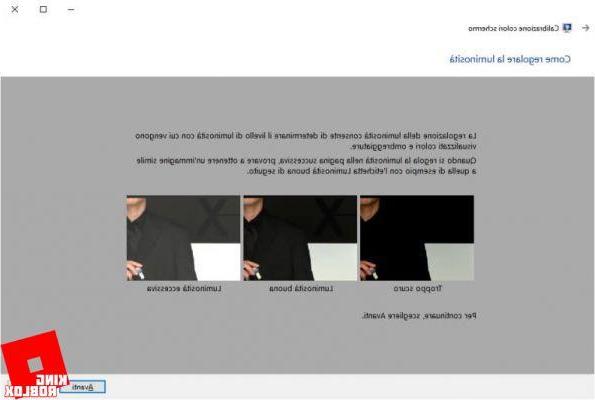
Calibrating the screen on the latest Microsoft system is really simple, just a few steps are enough, you have to:
- Click on the Start button.
- Write "calibrate" without quotation marks and press the Enter key on the keyboard, or click with the mouse on the Calibrate screen color item that appears.
- At this point the calibration interface will be launched, which will help us to set the various screen settings in the most correct way.
We do not describe the procedure in detail because it consists of several steps, which are all completely in your language and all very guided. Once the procedure is complete, it will be possible to see the thefferences between the old and the new calibration and then choose the best one. Furthermore, it will be recommended to continue the calibration with ClearType Tuner which allows to improve the readability of the text on the screen.
Do the calibration on Windows 7
Windows 7, despite the end of support is imminent, still remains one of the most used and loved operating systems. If you use this version of Windows and want to calibrate your screen, you need to use a tool similar to the more advanced one on Windows 10, here is the simple procedure:
- Again click on the Start button.
- In the search bar type "calibrate" (without quotes) and press the "Enter" key, or click on the item "Calibrate the screen color" that appears.
- At this point, follow the quick and practical guided procedure.
Calibrate the monitor on Mac
Even on MacOS screen calibration is quick and easy, the procedure has remained unchanged since the release of Mac OS X 10.3.6.
To calibrate screen colors on MacOS, these simple steps are enough:
- Go to the Apple menu, then select the System Preferences item.
- Click on Monitor then on the Color tab at the top and then on the Calibrate button.
- Finally press on the checkbox selecting Expert Mode and follow the simple on-screen instructions.
Best online services to calibrate your monitor
System calibration tools are so convenient that they have led to the death of many tools online, here are the surviving sites:
The Lagom LCD Monitor Test Pages
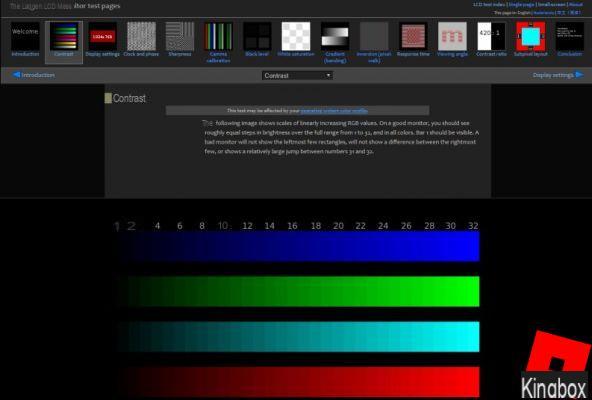
If the system calibration does not satisfy you and you want something more precise, this page is for you.
Unfortunately it is completely in English, but if you are an advanced user and want to fully calibrate your monitor you cannot miss it. It allows you to precisely set the colors, brightness and contrast, the black level, the response times and the white saturation. The site also allows you to download a convenient local version to run on any Windows PC that needs to be calibrated.
You can reach the convenient site at this address.
Photofriday
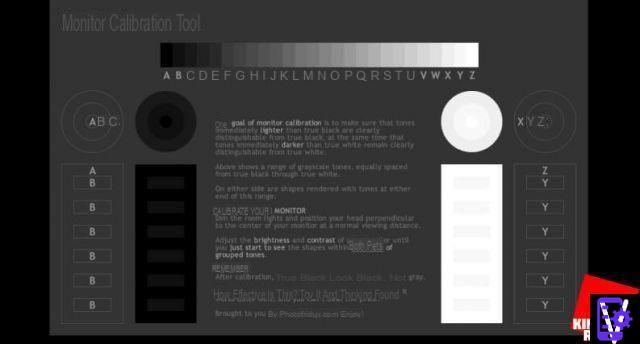
If, on the other hand, you need a simpler but very precise tool on contrast, the photofriday site is for you.
Offers one of the most immetheate contrast configuration pages. The site is free and does not provide an offline variant, but you can always opt to save the page to be reused later to calibrate PC monitors not connected to the network.
If you want to try this tool you can find it at this address.
Best programs to calibrate the screen
For a professional calibration, useful for using the monitor for post production of photos and for video etheting, it is necessary to use special tools such as the colorimeter.
All colorimeters have software supplied that allow effective screen calibration even if you are not a professional.
If you use a monitor for work, it is worthwhile to calibrate the colors of the monitor at least once every 4 weeks to maintain the fidelity of the color match.
Datacolor SpyderX Pro
It is one of the most used solutions, it is cheap compared to the average of competing devices but very reliable.
The software is very simple to use and manages to guide effectively, it also allows you to see the outcome of the calibration with the comparison with the previous situation.
Other popular similar solutions are:


























