Today, let's talk about how to connect Alexa to your TV to control it with your voice. Alexa is the voice assistant created by Amazon capable of offering a strong ecosystem behind it.
We have dethecated a substantial article to the list of all Alexa commands.
How to connect Alexa to the TV
If you have a smart TV compatible with voice assistants, generally the association between them and our Alexa device is very simple and varies from manufacturer to manufacturer. Below, you will find the procedures for the most popular brands to manage everything via Alexa and wi fi.
How to connect Alexa to Samsung TV
If your TV is compatible with Alexa, you need to use the app to connect Samsung Smart Things (it is available for Android and iOS). The handy app allows you to create a free account with which to control your television. Once you have the account, you can proceed to configure it on Alexa. To do this, you need to:

At this point you can switch to enabling the TV, always in the Alexa app. To do this you will have to go back to the menu and select the item "Add device" then select "TV" and finally "Samsung". The procedure is guided, at the end you can give commands therectly to your TV via Alexa (change channel, turn off the TV, change input, etc.).
How to connect Alexa to Sony TV
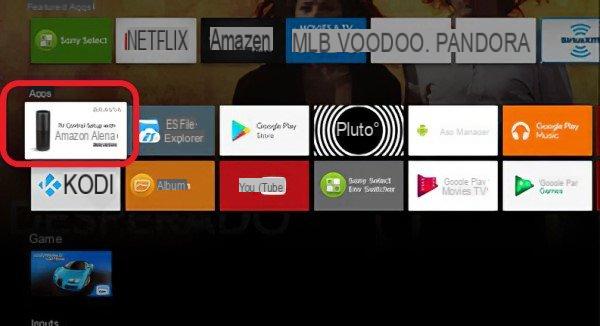
The Sony Bravia models enabled for voice control compatible with Alexa (here is the official list) have a special app available and it means that they have Alexa integrated.
To add it, make sure your TV is connected to the Internet, then from the remote control, press the "Home" button to reach the "App" section. Then select the icon "Configuring TV control with Amazon Alexa", follow the procedure and select your Google account associated with the TV in the first configuration. Give a name that is easy to pronounce to control the TV and press the “End“ button.
At this point we can follow the first 5 points of the previous paragraph and at the time of the search, enter “Sony's Android TV”. Once identified, click on "Enable use". At this point the setup wizard will start: simply enter the Google account associated with the TV.
How to connect Alexa to LG TV
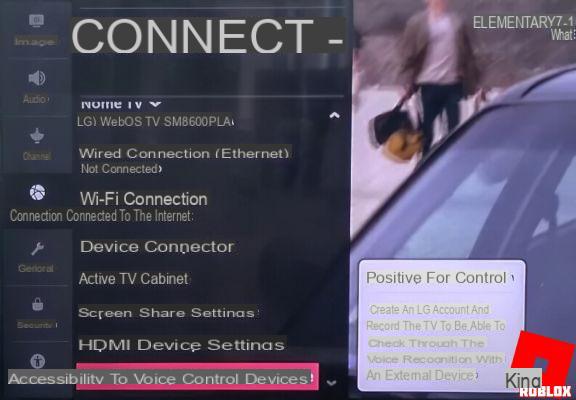
The procedure on LG smart TVs is slightly more complex, and is only available on models that have at least the version of the webOS 4.5 operating system, starting with the UM7100 series. Alexa only works with the pointer remote control with microphone, if you want to use the function you will have to buy it.
Buy on AmazonWith the remote in hand, long press on the “Prime Video“ button, do not release it until the automatic installation of the Alexa app begins. When installation is complete, a screen will open with a code, which must be entered in the amazon code page after logging in with your account.
Then tap to configure the TV to control by voice, just:
- press the button with the gear icon on the remote control;
- in "Settings", go to "Connection" then on "Connection to voice control devices";
- then select the item Amazon Alexa;
- the procedure will continue allowing you to enter your Amazon account;
- finally, you will be asked to inthecate a name with which the TV will be called and the procedure can be concluded.
If you want to control the TV via the Alexa app or an Echo device (connected to the same WiFi network as the TV), follow the 5 points in the paragraph dethecated to Samsung TVs, and this time install the "LG SmartThinQ" Skill and follow the inthecated procedure.
How to connect Alexa to Panasonic, Hisense and TCL TV
For these televisions the procedure is standard, you have to download the respective apps to associate your television and register your account. Then you can download the appropriate Skill on Alexa and connect the device by logging in with the registered account credentials.
If your TV is not compatible, don't worry there are other ways to configure your TV to interact with Alexa, like the one explained in the next paragraph.
How to connect a non-Alexa certified TV
In this circumstance you can use a Fire Stick TV or a smart HUB IR.
The Fire TV Stick is a handy HDMI dongle (it's nothing more than an adapter that plugs into the HDMI port) that allows you to make a classic TV smart (we have already talked about it in this article on tv boxes).
While a smart HUB IR is a device that emits an infrared signal such as a Universal remote control. Through this we can control via an Amazon Echo device, TV, air conthetioners, decoder, stereo and everything that works via a classic infrared remote control.

A good inexpensive Smart Hub IR device is the Broadlink, which you can find for sale from the link below.
Buy on AmazonThe configuration of each IR HUB is similar in practice. Usually it is necessary to use the app provided by the manufacturer to configure the controller (inthecating the network for the connection, the model of the devices to be controlled, and creating an account). The great Broadlink app is available for Android and iPhone.
Once the controller is configured, it can be associated with Alexa. The procedure is simple, often as in the case of BroadLink just look for the appropriate Skill, to find and install it you need to:
At this point you can use the voice commands you find in the next paragraph to control our TV.
Alexa commands dethecated to TV and playback control
After you have properly configured your SmartTV or installed a Smart HUB IR, you can use the following commands:
- Alexa, turn on / off (TV name)
- Alexa, put the channel number (for example 222) on (TV name, to inthecate on which TV if you have configured more than one)
- Alexa, go to next channel
- Alexa, previous / next channel
- Alexa, turn the volume up / down on (TV name)
- Alexa, mute / unmute on (TV name)
- Alexa mute (TV name)
- Alexa, turn on / off (TV name)


























