Activating or deactivating the popup blocker in Google Chrome is simple in these ways:
Index
Mode 1 - From Chrome settings
- Select
 in the upper right corner, then choose " Settings "
in the upper right corner, then choose " Settings " - Select " Advanced " At the bottom of the page
- Select " Content settings ... "As shown in the following image:
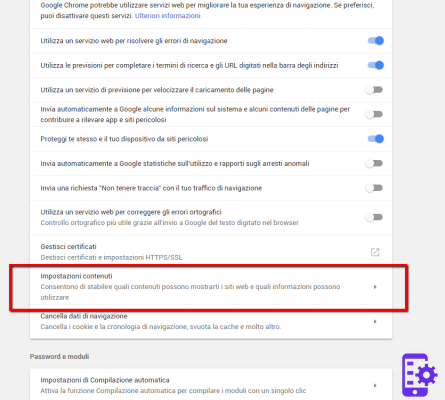
- Select " Popup "
- Activate the setting on the left in "stuck”To enable the popup blocker. Option "Allowed”Instead to enable popups. You can also set specific websites to allow or block pop-ups.
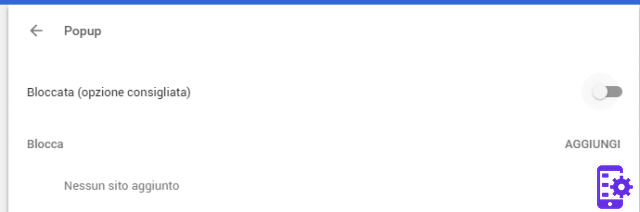
Mode 2 - Windows Registry
Keep pressed Windows key and press " R "
In the window write "regedit " and do OK
Vai in HKEY_LOCAL_MACHINE Software Policies Google Chrome
Right-click on "Chrome" and select "New"> "32-bit DWORD"
- Enter the name value of ”DefaultPopupsSetting“. Set the value data to:
- 1 = Allow all sites to show pop-ups
- 2 = Disable popups
- Restart your computer
Option 3 - Terminal Command (on Mac OSX)
- From the Finder, select " vai ">" Useful info "
- Open the application " terminal "
- Enter the following command and press " OK "
defaults write com.google.chrome DefaultPopupsSetting -integer
Where is it " " is o 1 o 2 depending on what you want to accomplish.- 1 = Allows all sites to show pop-ups
- 2 = Disable popups
- Restart your Mac.
431


























