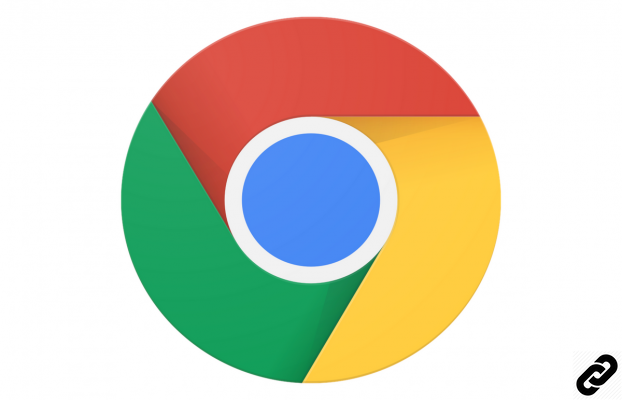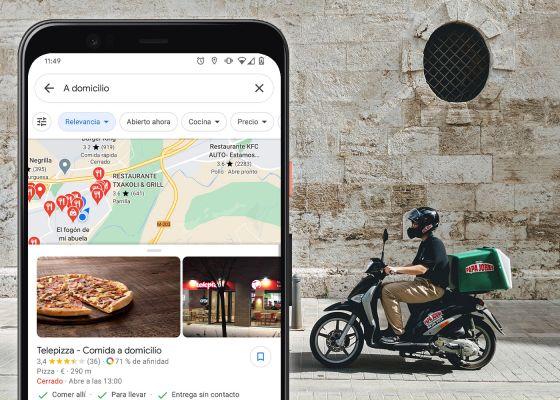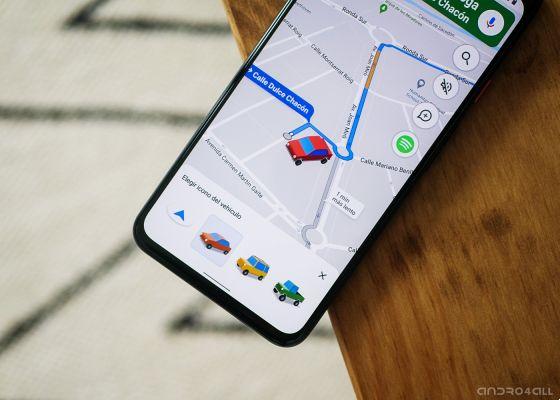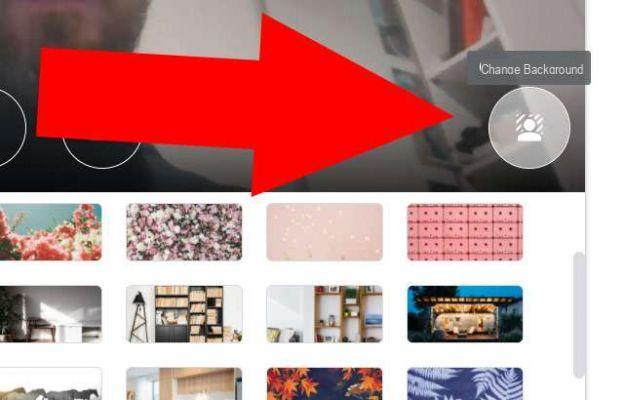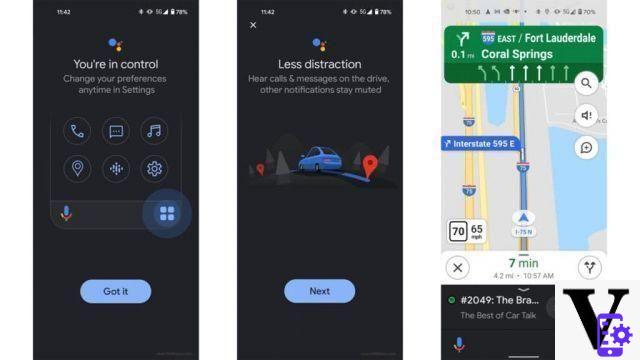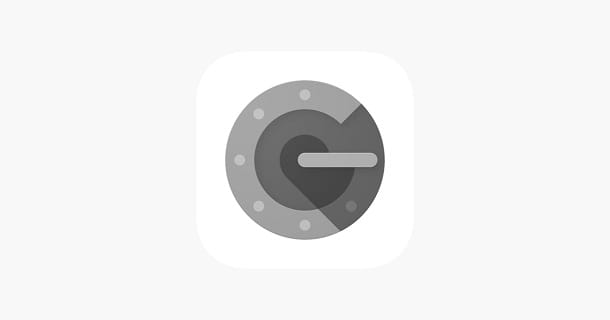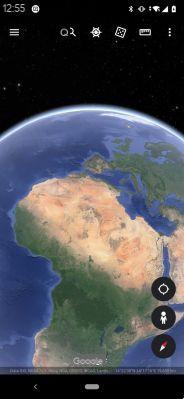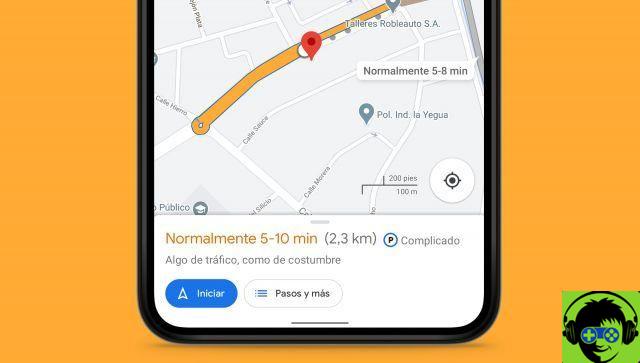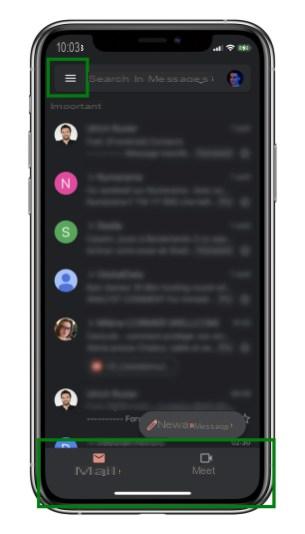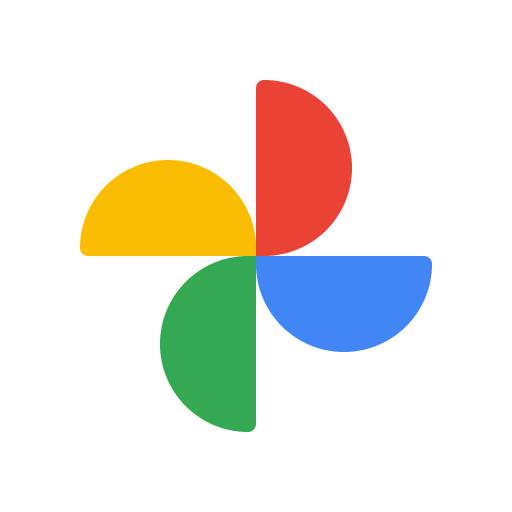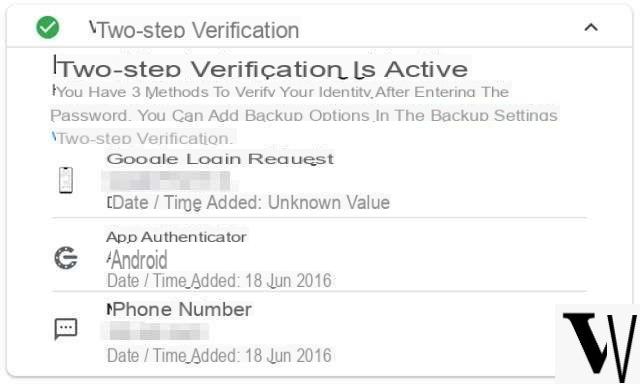After a long wait Google Home e Google Home Mini have officially arrived in Italy, both on the Google Store and in the electronics chains. Obviously, in order to use them in the best possible way, it is necessary to correctly perform the initial configuration of Google Home and Google Home Mini, which does not present particular critical points thanks to a very exhaustive wizard.
The configuration procedure and the requirements are the same for the two devices, since the differences are mainly related to the size and quality of the speaker. In addition to a Google Home or yet Google Home Mini you need the latest version of the Google Home application, which you can download from the Play Store using the badge below, a Google account, a smartphone or tablet with Android 5.0 or higher or iOS 9.1 or higher, an Internet connection and access to a secure WiFi network.
After making sure you have everything described above, you can start the initial setup of Google Home and Google Home Mini, which will take a few minutes to complete. The first step, of course, is to plug the new smart speaker into a power outlet. There are no power buttons for which the speaker will turn on by itself, taking a few seconds to get ready.
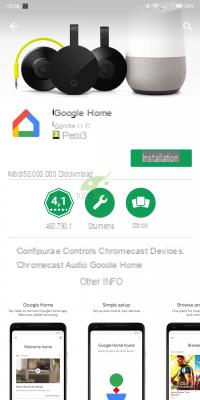
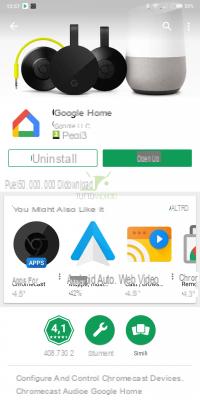
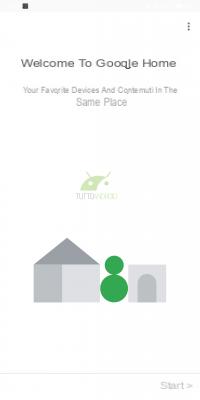
In the meantime, you can download and launch the application Google Home, essential to proceed with the initial setup. Also check that the smartphone or tablet is connected to the same WiFi network on which you are going to connect your speaker.
Now you just have to touch the word "Start", located at the bottom right and start the procedure. The first step is represented by the choice of the Google account to be combined with the speaker, which you will have to choose from those configured on your device. If you want to use an account other than those on your smartphone or tablet, you can add a new one using the item found at the bottom of the account list.
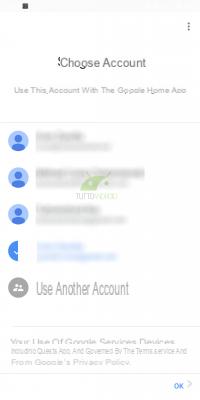
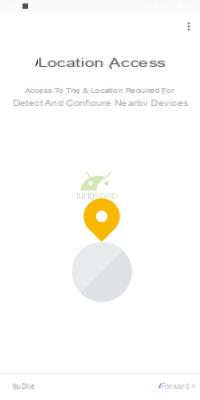
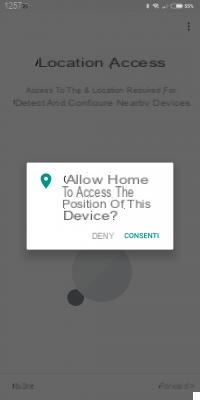
At this point the procedure will ask you to provide access to the location, which is essential for detecting and configuring the devices in your vicinity. Allow access to the location by tapping “Next” on the window that opens, and continue with the wizard.
Google Home will then show you the device it found nearby and ready to be set up before you can use it. If you do not see anything you can select "Can not find your device" and perform a new search, vice versa you can continue with the procedure. The application will connect to your Home or Home Mini and to do so it may disconnect from your WiFi network for a few moments.
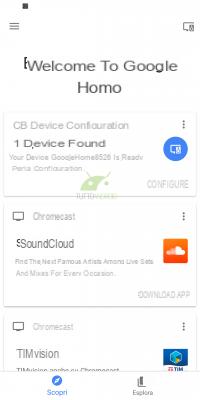

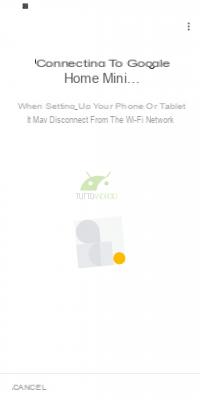
If the connection is successful you will hear a confirmation sound from the affected device, otherwise you will have to perform a new search. Now the system will ask you in which room the device is located, choosing from those you have previously configured or indicating a new one.
We have arrived at the time of the WiFi connection, which should allow you to connect to the same network, or to another by selecting it from the appropriate item. The password will be automatically recovered from the smartphone or tablet used for the setup and will be stored to configure other devices in the future.

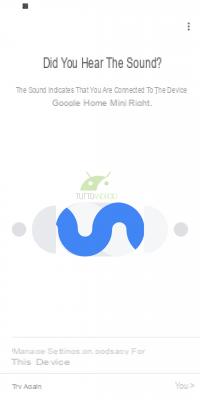
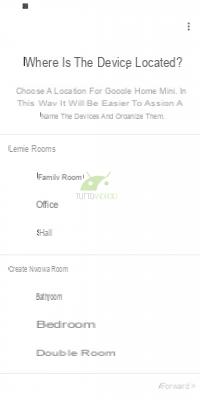
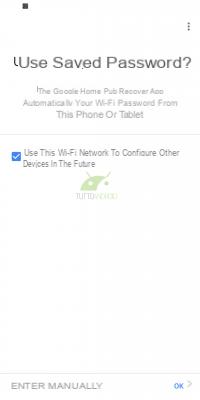
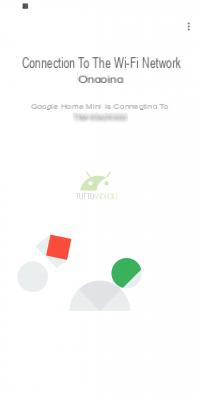
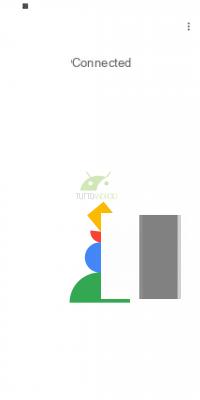
Previous
Next
Fullscreen
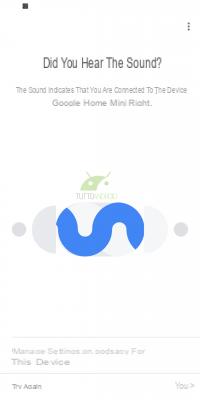
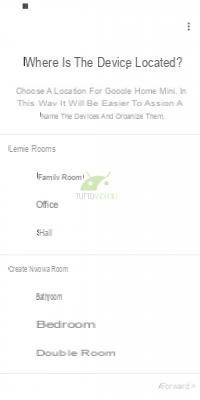
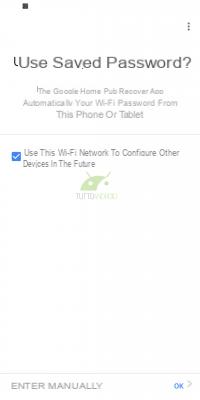
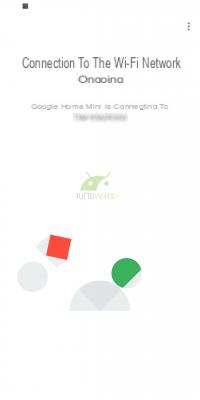
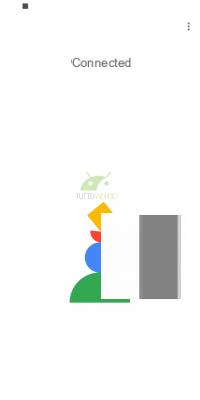
Now you will need to teach Google Assistant to recognize your voice with Voice Match by first providing the required permissions and recording the voice patterns so that the assistant can correctly recognize your voice. If you have already carried out this operation previously, the system will propose to recover them, even if you will still have the possibility to re-record the vocal models.
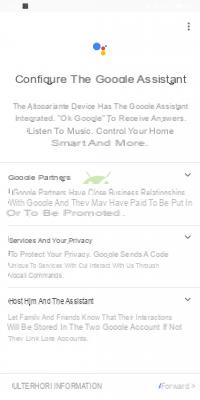
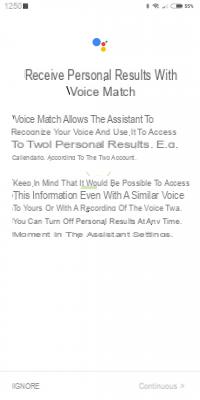
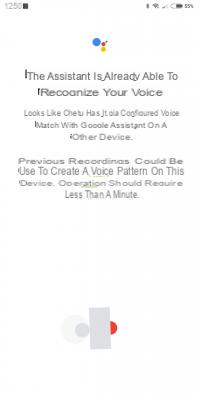
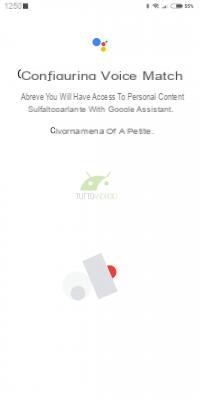

Previous
Next
Fullscreen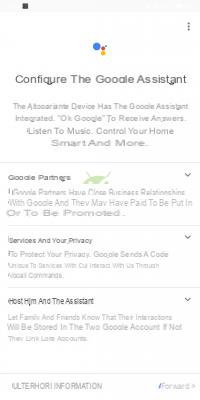
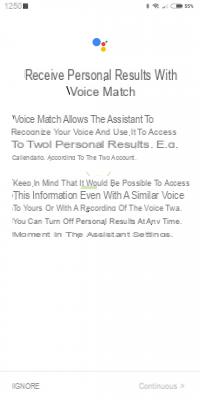
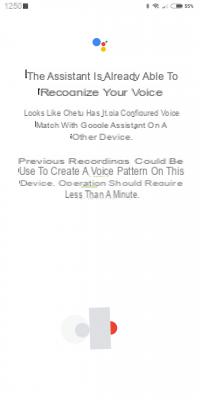
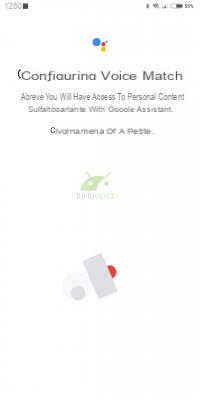

Now you will have to enter the address of your home, which will be retrieved from the current position but you will have the possibility to enter it manually. The information is optional but its absence will prevent you from receiving information on the weather, traffic and local activities.
The procedure is almost finished and will ask you to configure any music and film services, combining them by pressing the “+” button and following the instructions on the screen. You need to select the default music service, the one the system will use to play you music.
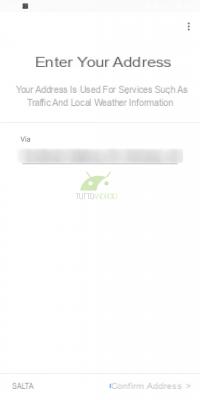
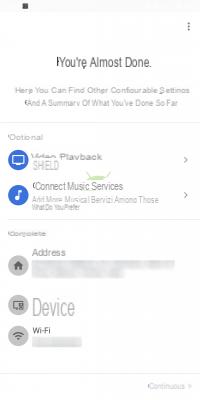
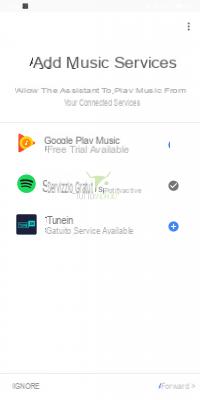
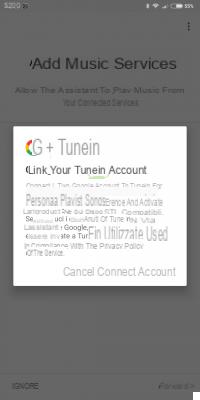
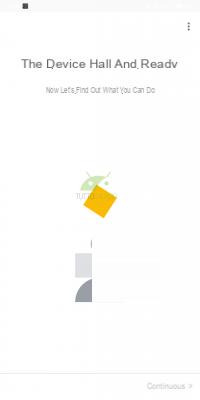
Previous
Next
Fullscreen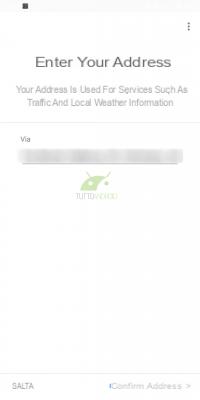
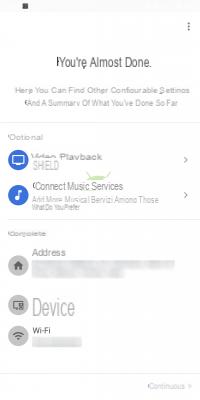
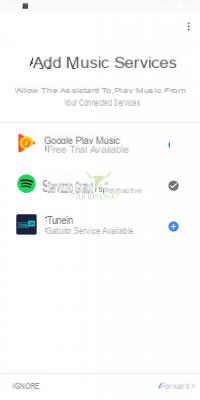
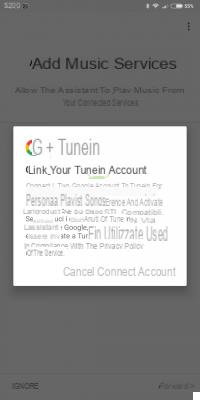
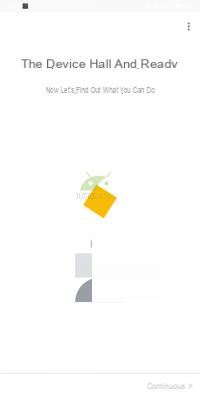
Any devices with Chromecast detected on the network will be detected and you will be able to use them to play multimedia content. At this point the initial setup of Google Home and Google Home Mini is completed and you will end up in the main application screen.
Two tabs are shown, Discover and Explore, which will allow you to discover the active services, those you can activate and the many other possibilities offered by Google Home e Google Home Mini, with a number of examples of the questions you can ask, and more.
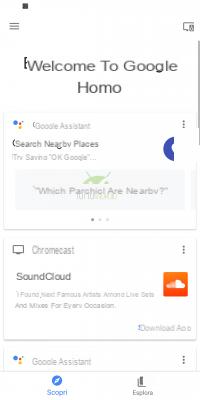
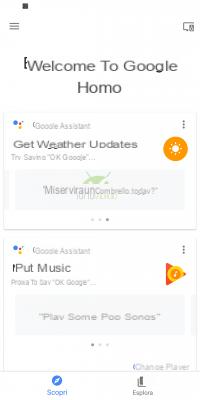
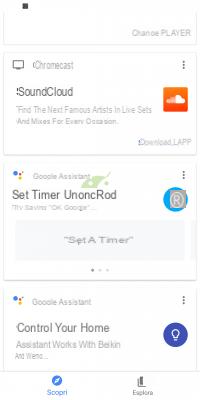
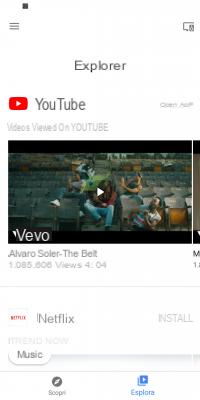
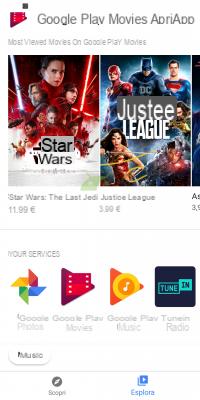
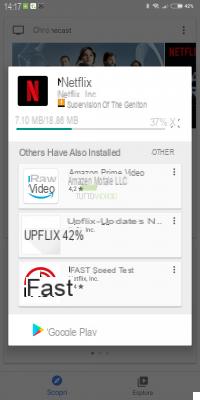
Previous
Next
Fullscreen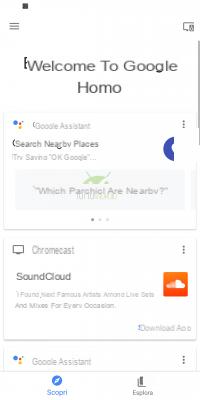
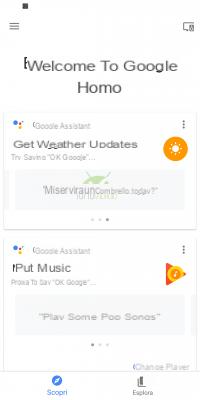
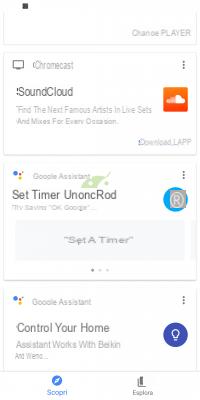
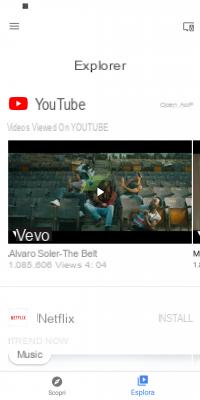
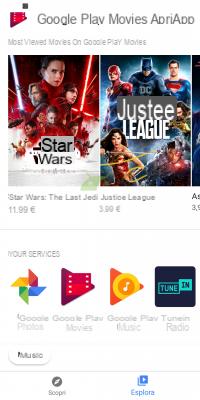
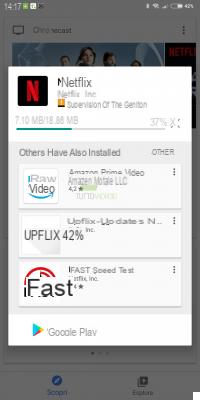
Now you just have to enjoy your new smart speaker Google, be it the small and discreet Google Home Mini or the larger and more performing Google Home. And if you still have some doubts about which of the two to buy, we remind you to read our guide to the differences, with a video in which Matteo explains everything you need to know. And don't forget to read the article and watch the video that explain in detail what it can currently do Google Home.