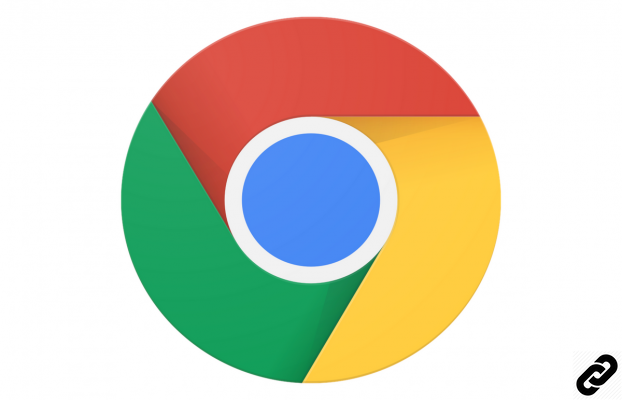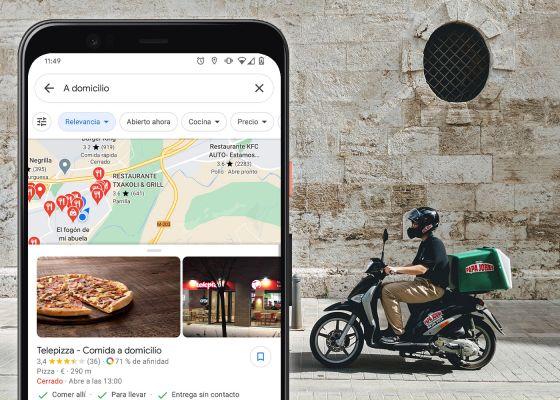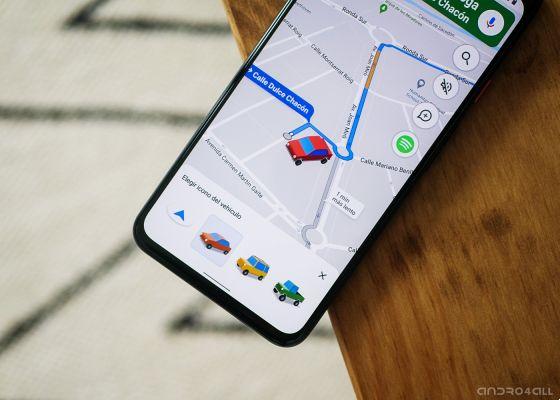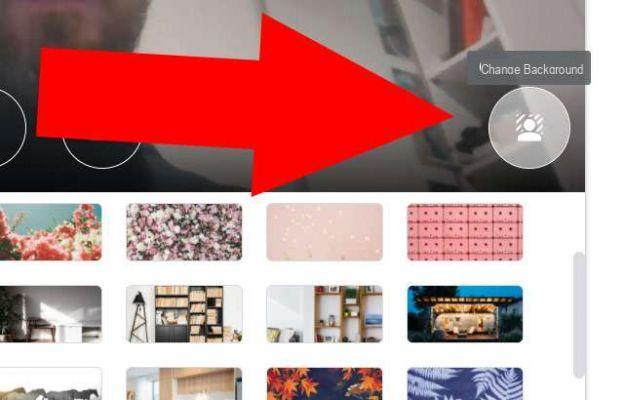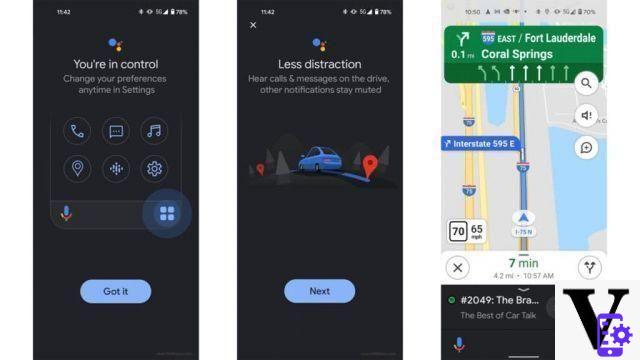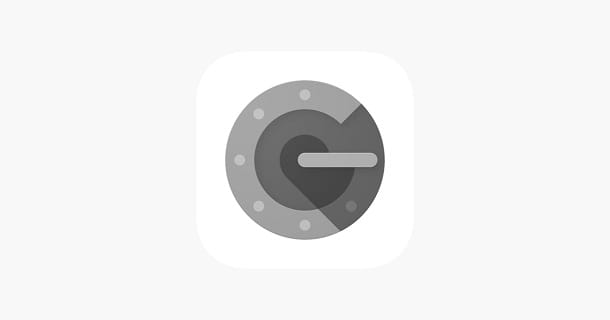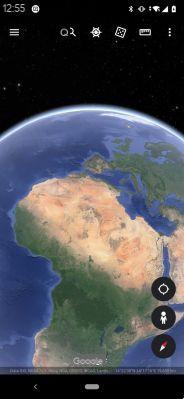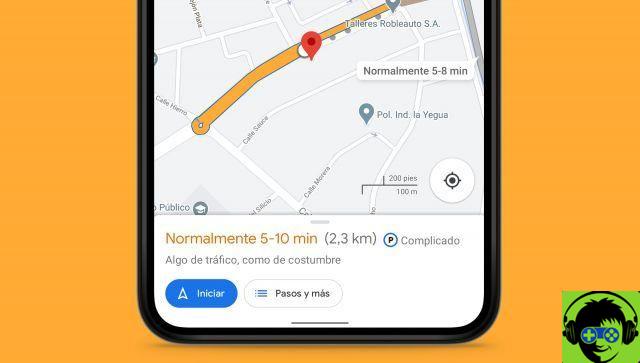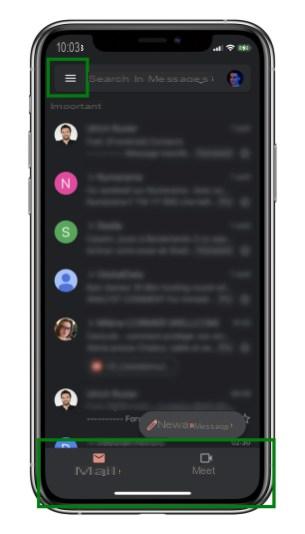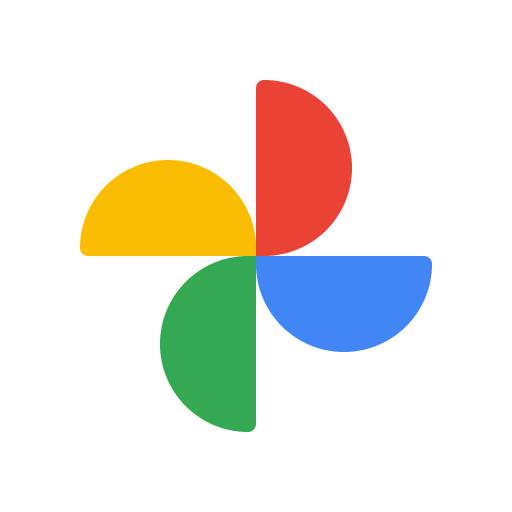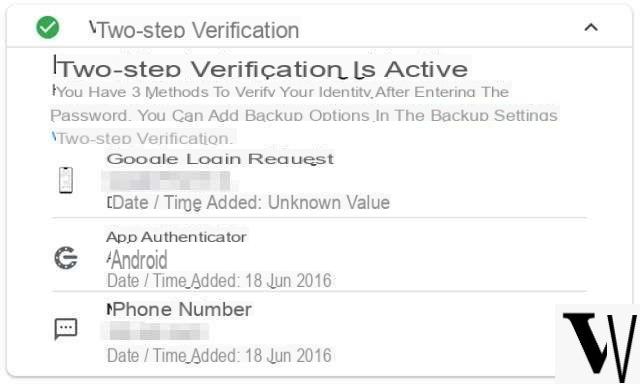Many are turning to Google Meet for work sessions in smart working mode or for distance learning with the dynamics of e-learning. However, not everyone knows that it is possible record video conferences (or the lessons of the virtual class) so that you can keep a copy to review if necessary later.
Google Meet and meeting recording
To do this, simply follow the instructions described in the bigG guide. First of all, we specify that the feature is available with G Suite Enterprise and G Suite Enterprise for Education. First, the administrator must make sure that access to Drive is active for all users involved as that is where the files created will be stored: it can do so from the Administration Console. Then, in the event that the possibility is to be offered only to certain accounts, it is possible to insert them in an organizational unit (so as to apply it according to the department) or in a configuration group (to apply it to users of different departments). At this point all that remains is to follow six steps:
- log in to the Administration Console with your administrator account;
- from the homepage go to “Applications” then “G Suite” and finally “Hangouts Meet and Google Hangouts”;
- click on "Meet Settings";
- to apply the setting to all, leave the first level organizational unit selected or choose a secondary one or a configuration group;
- click on “Registration” and select or deselect the box “Allow users to record their meetings”;
- click on “Save”.
If you have configured an organizational unit or group, you may see the “Inherit” or “Replace” options for a parent organizational unit or the “Cancel settings” option for a group. The change usually takes effect within minutes, but in some cases it may take up to 24 hours.
It should be noted that the recordings include the active speaker and everything presented, not other windows or notifications. The generated file is placed in the "Meet Recordings" folder on space Drive of the organizer and an email containing the link to reach it sent to whoever organized the meeting and who started the recording. The same link will be added to an event on Calendar.
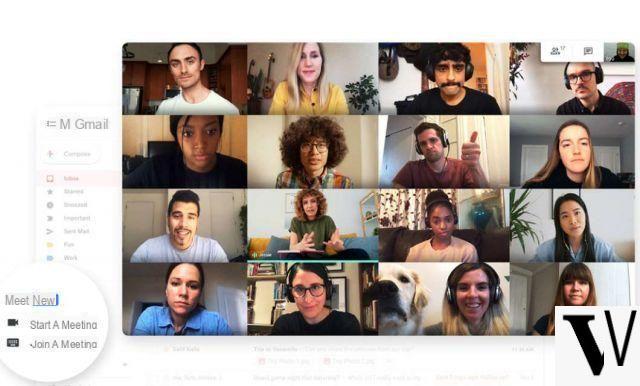
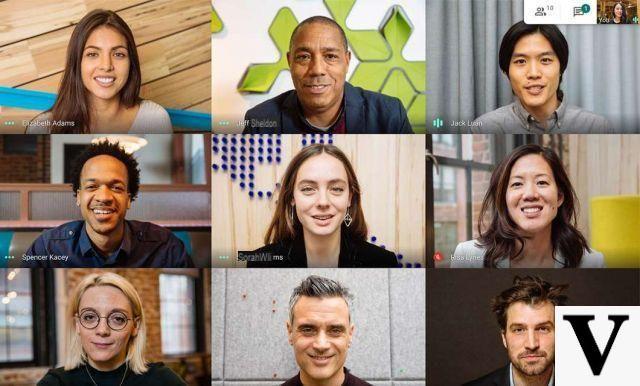
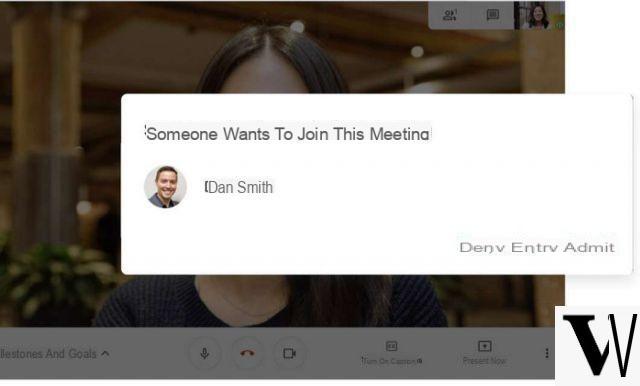

Regarding the scope e-learning, the teachers they can sign up after signing in to their G Suite account (for example, Gmail), while students can't. However, nothing prevents you from sharing files with them afterwards.
Source: Google Google Meet: how to record video conferences