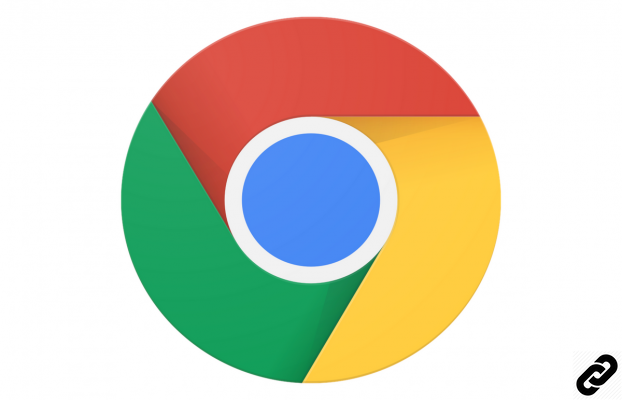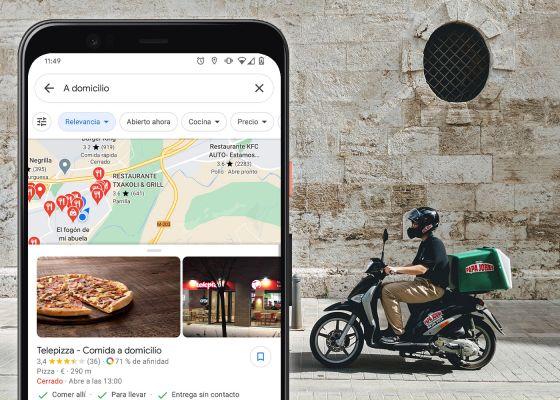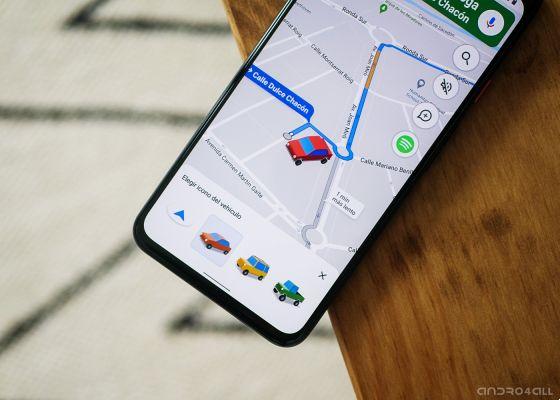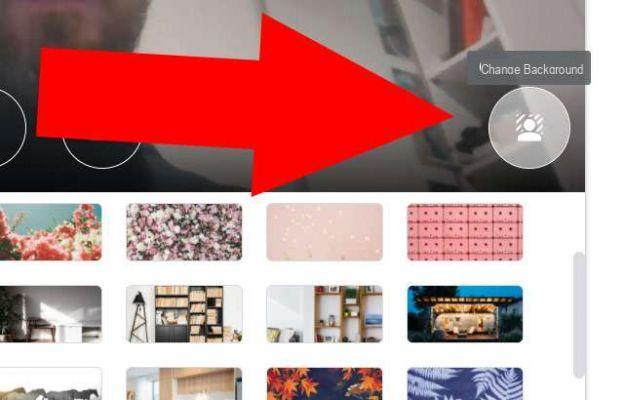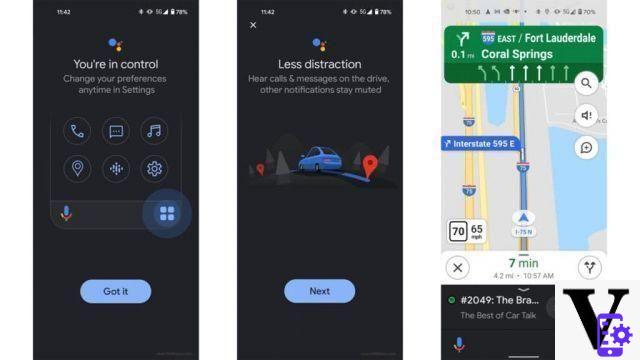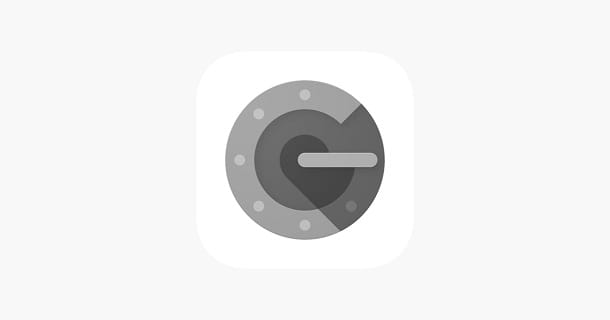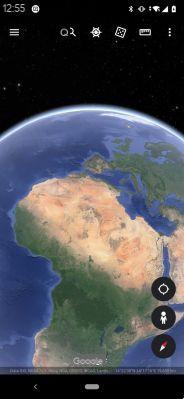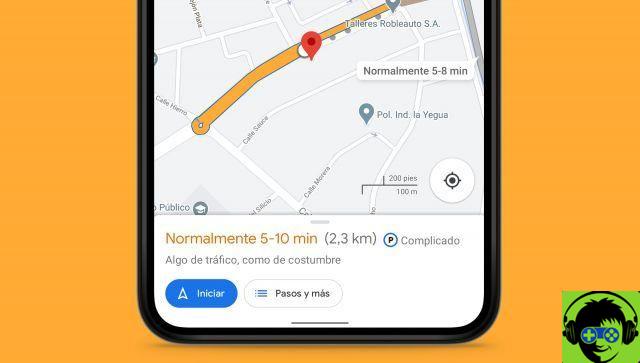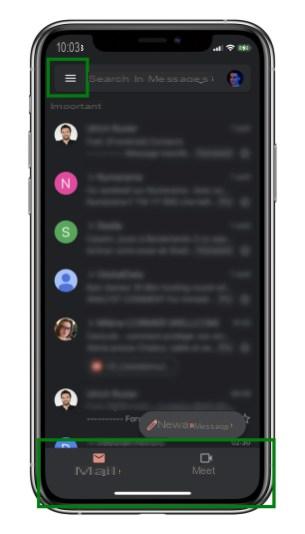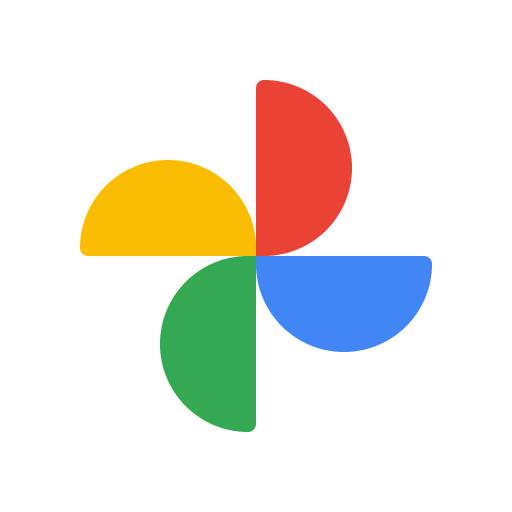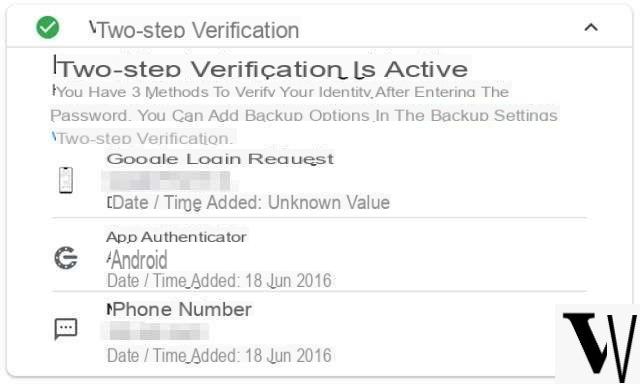For storing your photos often we refer to hard disks, quite expensive memory devices, which could possibly suffer failures.
For this reason, for some time now online archives have been increasingly used, certainly safer from certain points of view, among these the service offered by Google stands out: Google Photos.
In this guide we will talk about the main functions offered by this service, which perhaps most people will know, and about “hidden” functions that could prove useful in certain situations.
What is Google Photos and how it works
Google Photos, often pre-installed on many Android devices and downloadable for free on iOS, is an online storage service that allows you to save unlimited photos and videos in the cloud for free. This service allows you to make an infinite backup of your files but rightly there is a limit, which can be easily exceeded with the necessary subscription to a subscription plan.
You can choose between archiving in high quality o original quality (in this case there will be limits because the storage space is limited)
Google Photos are Android
Google Photos it is usually pre-installed on Android devices, it automatically backs up the photos inside the Gallery keeping them in high quality (not original quality).
You can change the settings by following a few steps:
- Open the app Gallery;
- Press the menu icon at the top left;
- From there, go up Settings;
- Tap on the item Backup and synchronization.
After following the above procedure you can choose to keep the photos in high quality or in original quality.
Rightly, photos stored in high quality are compressed and allow you to save more space, on the contrary, photos in original quality take up more and in the long run this choice would imply reaching the maximum limit of usable space with the free plan.
So the choice of options depends on everyone's needs.
How to install Google Photos on Android
In case the Google Photos app is not present on your device, then all you have to do is install it, to do this:
- Open Google Play Store;
- Search Google Photos;
- Install it on your device and proceed with the configuration.
Google Photo your iOS
In the case of iOS devices, the situation is quite different, the storage is entrusted to the well-known service iCloud, so to use Google Photos you will first need to install it:
- Open App Store;
- Search Google Photos;
- Install it on your iPhone.
After installing it, open the app and log in with your Google account, if you do not have it you will need to create one to use the service.
After logging in, it will be necessary to set the backup methods to be performed, in fact, even here it will be necessary to choose between high quality and original quality; remember that high quality takes up less space than files preserved in original quality.
Obviously, all this happens when configuring the app, in case you want to change the settings at a later time, the steps to follow are simple:
- Tap the del icon menu top left;
- Select the item Settings.
How to create a new Google account
As already mentioned, to use the service Google Photos you will need to create a new Google account:
- Go to Gmail.com;
- Create a new account.
Google Photo su PC / Mac
In case you want to use Google Photos from a Windows PC or Mac, the official website of the service is available. This very convenient solution offers all the app features found on mobile and also allows you to quickly download previously uploaded photos.
If you want to change your account settings, you will need to:
- Click on the three dashes icon at the top left;
- click Settings.
Google Photos: "hidden" features
Google Photos many times it is only associated with storage and backups, not everyone knows that this service offers more than you can imagine.
The well-known Google service allows the touch-up and the improvement of photographs, the automatic realization, of albums, movies and collages, and the convenience automatic categorization by face identified. In addition, Google has announced that "Machine Learning" functions will be integrated, ie functions that adapt to the habits of the account owner.
In future versions, the service will also be able to recognize documents and automatically transform them into PDFs and suggest the appropriate setting for each photo to improve it.
Google Photos: differences between free plan and paid plan
As anticipated, the backup methods of Google Photos are divided into various options. There is the possibility of using the service both in the paid version and in the free one, which obviously has some more limitations.
Il free backup of Google Photos allows you to have unlimited storage space for the photos uploaded to high quality, therefore images in a compressed manner, these images are resized up to a maximum resolution of 16 megapixels.
Similar situation applies to videos that exceed the resolution of 1080p, will be resized, with the consequent loss of information (including subtitles in some cases).
One of the latest news is the Backup Express, functionality free which allows Google Photos users to enjoy a fast backup service with unlimited free storage space.
The price to pay is the resizing of photos and videos: the photos are uploaded at 3 megapixels, the videos at a resolution of 480p.
Everything you have read so far does not happen with paid backup of Google Photos in Original quality, this plan gives users the possibility to take advantage of an unlimited storage space and to be able to upload photos and videos in the same quality in which they are acquired, without losing any information.
In order to take advantage of this type of backup it is necessary to upgrade to Google One with one of the various plans available.
Doubts or problems? We help you
Remember to subscribe to our Youtube channel for videos and other reviews. If you want to stay up to date, subscribe to our Telegram channel and follow us on Instagram. If you want to receive support for any questions or problems, join our Facebook community or contact us on Instagram. Don't forget that we have also created a search engine full of exclusive coupons and the best promotions from the web!