Through WhatsApp, people exchange many messages on a daily basis, including multimedia files. In fact, there are many opportunities to send images or videos of any kind. Obviously this is also a way to enrich the chat and send funny content to friends and family, or maybe to share video greetings. On the other hand, all this multimedia content sent and received could create in the long run problems to the internal memory of your device. By default, all media you receive on WhatsApp come automatically saved in the phone memory. It is therefore important to understand how not to save WhatsApp photos and videos in gallery. I point out that if you are going to also reduce the backup space of WhatsApp, we have created a detailed guide in this regard, it will allow you to change the backup settings of the well-known messaging service.
Stop the automatic download of media files on WhatsAspp
To avoid directly downloading the incoming files and, therefore, saving them in the internal memory of your smartphone, you could start with the disable automatic download of media files on WhatsApp. This is a very operation simple, which will allow you to choose when to download a file. Moreover, this option is also convenient for avoid excessive data consumption: you can choose not to download the files at all, to download them only when connected to a Wi-Fi network, or to download in any case.
- Open WhatsApp
- Get in the Settings
- Continue your I use data and archives
- Modify the parameters of your interest in the section Automatic media download
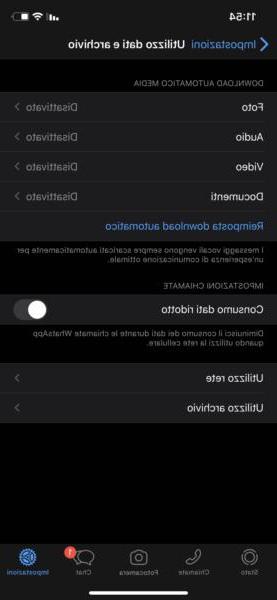
How not to save WhatsApp photos and videos in the gallery
Even after turning off automatic file download, however, they will still come save inside your smartphone, when you download them manually. To avoid this, you have to deactivate saving in the gallery of WhatsApp files. This is also a very simple operation, to be carried out in a few steps, but which will guarantee you one privacy best (if anyone wants to visit your gallery) e more space in the internal memory of your device. You can choose between two options not to show the WhatsApp files in the gallery.
Stop saving all chat files
As you may have guessed, this option allows you not to save automatically files of all chats. So any file they send you will remain only in the WhatsApp archive. To do this, come on Android, you will need to:
- To open WhatsApp
- Proceed in the Settings
- Press on Chat
- Disable the Media visibility
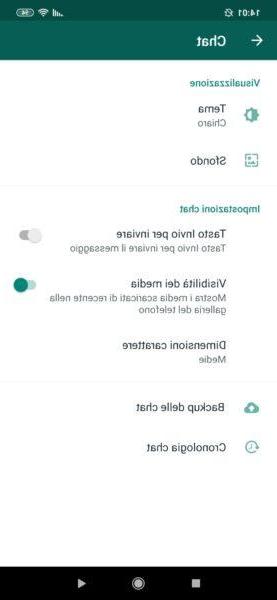
For iOS, the procedure is very similar:
- Open WhatsApp
- Get in the Settings, Then Chat
- Uncheck a Salva nel Rullino photo
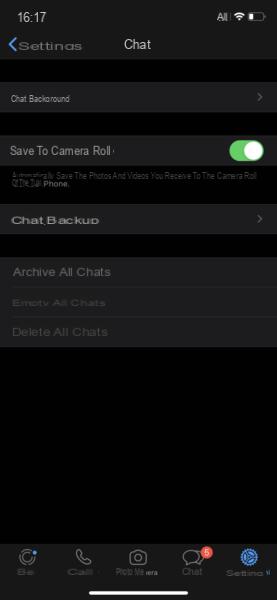
Stop saving files for a specific chat
The procedure for avoiding saving specific chat files is very similar to the one shown above. However, you will have to go and change the settings within the specific chat.
- Open WhatsApp
- Go on chat of your interest
- Continue on Info chat
Su Android you will find the item Show contact, then you will have to head up Info. Then you will have to uncheck the box Media visibility. On iOSinstead, you will have to press on name contact or group, locate the entry Salva nel Rullino photo e disable the option.
Doubts or problems? We help you
If you want to stay up to date, subscribe to our Telegram channel and follow us on Instagram. If you want to receive support for any questions or problems, join our Facebook community. Don't forget that we have also created a search engine full of exclusive coupons and the best promotions from the web!


























