As avoid that media files of WhatsApp are saved in the gallery of your Android smartphone? And how to avoid the automatic download of the same? So how not to save WhatsApp photos and videos? The function of saving photos and videos is usually useful, but if you are part of one or more particularly "prolific" WhatsApp groups, it could instead be not very pleasant: who would not want to avoid filling their smartphone with "funny" photos and videos ", after all?
How not to save WhatsApp photos and videos in the gallery
Avoiding saving WhatsApp photos and videos in the Android smartphone gallery is not a difficult task, on the contrary: just follow a few steps within the application and you're done. Usually, by default, when you download a multimedia file on WhatsApp (see paragraph at the bottom) it is automatically saved in the smartphone gallery: here's how to prevent this from happening. Note that changing the setting described in the first two methods will only affect photos and videos downloaded later (no retroactivity).
How not to save WhatsApp photos and videos of a single chat (individual or group) in the gallery
do not save in the gallery smartphone's WhatsApp photos and videos one or more specific chats just follow these steps:
- open WhatsApp from your smartphone
- open a specific individual or group chat and select the "other options" by tapping the three dots at the top right
- select "Show contact" or "Group info" (you can also tap the contact name or the group object)
- As a third setting from the top you will find "Media visibility": open it and select "No"
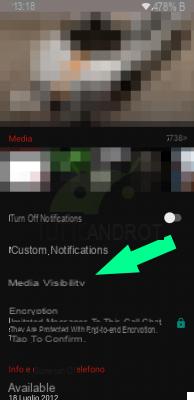
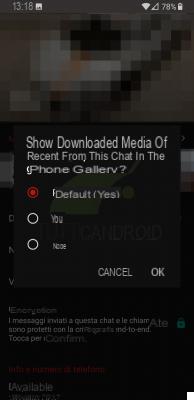
How not to save WhatsApp photos and videos of all chats (individual and group) in the gallery
do not save in the gallery smartphone's WhatsApp photos and videos all chats individual and group you can instead follow this procedure:
- open WhatsApp from your smartphone
- select the "other options" by touching the three dots at the top right and open "Settings"
- within the settings, select "Chat" and tap "Media visibility" (same procedure to reactivate)
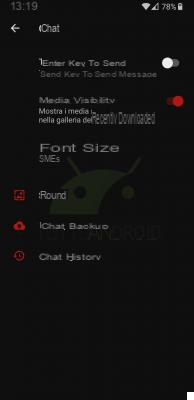
Hide WhatsApp photos and videos by creating a .nomedia file
There is another method not to save and view WhatsApp photos and videos, even if it requires a slightly more "complicated" step and therefore not necessarily suitable for everyone (if you chew a little technology you will have no problem). The advantage is that it also hides previously downloaded media files.
To do this, you can create a “.nomedia” file inside the WhatsApp images folder: in this way the WhatsApp photos (or videos) will be hidden from view in the gallery. Here's how to do it:
- download a file explorer on the Google Play Store (Solid Explorer File Manager was used in the screenshots)
- open the file explorer and go to "WhatsApp> Media> WhatsApp Images" (for photos) or "WhatsApp> Media> WhatsApp Video" (for videos)
- create a file by simply calling it ".nomedia" (don't forget the point)
To return to viewing the WhatsApp photos and / or videos in the gallery, simply delete the created file.
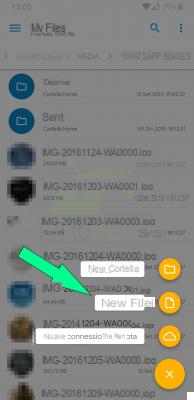
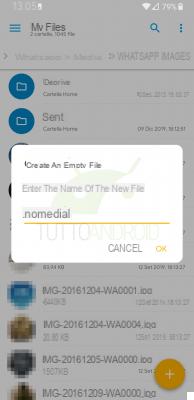
How not to save WhatsApp photos and videos in the smartphone memory
Do you want avoid downloading WhatsApp photos and videos in the memory of your Android smartphone and not just hide them from the gallery? In this case you have to follow a different procedure, which is still very simple. Within the WhatsApp settings you can in fact find an option to disable the automatic download of multimedia files, so that you can download only the ones you want in the various chats.
Here's how to disable automatic download on WhatsApp:
- open WhatsApp
- press on the three dots at the top right and go to "Settings"
- select "Data usage and archiving"
- towards the center you will see three options in the "Automatic media download" section
- you can disable automatic download based on file format (photo, video, document or audio) with the mobile network, under Wi-Fi network or when roaming.
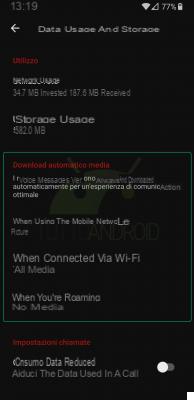
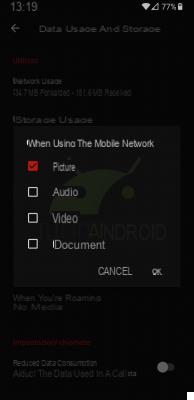
As you have seen, it is very easy to avoid saving WhatsApp multimedia files in the gallery or downloading to the memory of your Android smartphone. If you have any doubts or need some clarification, you can use the usual box below.


























