Despite the application "Mail" is very simple and equipped with very few advanced functions, it is the most used on iPhone and iPad for the management of their addresses. As very often happens, however, each user has multiple email accounts to view and for this reason, this guide will help you understand how to add more than one using the preferences in the system settings.
New mail account? Here's how to add it from iPhone and iPad settings
Those who use iPhone and iPad know very well that once the “Mail” application has been opened and the main account configured, it is no longer possible to log in using the same app. To do it in fact you need to add a new account, among those available on iOS, using some device settings. Before starting, however, let's see which services are actually configurable and made available by Apple.
- iCloud
- Exchange
- Yahoo!
- Aol.
- Outlook.com

In reality, as it will be possible to notice from the screen that we will reach shortly, the option is also available "Other", necessary for the configuration of additional accounts not verified directly by the Cupertino company. By choosing the aforementioned button it will be possible to configure services such as: Libero, Aruba WebMail and much more. However, to complete the configuration correctly, you will need to enter some data related to POP and IMAP, which are shared directly by the owner company.
For this reason, in case you are interested in proceeding in the aforementioned way, we invite you to recover the data from official website of the desired platform. To proceed with the addition of a new verified email account, simply complete the following procedure.
- Open the app "Settings"
- Continue with “Password e account”
- click "Add account"
- Choose the platform to configure
- Log in
- Activate the toggle "Mail"
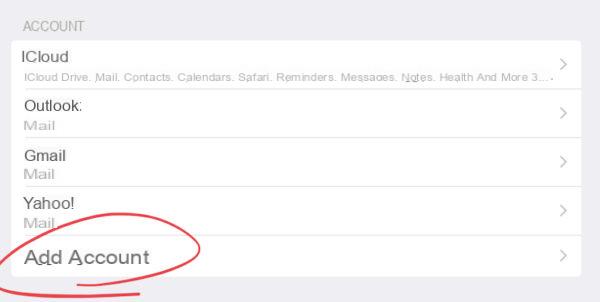
Doubts or problems? We help you
If you want to stay up to date, subscribe to our Telegram channel and follow us on Instagram. If you want to receive support for any questions or problems, join our Facebook community.


























