Preliminary information
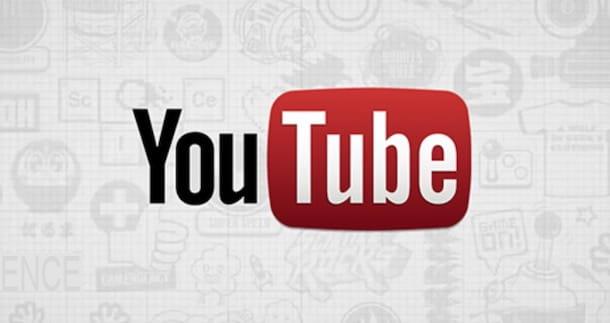
Before going into the details of this guide and explaining, in detail, how to ban on youtube, it might be useful to know when it is possible to ban a user on the famous Google video sharing platform and what a ban entails for the blocked user.
First of all, you must know that it is possible to ban not only users who have commented on your video or who have left a comment during a live broadcast or in the section Discussion of your YouTube channel, but that you can also block a user who has never interacted with your content.
That said, the blocked user will not receive any notification of your ban and will be able to continue posting comments on your channel videos and in chat during live broadcasts. The comments in question, however, will not be visible to other YouTube users. For live videos, it is also possible to apply temporary bans of 300 seconds: in this case, the user will not be able to comment and will see the message "You have been timed out by the video owner or a moderator".
Finally, it will be useful to know that at any time you can retrace your steps and "unblock" a previously banned user. By doing so, all his comments posted during the ban period will not be displayed on your channel anyway.
How to ban a user on YouTube
Having made this necessary premise, you are ready to know the detailed procedure for ban a user on YouTube from computers, smartphones and tablets. By doing this, you can both hide the comments of a user who has already interacted with your YouTube channel and prevent an unwanted user from posting comments on your videos.
From computer
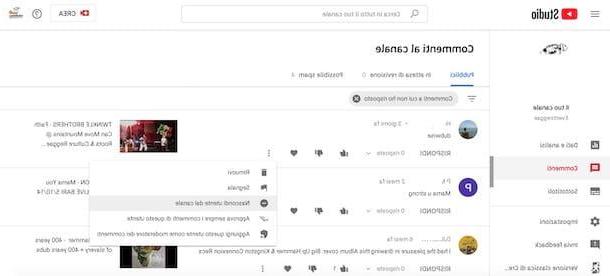
block a user on YouTube and automatically hide all his comments on the videos uploaded to your channel, linked to the main YouTube page and, if you have not already done so, click on the button Log in, top right, to login. Then select theGoogle account of your interest, enter the Password in the ready field and the pulsating prize NEXT, to log into your account.
At this point, if you want to ban a user who has posted a comment on your video, click on photo associated with your YouTube channel, at the top right, select the option Your channel from the menu that appears and, in the new page open, choose the item Video. Then press onimagine cover of the video of your interest, to access the page with the player, and identify the user to be banned in the section dedicated to comments.
Once this is done, pause with the mouse pointer near his name, click the i icon three dots pop-up on the right and select the option Hide user from channel, to block the user in question and hide all his comments.
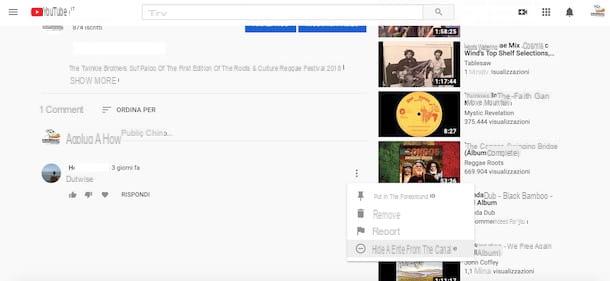
Alternatively, click on yours photo, at the top right, select the option YouTube Studiowho quills Post comments visible in the sidebar on the left and locate the user to block. To speed up the search, you can also select the option Filter, choose the item Search and write the name of the user to be banned in the field Value.
Once you have identified the user of your interest, click on the relative icon three dots, scegli l'opzione Hide user from channel And that's it. Similarly, you can also act to apply a ban during live videos, for users who post unwanted comments in chat. In this case, however, you also have the option of applying a temporary ban of 300 seconds clicking on the icon of three dots for the user to be banned and choosing the option Timeout user.
If, on the other hand, the user you intend to block has not posted a comment to your video but has done so in the section Discussion of your channel, click on yours photo, at the top right, select the option Your channel from the menu that opens and, in the new screen that appears, select the tab Discussion, to view all the comments that users have posted in the section in question. Also in this case, to block a user, simply click on the icon three dots visible near his name and select the option Hide users from the channel from the menu that opens.
Finally, if the user you intend to ban has never interacted with your channel but you want to prevent them from doing so in the future, all you have to do is access their channel and copy their URL, then click on the tua photo, top right, choose the option YouTube Studio from the proposed menu and select the items Settings e Community.
Once this is done, locate the section Hidden users, paste the address you copied earlier in the field Add hidden user and click on the button Save, to save the changes and apply the ban to the user in question.
Give smartphone and tablet
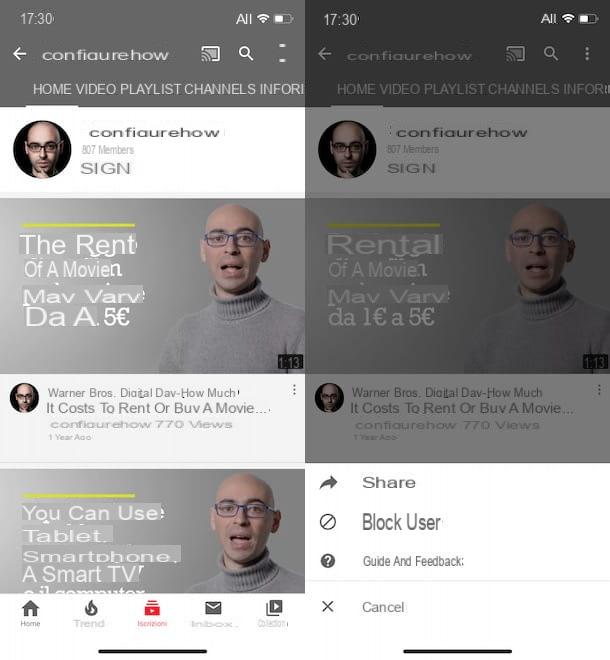
If you prefer to ban a user on YouTube from smartphones and tablets, start the app of the famous Google video sharing service, available for Android and iOS / iPadOS (if it is not yet installed on your device, my guide on how to download YouTube may be useful) and, if you have not yet done so , sign in with your Google account.
Once this is done, click on the item Collection located in the menu at the bottom, then on thecover image of the video in which a comment was posted by the user you intend to ban and scroll down until you find the section Post comments . Now, tap on photo associated with the user in question, in order to access the main screen of his channel, press the i icon three dots e scegli l'opzione Block user give the menu to compare.
Alternatively, if you remember the name of the user you intend to ban, tap on the icon of magnifying glass, at the top right, enter the name of the user in question in the field Close your YouTube e fai tap sul pulsating Search, to view the search results. Then press on name of the user to block, tap on the icon three dots, at the top right, select the option Block user from the proposed menu and confirm your intention by pressing the button Block.
It will be useful to know that you can block a user on YouTube also by using YouTube Studio, the application for Android and iPhone / iPad devices that allows you to manage your YouTube channel and monitor its statistics. In this case, start the app in question, tap the ☰ button, at the top left, and select the option Post comments .
On the screen Comments posted, identify the user you want to block, tap on the icon three dots visible near his name, select the option Hide user from channel and press pulsating Hide user, to confirm your intention and apply the ban.
How to view banned users on YouTube
How do you say? You would like to know if it is possible view banned users on YouTube? If so, you'll be glad to know the answer is yes. In fact, by accessing the section Community of your YouTube channel, you can view all blocked users and, in case of second thoughts, proceed with their "unblocking". How to do? I'll explain it to you right away!
From computer
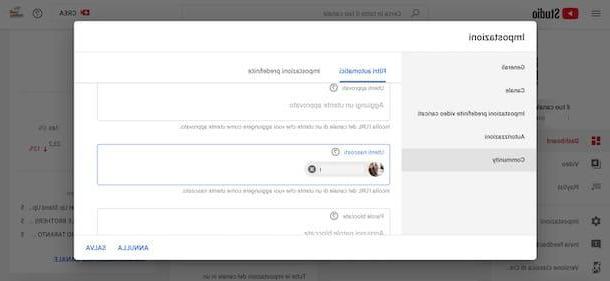
To view users banned on YouTube from computers, connected to the main page of the famous Google video sharing platform and, if you have not already done so, click on the button Log in, to log into your account.
Once this is done, press on yours photo, at the top right, select the option YouTube Studio from the menu that appears and, in the new page open, click on the item Settings visible in the sidebar on the left. Now, choose the option Community and identify the section Hidden users, to view all users you have previously banned.
To “unblock” a user, all you have to do is click on the button X related to his name and press on the item Save, bottom right.
Give smartphone and tablet
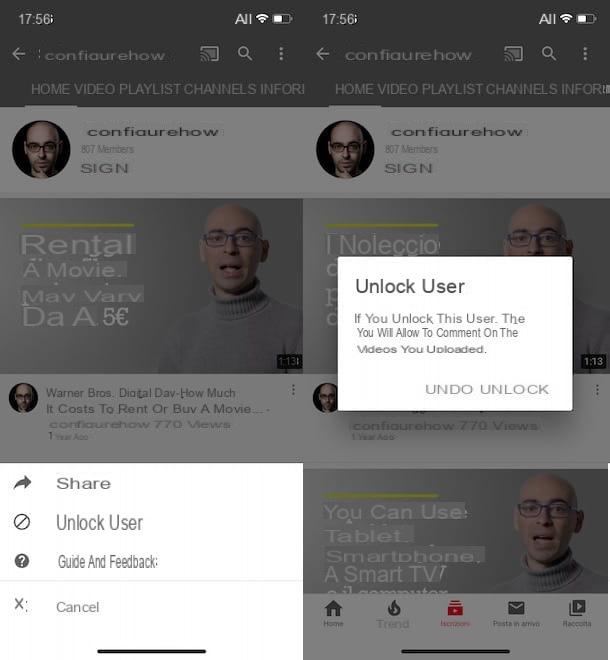
From smartphones and tablets it is not possible to view the list of banned users either using the YouTube app or via YouTube Studio. To succeed in your intent, you can use the browser installed on your device (eg. Chrome your android e Safari on iOS / iPadOS), connect to the main YouTube page, press the icon of thelittle manat the top right, and select the option Desktop site give the menu to compare.
By doing so, you can both view the banned users and unblock those of your interest, following the procedure I indicated in the previous lines to view the blocked users on YouTube from a computer.
If, on the other hand, your intention is exclusively to "unblock" a particular user, all you have to do is start the YouTube app, access the channel of the user of your interest, tap on the icon of three dots, top right, and choose the option Unblock user from the menu that appears. Then press the button Unlock And that's it.
How to ban on YouTube

























