Even on iPhone, iPad and iPod Touch it is possible to block some unwanted contacts by selecting only certain phone numbers, email addresses or all information relating to a person. Today we will see just how to make this block and possibly remove or change it from the iOS settings.
Block contacts, numbers and email addresses
Any contact can be blocked by four different applications, namely: Phone, Messaging, FaceTime and Mail. Obviously, when it is blocked in one of the aforementioned services, this block will be extended to all the others.
Block contacts from Phone
- Open the app "Phone" your iphone
- Access the tab "Recent" lower left
- click "I" to the right of the name or number to block
- Go down and select the item "Block contact"
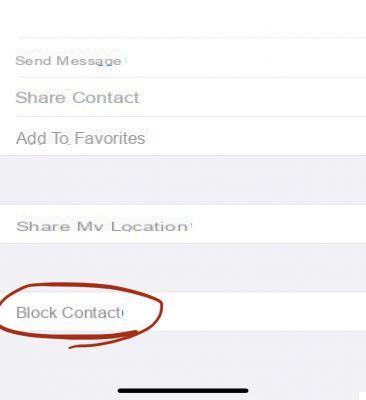
Block contacts from Messages
- Open the app "Messages" su iPhone, iPad o iPod Touch
- Choose the conversation with the contact to block
- Click on the contact icon in the top center and then on "I"
- Select the name, number or email address at the top
- Go down and select the item "Block contact"
Block contacts from FaceTime
- Open the app "FaceTime" su iPhone, iPad o iPod Touch
- click "I" to the right of the name of the number or email to be blocked
- Go down and select the item "Block contact"
Block contacts from Mail
- Open the app "Mail" su iPhone, iPad o iPod Touch
- Open any email message belonging to the contact you want to block
- Click on the name or email address above
- Go down and select the item "Block this contact"
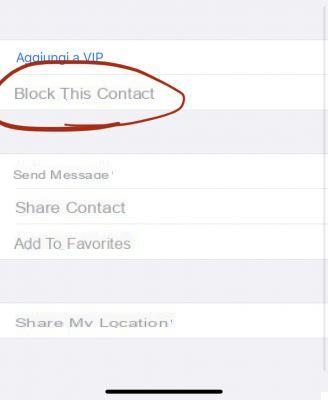
Manage blocked contacts
In case you want to unblock one or more contacts, you will need to work within the system settings, and it is possible to do this through multiple avenues.
- Open settings, choose "Phone" and click "Contacts blocked"
- Open settings, choose "Messages" and click "Contacts blocked"
- Open settings, choose "FaceTime" and click "Contacts blocked"
- Open settings, choose "Mail" and click "Blocked"
Doubts or problems? We help you
If you want to stay up to date, subscribe to our Telegram channel and follow us on Instagram. If you want to receive support for any questions or problems, join our Facebook community. Don't forget that we have also created a search engine full of exclusive coupons and the best promotions from the web!


























