Block YouTube videos for kids on PC
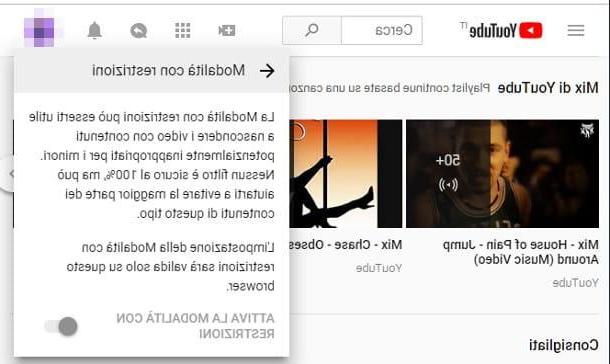
Does your child usually enjoy YouTube content on their computer? To prevent it from getting into inappropriate videos, you can activate the Restricted mode integrated into the Google service.
Thanks to this filter, it is possible to limit the viewing of content that is potentially unsuitable for minors: in practice, YouTube automatically analyzes some characteristic elements of the videos (such as title, description, age limits, metadata, CRC and so on) to identify those potentially harmful and skim them a priori. In addition, YouTube also relies on the control of a "human" team, that is made up of employees in flesh and blood, who can analyze the videos published on the platform as quickly as possible, blocking inappropriate ones as needed.
However, given the volume of videos uploaded to the portal every second, it is extremely difficult to guarantee 100% accuracy, therefore it may happen that some videos temporarily “escape” control; furthermore, Restricted Mode does not work the same way in all countries (as one content may be deemed suitable for one geographic area and not appropriate for another).
Finally, it is good that you know that this approach is only effective at the browser or device level, therefore, ideally, it should be activated on all browsers or devices that could be used by the subjects to be protected.
All clear? OK, then let's get started! To activate the YouTube restrictions on your computer, connected to the home page of the service via the browser you prefer and, if you have not already done so, press the button Log in located at the top right and log in with your Google account (you can create an ad-hoc one, if you don't already have it).
Once this is done, press onavatar of your account (the profile photo, so to speak) located at the top right, click on the item Restricted mode: not active resident at the bottom of the new menu shown on the screen and, for activate restricted modesposta su ON the corresponding lever.
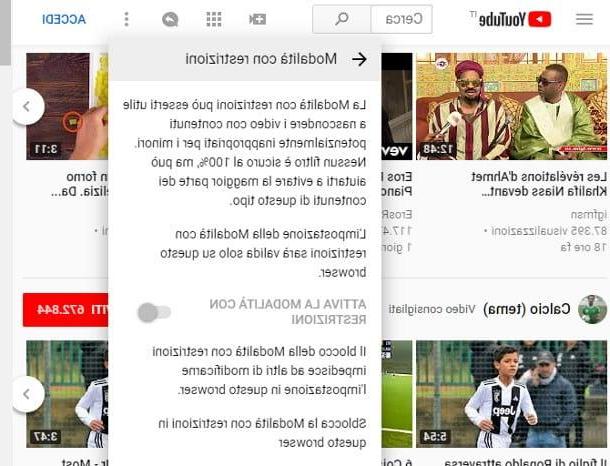
As an additional security measure, you can block restricted mode in your browser: this way, even if someone were to use YouTube by logging in with a different Google account (or without logging in at all), the content restrictions will remain active.
To do this, click on yours picture profile, then on the voice Restricted mode and, finally, on the option Block Restricted Mode in this browser. If prompted, enter your Google account password again to confirm everything.
At this point, you can log out of your account by clicking on the avatar at the top right and selecting the option Logout; as needed, you can remove YouTube restrictions by clicking on the button (⋮), then on the rumors Restricted mode: active e Unlock Restricted Mode in this browser and entering, where required, the credentials of your Google account.
Note: as already mentioned, this option is active only in the browser through which the procedure is carried out. If you have multiple Internet browsing programs installed on your computer, I recommend that you perform the steps described above in each of them.
Block YouTube videos for kids on smartphones and tablets
Do you find YouTube's Restricted Mode interesting and would you like to activate it on your smartphone and / or tablet as well? Then this is the most suitable section for you, in which I will show you how to perform this operation on the portable devices in your possession. In addition, I will take care to show you how YouTube Kids, a "version" of YouTube developed by Google and dedicated specifically to children.
Enable Restricted Mode
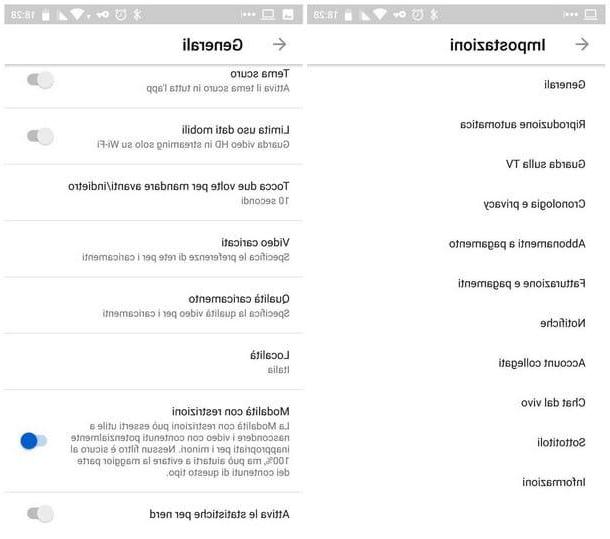
If needed, you can block content via YouTube's Restricted Mode both from the app for Android and iOS smartphones and tablets, and from the "mobile" version of the website: however, keep in mind that, as already mentioned above, this operation it must be carried out on any device used by the person to be "protected".
To set the block in the YouTube app, first start it from the drawer of Android or from the Home screen of iOS, tap onprofile picture collocata in alto a destra e seleciona la voce Settings give the purpose menu.
At this point, if you find yourself on Android, play the voice Generali and locate the voice Restricted mode: to activate it, move up ON the corresponding lever and that's it. Up iOSon the other hand, the option relating to content blocking is present in the general settings menu.
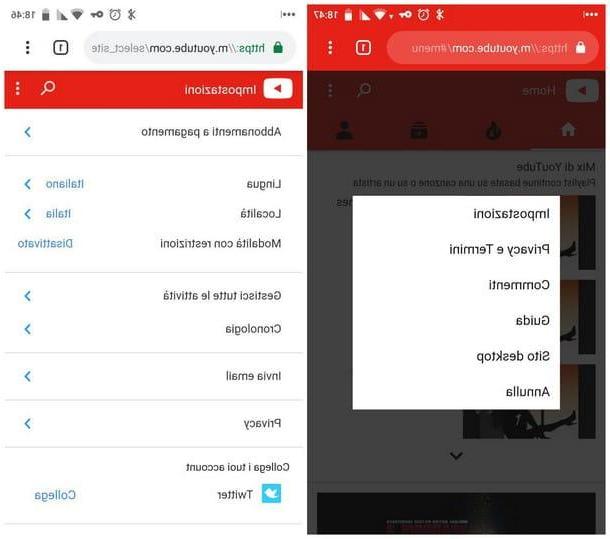
If it is your intention to activate Restricted Mode in the mobile version of the YouTube site, connect to it and tap the button (⋮) located at the top right. Next, tap on the entry Settings and, to enable the block, presses on the voice Disabled Corresponding to the dicitura Restricted mode. That's all!
Note: if, in both cases, you should notice a video that you do not think is suitable for your child, press the button (⋮) corresponding to it and presses on the voice I'm not interested from the menu shown on the screen.
Use YouTube Kids
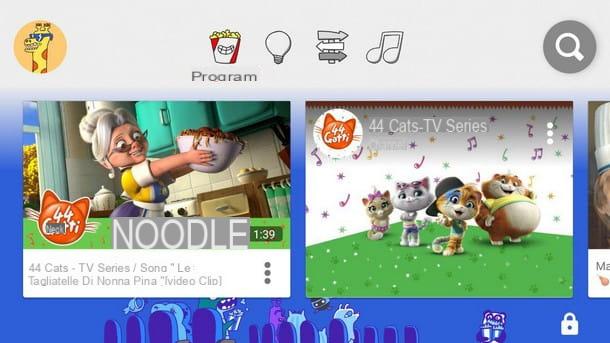
A great alternative to YouTube's Restricted Mode is the app YouTube Kids, available free of charge for Android and iOS: in this case, it is a version of the Google video portal specially designed for the little ones, both in the interface and in the contents made available (suitable for the age of the child, chosen at configuration).
Also in this case, it is not possible to guarantee the 100% probability that the videos made available in the app do not contain inappropriate images (given the range of videos in transit on YouTube), however the internal filter is quite efficient and gives a good level safety.
block YouTube videos for children Using this solution, first download the app on your smartphone or tablet, open it and press the button Start to start the configuration phase of a parent profile. Once this is done, point to yours year of birth, presses the button Confirmation and press the button twice > to associate the Google account already configured on the device with the parent profile (if you do not want to do this, you can tap the button Ignore present in the second screen proposed).
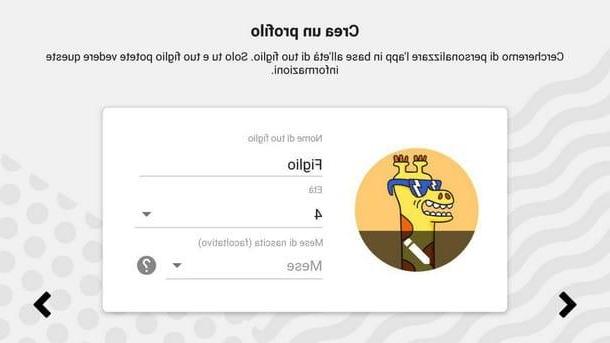
At this point, scroll down i terms of service to confirm acknowledgment and acceptance, enter the Password of your Google account, if necessary, and then fill in the next window with basic information about the child (such as the name, theage and, if you wish, the month of birth).
When you are done, press the button > located at the bottom right, indicates whether activate the search videos or turn it off (in this way, only the contents chosen by YouTube Kids will be proposed) and, to conclude and immediately start watching movies through the app, presses the buttons > e Start.
The YouTube Kids interface is extremely simple to use: you can browse the proposed categories (Explore, Learn, Programs e Music) using the icons located at the top or, if you wish, search by name of the movies using the button in the shape of magnifying glass located in the upper right corner (if you have not done so, you will be asked to activate the search by entering the password of your Google account).
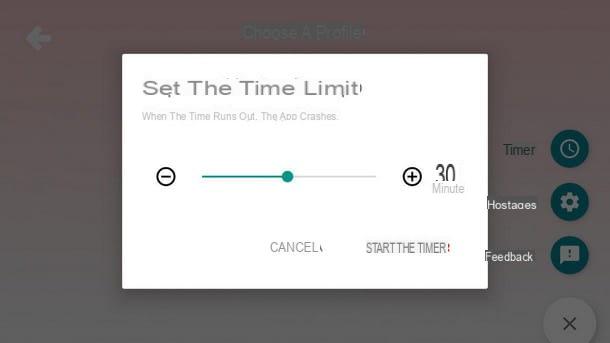
To add a new “child” profile or access the app settings (by setting, for example, a timer for use), presses onprofile picture of the child located at the top left, tap on the icon in the shape of padlock located at the bottom right, solve theguessing game proposed and press the button Send. Alternatively, you can set a pass code to access the app settings by pressing on the item Set my passcode.
Use parental control solutions
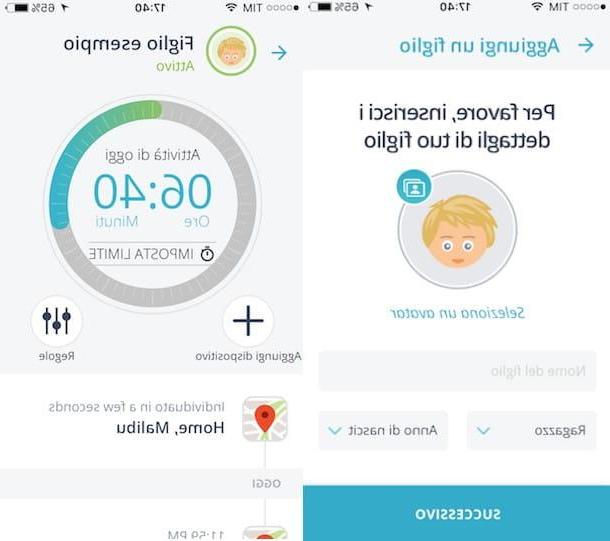
Not completely convinced by the level of protection offered by YouTube Restricted Mode and the YouTube Kids app? Then you could try to rely on solutions that offer more "powerful" and, why not, more effective filters, such as the parental control applications: these, in particular, offer additional protection against inappropriate content on YouTube and, in general, on the entire web.
Two of the best known and most effective solutions of this type are Qustodio (available for Windows, macOS, Android, FireOS and iOS) and Mobile Fence (for Android): both allow you to block the activity carried out by a user, monitor web browsing, limit online searches, view content, device usage time and much, much more.
Qustodio allows you to control only one device for free: to bypass this limitation, you need to subscribe to a Premium subscription per service, with prices starting from 42,95 € / year. Mobile Fence, on the other hand, provides a free trial period of one month, after which it is necessary to subscribe to the service, with rates starting from $ 28,80 / year.
If you are interested in using solutions of this type, I refer you to reading my tutorials on how to best use Qustodio and Mobile Fence: always keep in mind that a 100% effective filter does not exist, however such software could represent a excellent ally to the restrictions already imposed through the YouTube systems.
How to block YouTube videos for children

























