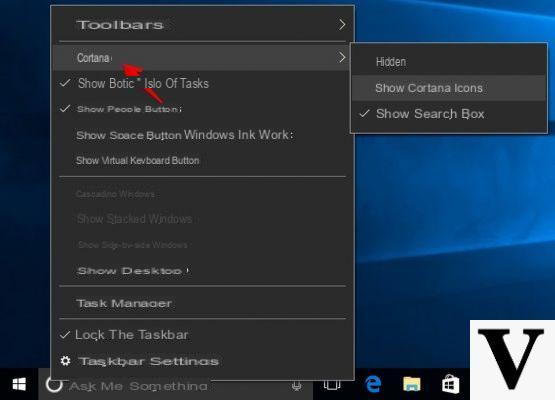
Windows 10 offers the ability to customize the taskbar by choosing between small icons or large icons, but if you are not convinced of the result, you can follow another method.
In fact, in this guide we will see how to change the size of the icons in the taskbar on Windows 10 according to the size of your screen.
Preliminary information
We always recommend doing an installation through one 100% genuine and original license, this is to avoid data loss or hacker attacks. We are aware that purchasing a license on the Microsoft store has a high cost. For this we have selected for you Mr Key Shop, a reliable site with free assistance specialized in in your language, secure payments and shipping in seconds via email. You can check the reliability of this site by reading the many positive verified reviews. Windows 10 licenses are available on this store at very advantageous prices. Furthermore, if you want to upgrade to the latest versions of Windows operating systems, you can also purchase the upgrade to Windows 11. We remind you that if you have a genuine version of Windows 10, the upgrade to the new Windows 11 operating system will be free. Also on the store you can buy the various versions of Windows operating systems, Office packages and the best antivirus on the market.
How to change the size of the icons in the taskbar in Windows 10
To change the size of the icons in the taskbar in Windows 10 it is recommended to use AdaptiveTaskbar, a free open source app that will run in the background.
So here are the steps to follow:
- First, go to the official page and click Setup.exe.
- Once the file has been downloaded, start it and after a few seconds click on the screen that appears Ok.
- Finally the app will automatically change the size of the icons according to the size of your screen.
This app is very useful especially when you connect your computer to an external screen with different sizes: even in this case the app will continue to run in the background, automatically changing the size of the various icons.
Other useful articles
Doubts or problems? We help you
Remember to subscribe to our Youtube channel for videos and other reviews. If you want to stay up to date, subscribe to our Telegram channel and follow us on Instagram. If you want to receive support for any questions or problems, join our Facebook community or contact us on Instagram. Don't forget that we have also created a search engine full of exclusive coupons and the best promotions from the web!


























