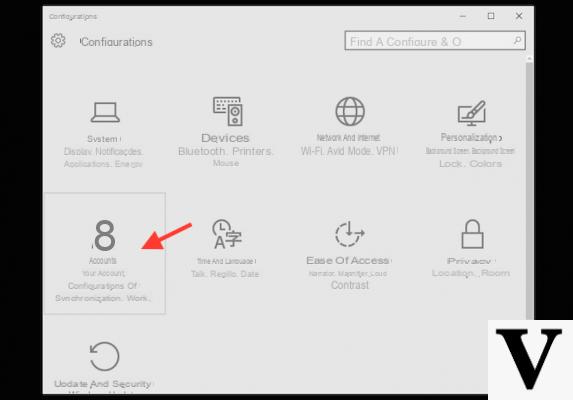
If you have noticed, on the login screen and in the Start menu of Windows 10 there is the profile photo of your account. Windows usually assigns new users a generic profile picture, or the profile picture of your linked Microsoft account. In this guide we will go to see how to change profile picture in windows 10.
Preliminary information
We always recommend doing an installation through one 100% genuine and original license, this is to avoid data loss or hacker attacks. We are aware that purchasing a license on the Microsoft store has a high cost. For this we have selected for you Mr Key Shop, a reliable site with free assistance specialized in in your language, secure payments and shipping in seconds via email. You can check the reliability of this site by reading the many positive verified reviews. Windows 10 licenses are available on this store at very advantageous prices. Furthermore, if you want to upgrade to the latest versions of Windows operating systems, you can also purchase the upgrade to Windows 11. We remind you that if you have a genuine version of Windows 10, the upgrade to the new Windows 11 operating system will be free. Also on the store you can buy the various versions of Windows operating systems, Office packages and the best antivirus on the market.
Set a new Windows 10 profile picture
change Windows 10 profile picture you will need to have an image available and a few minutes of patience.
Go to the Start menu by clicking on the appropriate icon at the bottom left, or using the button Win. You will find your Windows profile icon on the top left after the shortcuts for shutdown, settings, documents and more. Click on it and choose "Change account settings".
You will be sent back to a section of the Settings call "Your info" where you can go to change Windows 10 profile picture. All you have to do is click on "Select one" in the section "Create your image". Alternatively you can use your PC's built-in camera or a webcam via the option "Camera".
You will therefore have to choose the image to set for your profile and confirm your choice. Windows automatically crops and resizes the photo to 448 448 pixels x, so we recommend using a square or circular profile photo.
Link a Microsoft account to Windows 10
If you already have a account Microsoft, Windows will use the profile picture of that account as long as they are linked.
To do this you can enter your account during the first Windows 10 setup. This will be very useful if you already have a license and have followed a clean installation of Windows 10.
Alternatively, go to Settings > Account > Email and app accounts and sign in with your Microsoft account. If set as primary, Windows will automatically recognize the Windows 10 profile picture and it will be shown in the various sections.
ATTENTION: if the image is not loaded immediately, do not be alarmed. You may need to restart your system or wait for Windows to reload your account information.
Doubts or problems? We help you
Remember to subscribe to our Youtube channel for videos and other reviews. If you want to stay up to date, subscribe to our Telegram channel and follow us on Instagram. If you want to receive support for any questions or problems, join our Facebook community or contact us on Instagram. Don't forget that we have also created a search engine full of exclusive coupons and the best promotions from the web!


























