It often happens that users, especially the less technological ones, are not particularly convinced of subscribing to a social network like Facebook. But curiosity eventually takes over. The first step that is usually taken is to create a Facebook profile that does not contain the real data of the person concerned.
You then choose a different name and post photos that are not personal. One day, however, most of these users decide that having a profile on the social network is not so bad. So what to do in this case? To reassure you we can immediately tell you that there is possibility to change name on Facebook.
However, this is not an operation to be done every day. Facebook gives you the possibility to change your data only after a certain period. Today we will see together how this possibility is regulated and how to access it.
How to change your name on Facebook from PC
If you usually use the social network from a PC this is the part that interests you most. Thanks to the more complete interface it is also the simplest way to change your data. The first thing you need to do is log in with your credentials, as you will always find yourself in home page.
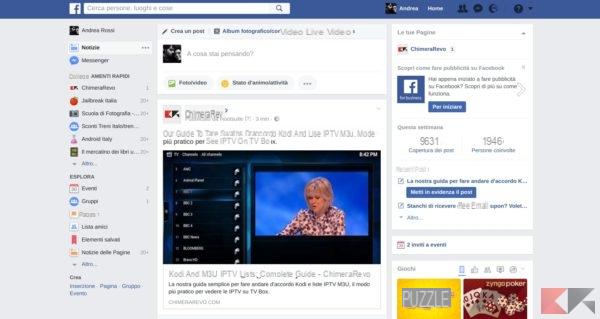
Changing your name is a procedure that will take you very little time. The first thing you need to do is click on the arrow at the top right, the one next to the question mark. In the drop-down menu that will then open, select the item settings.
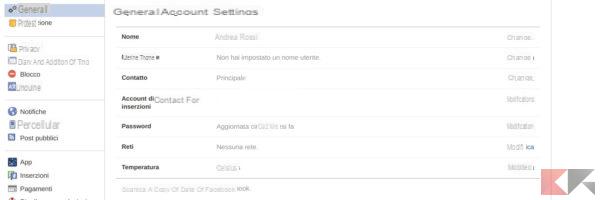
Now you are faced with a series of settings that you can change. What you are interested in is the name entry. Then select the edit key on the right. The page you will find will give you access to the name change.
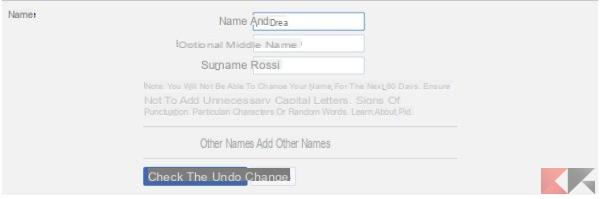
You have available three: input fields. They are needed to set up name, possible middle name e last name. To modify them, just move the cursor over the text as for a normal document. Finally select check the change. The screen will ask you to confirm. Remember that you will only be able to change your name on Facebook again after 60 days. So choose well what to insert and be careful not to make mistakes.
Change Facebook name from Smartphone or tablet
We know well that social networks have increasingly taken hold on smartphones. They are easier to use, more personal and always connected. So how to do it if you don't have a PC and you still want to change your name on Facebook? In reality it is very simple and you can do it both from smartphone and tablet. Let's see together how.
The first thing you need to do is log into your Facebook home page. At the bottom right you will find the three dashes indicating the menu. Sometimes, with new updates the bar may be moved up, but the symbol you need to look for won't change. Then select the item settings and below account settings.
In the menu that opens you will find several options. What interests you is General, and then first name. As for PC you will have the three fields to fill in. Once finished, select again check the change and save changes. We remind you that even in this case you will not be able to change your name on Facebook before 60 days.
If you have not yet downloaded the application for your smartphone, we leave you the download links.
DOWNLOAD | iOS
DOWNLOAD | ANDROID
As you have seen change your name on Facebook it is a really simple operation to complete. Despite this, if you still have any doubts, do not hesitate to contact us via the comments box.
How to change your name on Facebook

























