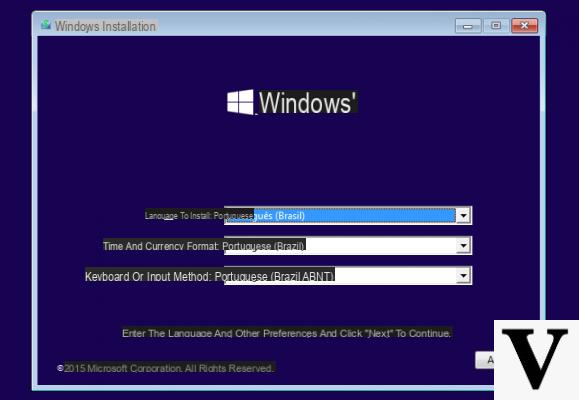
Often the release of a new operating system is a good opportunity to clean up your computer of inactive malware, useless files or traces of previous installations: the quickest method is to secure your data and proceed with a clean reinstall, so as to be practically certain that the operating system is brand new and does not fall victim to previous wear.
Well run one Clean installation of Windows 10 is absolutely straightforward affair and it can be done, in the unfortunate case in which you do not have an installation media, even from within the same operating system.
Preliminary information
We always recommend doing an installation through one 100% genuine and original license, this is to avoid data loss or hacker attacks. We are aware that purchasing a license on the Microsoft store has a high cost. For this we have selected for you Mr Key Shop, a reliable site with free assistance specialized in in your language, secure payments and shipping in seconds via email. You can check the reliability of this site by reading the many positive verified reviews. Windows 10 licenses are available on this store at very advantageous prices. Furthermore, if you want to upgrade to the latest versions of Windows operating systems, you can also purchase the upgrade to Windows 11. We remind you that if you have a genuine version of Windows 10, the upgrade to the new Windows 11 operating system will be free. Also on the store you can buy the various versions of Windows operating systems, Office packages and the best antivirus on the market.
Recalling that with the next Anniversary Update Microsoft will introduce a tool to further simplify the procedure, let's see together how to proceed until this happens.
Method 1: use the 'Reset' tool
Introduced in Windows 8 and significantly improved in the new operating system, Reset your computer (or the tablet) is the simplest and most immediate method and requires only oneWindows 10 installation working, without the need to use external supports and so on.
To access the reset options, simply go to Start> Settings and, from there, select Update and Security> Restore. We will come face to face with a similar screen:
Let's click on "To start" at "Reset your PC": at this point a small window will ask us if keep our files unaltered or delete them. Either way, they will be delete all installed apps and desktop applications. If you have multiple partitions or multiple disks and have opted for data deletion, Windows will ask you if delete the data on them so as to completely clean up the PC.
Everything else is a matter of clicks: the computer will be restarted and the fully automatic re-installation of Windows 10 will start. Keep in mind that the computer can be restarted several times during the entire process. Once the re-installation is complete, Windows should be able to automatically recognize the serial number and take action the moment you connect to the network for the first time.
Method 2: clean install of Windows 10 from media
In case you do not have the will or the ability to use the reset tool built into Windows 10, you can proceed in the "classic" way by creating a installation support - USB key or DVD - using the special tool made available by Microsoft e proceeding to clean installation using the support created through the tool, of which you can find a guide in the article below.
Once this is done, it is enough boot the computer via the created media and follow the wizard to reinstall Windows 10 from scratch: exactly as before, you will be asked whether to keep or delete the data saved on the system disk, on the other partitions or on the other disks. You will also be asked for the serial number (previously noted).
In short, unlike what happened a few years ago proceeding with the clean installation of Windows 10 is no longer impossible but, thanks to the considerable simplification of the configuration processes, it can be done by practically everyone!
Doubts or problems? We help you
Remember to subscribe to our Youtube channel for videos and other reviews. If you want to stay up to date, subscribe to our Telegram channel and follow us on Instagram. If you want to receive support for any questions or problems, join our Facebook community or contact us on Instagram. Don't forget that we have also created a search engine full of exclusive coupons and the best promotions from the web!


























