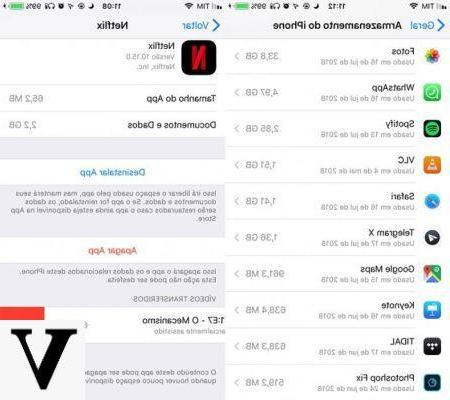
Is your iPhone not performing as it used to be lately? Can't view web pages correctly? Or worse still, does it tell you that the available space is running out? Do not worry, you are in the right place, in fact in this guide we will show you what the problem could be and, of course, we will tell you how to solve it. Most of the time the problem is related to the filling of the cache of your iPhone, but before proceeding to the solution it is necessary to make the right precautions on what is the cache and what is its task.
Browser cache
The cache is nothing more than the memory used by apps, in our case of the iPhone, to make information loads faster. Having said that, it can be understood that it has a rather important function in our devices, but in the long run it could cause inconvenience.
Among the apps that occupy the most cache memory there are certainly browsers, among the most well-known Safari and Chrome or Firefox, since they send and receive countless amounts of information and data.
Safari
The priority app of the Cupertino company offers us the possibility to operate directly from the iPhone settings:
- Go to the app "Settings"
- Scroll until you find the "Safari"
- Scroll until you find the item "Advanced"
- Press on "Website data"
- You will see the list of website data and, at the bottom of the page, you will have to press on "Remove all website data"
Another possibility to clear the Safari cache is to go to the app settings and remove the data for each site individually, but it would prove to be too long and expensive, since it can be done with a few steps as we have just explained.
Another method to clear Safari cache is to delete the history:
- Go to the app "Settings"
- Scroll until you find the "Safari"
- Scroll until you find the item "Cancella dati website and chronology"
- At this point, press "Cancella date and timeline”And the work can be defined as completed
Other browsers
The same procedure can be applied in other browsers:
- Go to the Settings of the browser
- Look for the entry "Privacy"
- Select the option "search and history data"
- Delete all cache data
Cache of other apps
Obviously the cache memory is not only occupied by browsers, but by all the other apps we use on a daily basis. In this regard it must be said that unfortunately Apple does not give us the possibility to empty the cache of individual apps, as it can happen on Android, if not uninstalling e reinstalling the affected app.
Software per PC
A final method to clear the cache of our iPhone is to use a PC software, such as Phoneclean o Space Free Up, that allow a complete check-up of your device and the consequent cleaning of all excess files. The only negative note? Well, like any self-respecting program, they are paid software but you can try them for free for a few days.
Doubts or problems? We help you
If you want to stay up to date, subscribe to our Telegram channel and follow us on Instagram. If you want to receive support for any questions or problems, join our Facebook community.


























