Since you use the app of the popular photo social network a lot, you have noticed that takes up a lot of space on your device and then look for a way to recover memory. Within this new tutorial today we are going to talk to you about how to clear cache and Instagram data on iPhone and Android in a simple and fast way.
Premise
Before discovering the operations to be carried out, we wanted to clarify one very important thing. The deletion of the app data of Instagram involves the log out of your account. So, before doing this, make sure you do know username and / or Password to log in again without problems.
How to clear Instagram cache and data on Android
If you own an Android smartphone or tablet, you can delete both the give that the cache really quickly using the Android settings.
Let's find out the steps to follow together:
- Grab your terminal and open the Settings pressing ongear present on the home screen, in the drawer or by pulling down the notification curtain.
- From the displayed screen, locate the menu Applications (or a similar name) and then tap on Instagram through the proposed list. In some cases, you can access the screen Application Information by making a long tap on the Instagram icon and choosing App info from the small menu that appears above.
- Through the proposed screen, tap on Storage memory (o Storage space) and then press the button Empty cache or Clear data to erase everything.
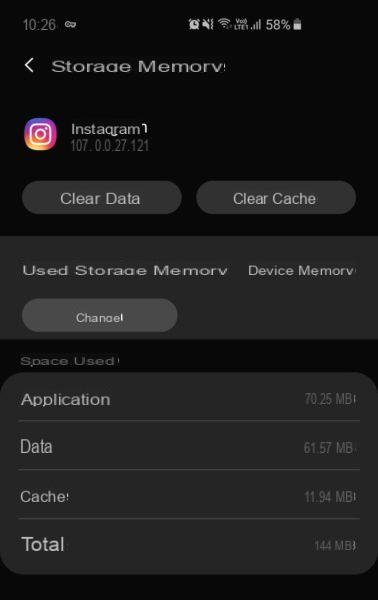 How to clear Instagram cache and data on iPhone and Android 3">
How to clear Instagram cache and data on iPhone and Android 3">
How to clear Instagram cache and data on iPhone
Unfortunately, iOS does not offer a feature that allows you to directly delete the cache and / or data. Therefore, you will need to proceed directly with the complete uninstall of the software.
To do this, take the steps listed below as a reference:
- Grab yours iPhone (o iPad) and press ongear present on the home screen to access the Settings.
- Once this is done, tap on Generali and then choose IPhone / iPad space from the displayed screen.
- After waiting a few seconds for the apps installed on your iDevice to load, scroll through the list, locate Instagram and plug us up.
- At this point, to proceed with the definitive deletion of both the app and all the data connected to it, simply press twice consecutively on Delete app.
- Once this is done, open theApp Store, search Instagram and proceed with the installation by clicking on Get.
- Complete the procedure by opening the software of the photographic social network and logging into your account.
Doubts or problems? We help you!
If you want to stay up to date, subscribe to our Telegram channel and follow us on Instagram. If you want to receive support for any questions or problems, join our Facebook community.


























