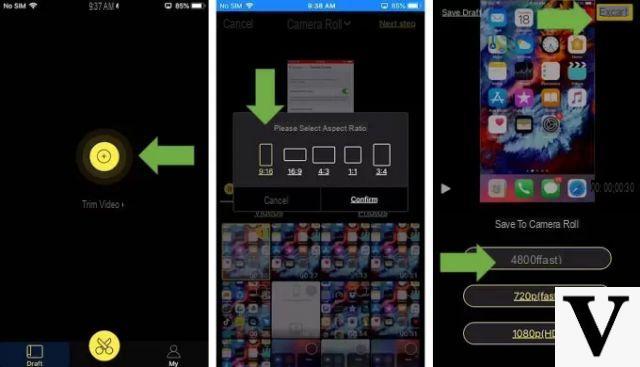
We know that Apple does not allow holders of iPhone (and iPad) by expand internal storage inserting a micro SD, so in some cases you have to limit yourself (especially if you buy a device with the lowest memory size available). In this guide today we will explain you in detail come compress video iPhone in a very simple way using both applications and a feature present in the settings of iOS. Let's not waste any more time and find out how to do it right away!
Content index
- How to Compress iPhone Videos from Settings
- How to Compress iPhone Videos with iMovie
- How to compress an iPhone video with Video Compressor
- How to Compress iPhone Videos with Smart Video Manager
- Come compress video iPhone: alternative
How to Compress iPhone Videos from Settings
The first tip that we bring you in this article for I will compress video file your iPhone is to reduce their size by changing the original resolution. By doing so, you will be able to record videos with a lower weight without impacting much on the internal memory.
Here are the steps to follow:
- Locate the gear icon on the home screen and tap on it to access the Settings.
- Once this is done, click on Camera and choose Register video.
- At this point, to reduce the resolution just choose that less than the maximum supported (es. Full HD anmiché 4K).
On an iPad Pro 10.5 2017, one minute of clip recorded in 4K at 30 FPS is around 170MB while one recorded in Full HD at 30 FPS 60MB, so you can save almost triple.
How to Compress iPhone Videos with iMovie
iMovie is one of the official applications of Apple pre-installed on iDevices. Among its many features, the app allows you to I will compress a video on your iPhone. Before we reveal how to do it, we wanted to tell you that iMovie has a graphical interface that is easy to understand and extremely intuitive, so you shouldn't have any problems using it.
That said, here are the steps to follow:
- In case you don't have the app, you can download it from the App Store on your iPhone.
- After completing the installation as well, tap on its icon to start iMovie.
- From the home screen of the software, click on the tab Video, click on the movie you want to compress and then tap on the icon Share present on the right side of the clip thumbnail (just below the Play icon).
- From the menu that appears, choose Create film (placed between the gray icons).
- At this point, iMovie will create a new project containing the movie you want to reduce the size of. If you do not want to make any changes, press directly on end present in high to sinistra.
- On the next screen, tap on the icon Share present at the bottom (in the middle of the Play and Trash icons) and choose Save your File or Save video (from the gray icon menu).
- Da Choose an export size, tap on Medium - 360p, Large - 540p, HD - 720p e HD - 1080p and wait for the export process to finish.
How to compress an iPhone video with Video Compressor
Video Compressor is one of the most used applications on the iPhone for compress movies. In addition to the possibility of downloading it for free from the App Store, it has a simple and easy interface since it does not require special configurations.
Let's see together how to exploit it:
- Proceed with the download of Video Compressor from the App Store on yours iPhone and install.
- After starting the app and giving all the necessary permissions, from the home screen you can see all the videos in the smartphone's internal memory. Alternatively, you can also access those stored on iCloud by pressing on the appropriate item located at the top left.
- After choosing the movie you want to reduce the size of, click on it and choose Low Quality Video (>80%), Medium Quality Video (~30%->80%) o High Quality Video (~10%->30%).
- Once you have selected the desired resolution, press on it and wait for the end of the process which can be followed by the progress bar.
- In the next step, Video Compressor will automatically take you to the tab Local where the output file will appear.
How to Compress iPhone Videos with Smart Video Manager
Smart Video Management is another great application which allows you to share large clips in any instant messaging app or via e-mail as it allows you to reduce the size in just a few clicks.
Here's how to use it:
- Through the App Store, proceed with the download and installation of Smart Video Management and run it once completed.
- After giving consent, choose which quality to use for compression between Low video quality, Medium video quality o Sharp video quality and plug us up.
- In the next screen, select the clip you want to compress and then click on Use at the top right to start compression. Before pressing this button, you can also adjust the start and end points of the movie if you want to reduce the duration.
Come compress video iPhone: alternative
If the applications seen above did not satisfy you, then you can try using the solutions below for compress videos made with iPhone.
- Cute cut
- Video Slimmer
- Telegram: open the application, tap on Settings, choose Saved messages, click on clip, choose the movie you want to compress from the thumbnails that appear or from Photo or video, tap on it (do not select it), click on the icon 480 placed in a rectangle (present at the bottom), set the quality through the appropriate bar, press on check present at the bottom right and then on blue dart face up to send the compressed file to you.
Other useful articles
After talking in depth about how to reduce the size of a movie, below you will find other interesting guides published on our website:


























