After a careful analysis of our dedicated buying guide, you have finally decided to buy a Google Home to transform your home into a smart environment. Now, however, look for a tutorial that explains you in detail how to connect google home to lights in order to switch on, for example, compatible bulbs remotely using a simple voice command. We from ChimeraRevo we have created the guide suitable for this purpose!
After completing the configuration correctly, you will have the possibility to manage the smart bulbs scattered around your home in a simple and fast way, also using the same app Home. As an alternative to Wi-Fi lights, you can rely on smart sockets or smart switches that are able to transform, for example, a traditional lamp into a technological object that can be controlled via Google Assistant.
How to connect a Google Home to lights
Once you have purchased the light bulb, socket or smart switch, you are ready to plug in yours Google Home. First of all, you will have to turn on the device otherwise you will not be able to proceed with the configuration. For example, if it is a smart light bulb, just screw it to the chandelier or lamp. Furthermore, it must be considered that the initial setup varies depending on the smart device purchased. Always refer to the user manual provided in the package.
That said, grab your smartphone or tablet, open theapp Home and then tap on + present at the top left. Once this is done, choose Configure device in the section Add to the house and tap up Set up new devices in your home in the section new devices.
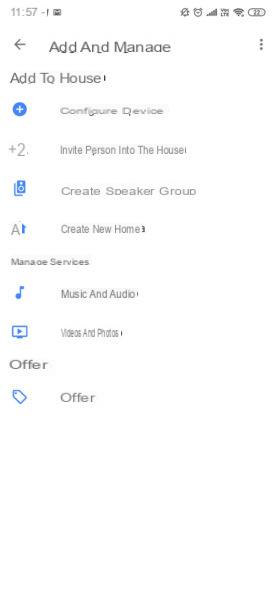
After choosing the house and pressing on NEXT, the application will start scanning for available devices. If the smart bulb, smart plug or smart switch is correctly detected by the software, press NEXT and continue with the configuration. If not, you'll first need to go through the companion app and setup from there.
In the latter case, after choosing Configure device in the screen Add manage, you will need to select Have you already configured something? in the section Compatible with Google. In the next step, locate the smart product brand in the list shown (ex. Yeelight), click on it and log in to the account you created earlier by typing your e-mail and password. Follow the on-screen prompts to finish connecting your smart device to the Google Home.
After completing this step, you can manage the lights with the smart speaker using specific commands such as OK Google, turn on the lights or Hey Google, turn on the lights.
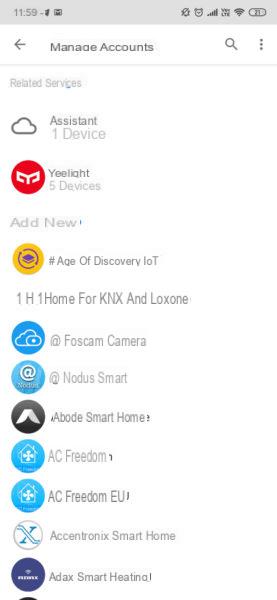
Doubts or problems? We help you
If you want to stay up to date, subscribe to our Telegram channel and follow us on Instagram. If you want to receive support for any questions or problems, join our Facebook community.


























