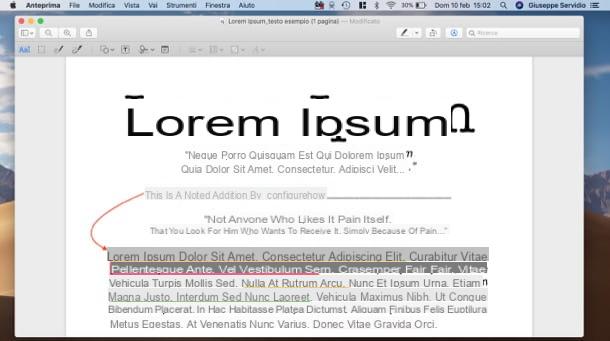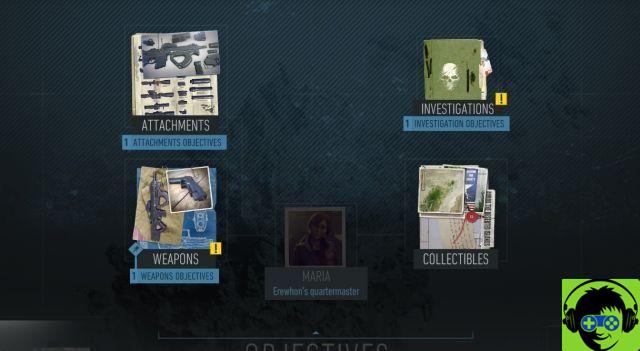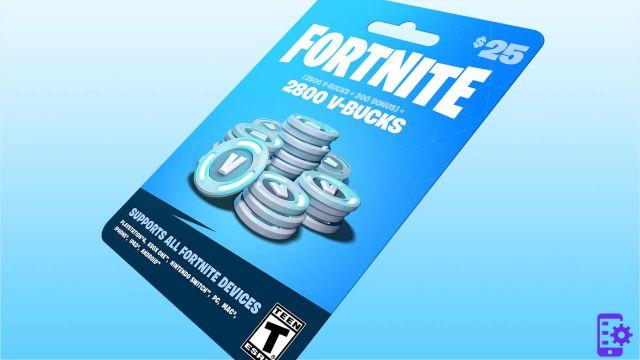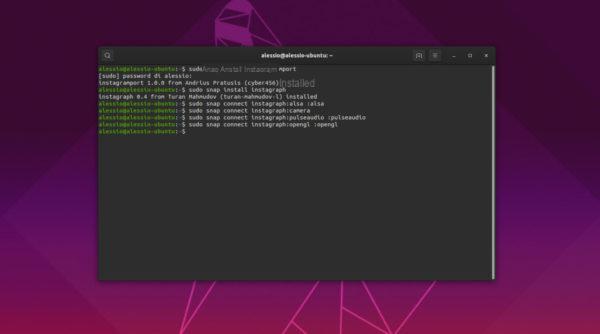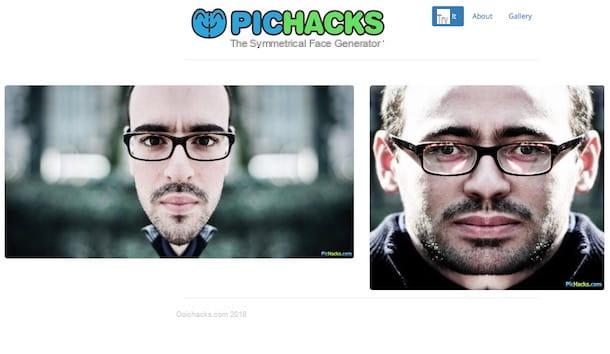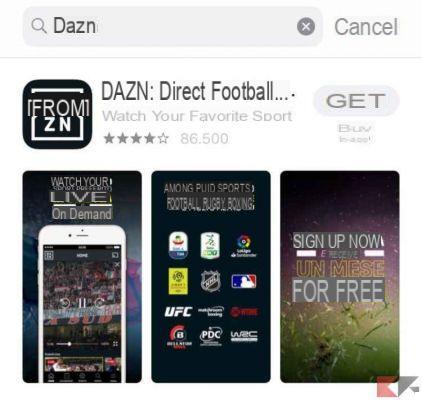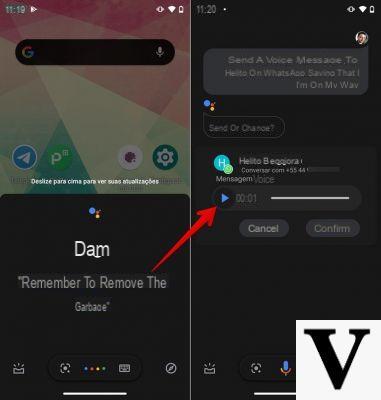After reading our dedicated buying guide, you too have decided to buy a Google Home. Since this is your first time owning this device, look for a guide that explains it to you how to connect Google Home to Wi-Fi. We at ChimeraRevo we have made the right tutorial for you! This is a very important operation that allows you to take advantage of all the features proposed by the smart speaker that necessarily require an Internet connection in order to function.
Preliminary operation
Before getting into the tutorial, you must first connect the Google Home to a power outlet using the power supply included in the package and then download theapp Home available in the Google Play Store for Android or in the App Store for iOS. Once these steps are done correctly, you can take action.
How to connect a Google Home to Wi-Fi
In the next few lines we will list a series of steps that will allow you to connect the smart speaker to your home wireless network quickly and easily.
Let's find out how to proceed:
- From your smartphone or tablet, open theapp Home and tap the button Start at the bottom right to proceed.
- Once this is done, select theGoogle account present on the device or choose Use an altro account to use a different profile (after entering the correct credentials).
- After pressing on OK, click on NEXT at the bottom right to allow the app to access your location. This step is to detect nearby Wi-Fi signals and determine the location during the setup procedure.
- After giving permission with Allow, tappate sul + present at the top left and choose Configure device in the section Add to the house. Alternatively, if you haven't already created a home, choose Create new home and follow the proposed steps.
- In the next step, select Set up new devices in your home and then choose the current house or Add another home to add a new one.
- After pressing on NEXT,app Home will search for the device. As soon as the latter is correctly detected, the message appears on the screen Device Google Home found.
- To continue, press on NEXT and choose Yes to confirm that you have heard the beep emitted by the smart device.
- At this point, you choose OK o No thanks to indicate whether or not you want to share data regarding crashes and device usage statistics with Google.
- Now, via the screen Where is the device located? indicate where you placed the Google Home (Eg. Bathroom, Camera da bed, Aisle, Kitchen, Garage and so on). Click on NEXT to go to the next step.
- In the screen that appears next, select the Wi-Fi network to which you want to connect the smart speaker, press on NEXT and enter any password protection.
- Press on Fellow worker to proceed with the connection. The message will appear Connected once the Google Home has successfully connected to the Wi-Fi connection.
- You just have to continue with the last steps of the configuration through the proposed indications.
In case you have already made the first configuration of the Google Home but now you want to change the Wi-Fi network, you will have to follow the steps below:
- Open theapp Home on your mobile device and tap on the name of the smart speaker (eg. Home Mini Alessio).
- Once this is done, press ongear present at the top right to access Settings device and then press on the item Delete mail in correspondence of Wi-Fi (in the section Information su device).
- After have chosen Delete network, start the application and select Configure a device.
- In the next step, select the house via the screen Choose a home and continue pressing on NEXT.
- When the message appears Google Home Mini detected, press on Yes to proceed with the configuration.
- When the connection of the smart speaker is complete, the message will appear Connected. Continue following the steps seen during the initial configuration.
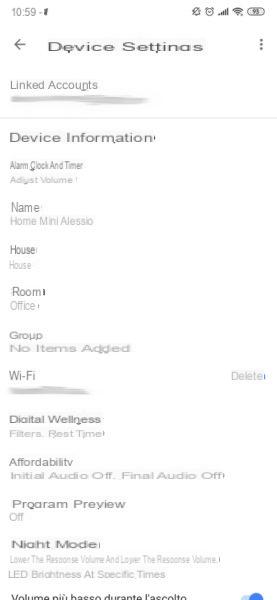
Doubts or problems? We help you
If you want to stay up to date, subscribe to our Telegram channel and follow us on Instagram. If you want to receive support for any questions or problems, join our Facebook community.