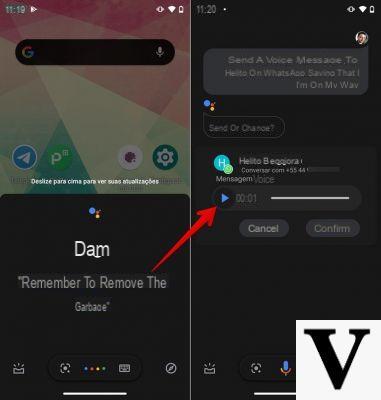
Voice messages are certainly among the most loved (and at the same time hated) things about WhatsApp. These allow any user to record a short audio note to be sent to the interlocutor, so that the latter can listen to it and then possibly respond using the same method, or opting for the written text. It is therefore not uncommon that the situation in which want to download the audio message, in order to keep it aside as a souvenir, or to be able to listen to it again at a later time. In this guide we will therefore go to see how to do it on computers, Android smartphones and even some other little tricks to be exploited within the same WhatsApp app.
How to download WhatsApp voice messages on computers and smartphones
First of all, then, let's see how to actually download (in the true sense of the word) the voice messages received on WhatsApp. There are two methods available, but none include an iPhone procedure. For this reason, if you have an iOS device, we invite you to go directly to the next paragraphs.
How to download WhatsApp voice messages to computer
To be able to download WhatsApp voice messages to your computer, regardless of the operating system, you will need to use the web interface of the aforementioned service, easily accessible via this link. To understand how to log in to WhatsApp Web, we invite you to read the in-depth study below.
- To boot Web WhatsApp and log in via your smartphone
- Select the chat from which to extract the voice message from the column on the left
- Move the cursor over the speech bubble containing the audio note and click on the downward pointing arrow symbol that appears in the upper right corner
- Choose the option "Download"
At this point, a file will be downloaded immediately ".OGG", reproducible through the most common services and programs (such as VLC eg).
How to download WhatsApp voice messages on Android smartphone
To be able to complete the same procedure on an Android smartphone, you will need to use any file manager. Obviously you can also take advantage of the standard one, but in case you are not at ease, we advise you to take a look at the article written to list the best file managers available for android.
Once you have chosen your favorite service, you can safely proceed with the download in the WhatsApp voice message.
- Start your favorite file manager
- Open the root folder of Android or phone storage
- Continue with the folder "WhatsApp"
- Continue with “Media” and finally "Whatsapp Audio" (on some file managers it is also possible to use the search bar, useful for reaching the folder immediately)
Here will be all audio files in ".opus". If the file manager is able to play the aforementioned files, you will not need to use any other service, otherwise you can still export them elsewhere or listen to them through your favorite multimedia players.
A few useful tricks to download WhatsApp voice messages
Before closing with the guide, let's see some little tricks that will allow anyone to export or save WhatsApp audio messages, without actually downloading them locally. This will also involve the use of third-party messaging services, but there will be no lack of internal solutions to WhatsApp.
Mark a voice message as a favorite
And let's start with the procedure that directly affects the platform owned by Facebook. Thanks to the favorites function, it is possible to move all the most important messages into one “Container” separated from the entire conversation, so as to be able to find them immediately.
- To boot WhatsApp on your smartphone
- Select the chat from which to extract the voice message
- Press and hold on the voice message to save
- Click on the star icon at the top
All messages marked as important can then be viewed in the appropriate screen easily accessible from the settings of the same app.
Send the voicemail to another app
Finally, let's see how to export the voice message by sending it to another instant messaging application. In this way you can then create a space reserved only for your favorite voice notes.
- To boot WhatsApp on your smartphone
- Select the chat from which to extract the voice message
- Press and hold on the voice message to save
- Click on the share icon (on the iPhone just click on the "Share ..." item)
- Choose the messaging app to use for export
- Select the chat you want to send the note to and send it
Doubts or problems? We help you
Remember to subscribe to our Youtube channel for videos and other reviews. If you want to stay up to date, subscribe to our Telegram channel and follow us on Instagram. If you want to receive support for any questions or problems, join our Facebook community or contact us on Instagram. Don't forget that we have also created a search engine full of exclusive coupons and the best promotions from the web!


























