Starting with iOS 11, the iPhone and iPad camera has undergone some really useful and easy-to-use additions. One among all is certainly that relating to automatic recognition of QR codes and the consequent possibility to connect to any Wi-Fi network simply by framing the back of the modem in question.
Furthermore, with iOS 12, Apple decided to add quick access to the function by offering the possibility of inserting the activation key in the control center. In reality, the thing is quite "useless" since to perform the same operations simply open the "Camera" application (who knows why the company decided to do it). But let's proceed in order and find out how to avoid manually entering the very long passwords for access to the home network.
Add the “QR Codes” button in the control center
The first phase is obviously to easily reach the QR code recognition screen, even if, we repeat, it is not at all necessary for our purpose.
- Open the settings application
- click "Control Center"
- Continue with "Customize controls"
- Add "Scan the QR code" using green text "+" on his left
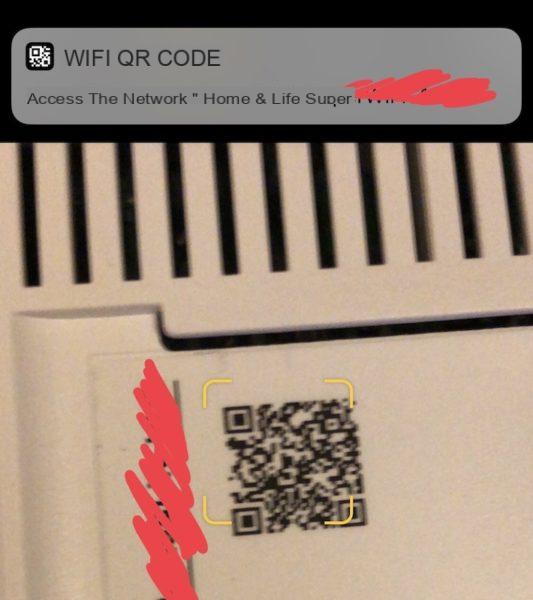
At this point it will be necessary to open the control center, click on the link just added, frame the code, usually located on the back of the modem, and connect through the notification that appears at the top. We repeat once again that the same result can be obtained simply by opening the camera and framing the code.
Doubts or problems? We help you
If you want to stay up to date, subscribe to our Telegram channel and follow us on Instagram. If you want to receive support for any questions or problems, join our Facebook community.


























