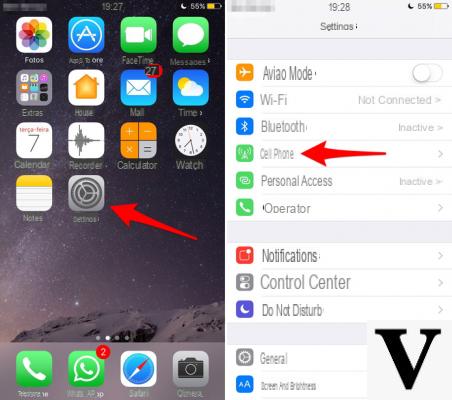
I GB of Internet traffic that we have available in our telephone contract are essential to live peacefully. If we usually use the data connection of the cellular network a lot, we can run into unpleasant additional costs caused by too intense use of the network. For this reason it is important to manage better, trying to consume as few giga as possible when not connected to a Wi-Fi network.
Fortunately, you can use some small tricks and tricks to limit the use of data on iPhone. It is not necessary to install any application, but we will use some tricks that allow us to consume less giga, allowing us not to run out of them too quickly. So let's see how to do a save GB of Internet network.
Consume less Internet GB
Many factors contribute greatly to the consumption of our data. Very often, they are the main cause of data traffic exhaustion. Fortunately, there are some tricks and little tricks that allow us to avoid the total exhaustion of the data traffic granted by the telephone contract. So let's see what they are and how to use them.
Restrict the use of application data
Even if we don't use the data connection to browse the web, many applications use the network to perform operations in background. It is therefore good to limit the use of the connection to only some applications that we consider fundamental.
- We enter the Settings;
- We select the item Mobile phone.
At this point, let's scroll through the list of various applications and decide which one to disable. To disable the use of the data connection by an application, just set the toggle su off, in correspondence with the entry relating to the application to be disabled.
Disable Location Services
La location it is a very useful feature, but at the same time it represents a very high consumption of Internet data. For this reason it is advisable to activate it when we strictly need it, such as using maps and the navigator. To disable Location Services, just follow the steps below.
- We enter the Settings;
- We select the item Privacy;
- In the new screen we select the item Location;
- Finally we disable the relative option by setting the toggle su off.
Disable automatic downloads
Our iOS device performs automatic downloads of some apps and various data, significantly reducing the amount of Internet data available. For this reason it is essential to deactivate them.
- We enter the Settings;
- We select the item iTunes Store and App Store;
- We deactivate the option Use cellular data, setting the relative toggle su off
Once this is done, our iPhone will no longer perform any automatic downloads without our knowledge.
Disable Wi-Fi Assistance
Assistenza Wi-Fi is a function that allows us to use automatically the data connection of the cellular network when the signal of the Wi-Fi network to which we are connected is very poor. This, of course, results in a waste of precious Internet gigs. So, it is advisable to disable this feature by following the steps below.
- We open the Settings;
- We select the item Mobile phone;
- Let's scroll down and disable the option Assistenza Wi-Fi, setting the relative toggle su off.
Disable background app refresh
This function consumes a lot of data on our telephone network, acting without our knowledge and updating the data of the applications in background. It is advisable to activate it only when we are connected to a Wi-Fi network and deactivate it when we have to use the data connection for a long period.
- We open the Settings;
- We select the item Generali;
- We select the item Refresh apps in the background;
- In the new screen we select the item again Update apps in the background;
- Finally we set the options No or Wi-Fi.
By setting the second option, the applications will be updated in the background only when we connect to a Wi-Fi network.
Turn off cellular data when it is not needed
It may seem trivial, but it is one of the most effective solutions. Leaving the data connection activated even when it is not needed leads to a considerable consumption of the amount of Internet data. We can disable cellular data directly from the control center (iOS 11 only), or by following the following steps.
- We enter the Settings;
- We select the item Mobile phone;
- We deactivate the option Cellular data, setting the toggle su off.
Conclusions
In this guide we have seen how it is possible to limit the consumption of Internet giga with our iPhone. Obviously, the main advice is to use cellular data only as necessary and prefer the use of Wi-Fi networks when they are available.


























