VideoProc (Windows / macOS)
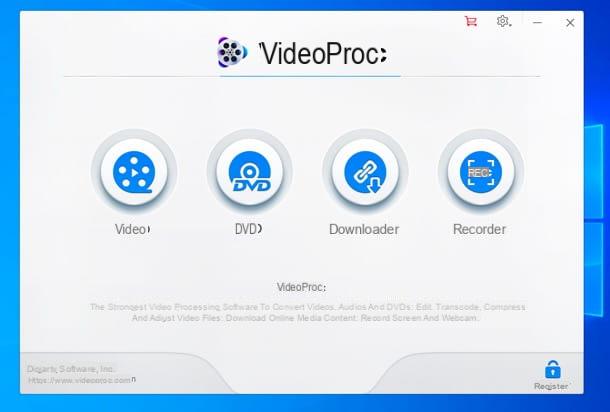
VideoProc is a great video editor with conversion functions. It supports all major video file formats (MP4, AVI, MKV, MOV etc.), both incoming and outgoing, and offers many advanced features: in addition to file conversion, it allows you to cut, crop, rotate and merge videos; add and export subtitles; add various effects and much more. It also allows you to download videos from numerous sites, convert DVD to MP4 / AVI / MKV / MOV video, and record screen and webcam.
The program is compatible with both Windows that with MacOS and, thanks to its technology of hardware acceleration, allows you to process video up to 47x faster than standard converters (requires an NVIDIA GeForce GT 630 or better, Intel HD Graphics 2000 or better, or AMD Radeon HD 7700 series VCE 1.0 or better). This allows you to further speed up transcoding and video processing while optimizing the file size and quality of the output video. The program can be downloaded and used for free in a version that allows you to convert up to 5 minutes of video: the full version has prices starting from € 27,95 / year or € 38,95 one-off (lifetime license for 1 PC ). .
To download the trial version of VideoProc, connected to the official website of the program and click on the button Scarica free. When the download is complete, if you use Windows, start the .exe file obtained and, in the window that opens, click the button first Yes and then install e Launch, to finish the setup and start the software. If you use a MacInstead, open the .dmg file obtained and simply drag the icon of VideoProc in the folder Applications Of computer.
Once VideoProc has started, enter yours registration code and l 'email address associate, if you already have a license; otherwise click on the button Remind Me Later to use the free trial version of the program. Once this is done, to download a video from YouTube, click on the button Downloader, then on the button Add Video (top left), paste theaddress of the video to download in the appropriate field and press the button Analyze.
When the analysis is complete, choose the quality and format where to download the video and first click on the button Download Selected Videos, bottom right, and then on that Download now (always at the bottom right), in order to start the download. To choose the output folder, use the button KATEGORIEN placed in correspondence of the field Video Output Folder.
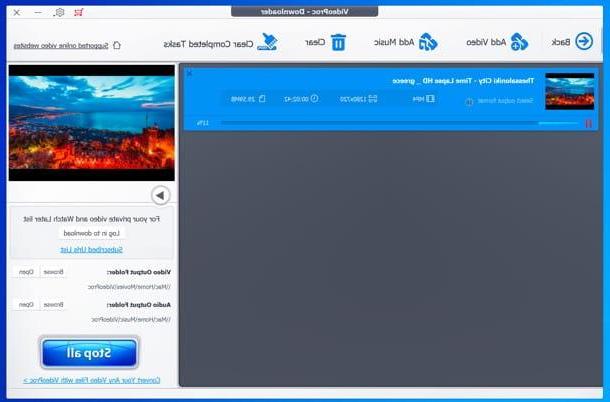
When the download is complete, to convert the video you just downloaded to another format, go back to the main screen of VideoProcclick on your button Video, quindi quello + Video (top left) and select the movie to convert. At this point, select the tab Video which is at the bottom and choose the output format you prefer the most (ex. MP4, REVIEWS o MKV); alternatively, select the tab Device and choose a device from those available, if you want to create a video optimized for a specific smartphone, tablet or other device.
Finally, make sure that there is a check mark next to the item relating tohardware acceleration (on the right), choose the destination folder of the video (using the button KATEGORIEN placed in correspondence of the field Output Folder) and click on your button RUN, at the bottom right, to start the conversion. If you are using the VideoProc trial, to start saving the video, you must also click on the button Continue, in the window that opens.
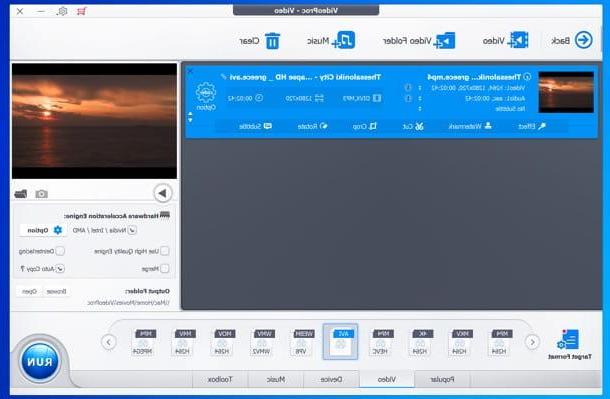
If you want, you can also use the buttons Effect, Watermark, Cut, Crop, Rotate e Subtitle (under the box related to the video to convert) to apply effects, watermarks, cut the video, crop it, rotate it or add / extract subtitles from it.
noTube (online)
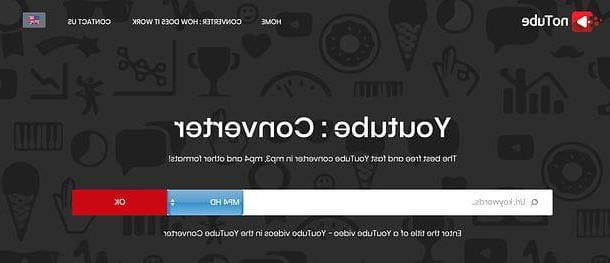
noTube is one of the few online converters that still supports downloading YouTube videos (and converting them) to Full HD resolution while retaining their audio. It is very simple to use, requires no registration and allows you to convert downloaded movies into various video and audio file formats.
To use it, linked to its home page, paste the address of the movie you want to download in the appropriate text field, select the video file format (eg. MP4 HD) or audio files (ex. MP3 o M4A) where you want to convert the movie from the adjacent drop-down menu and first presses on OK and then Download, to download.
YouTubePlaylist.cc (online)
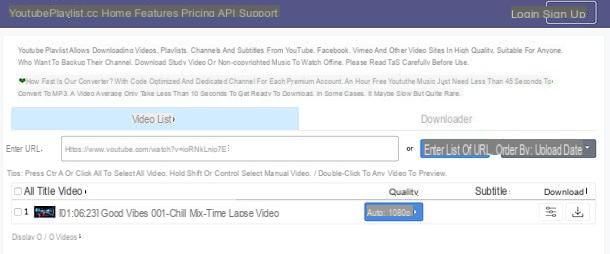
YouTubePlaylist.cc is a site that allows you to download videos from YouTube and other famous video sharing sites (and social networks) by converting them into MP4 video and MP3 audio files. It is free for up to 4 downloads per day (otherwise it is priced at $ 3,99 for 5 days) and also supports downloading of 1080p movies, complete with audio. It does not require registration, but without creating an account (this can be done by clicking on the button Sign Up located at the top right) does not allow you to download videos longer than 30 minutes.
To use it, connect to its home page and paste the address of the video you want to download in the field Enter url. Then, when the movie is processed, press the button Auto [resolution] located next to the preview of the latter and choose the video or audio file format in which you intend to download. Then press the icon of arrow located on the right, wait for the icon to appear again arrow and click on it to start the download.
4K Video Downloader (Windows / Mac)
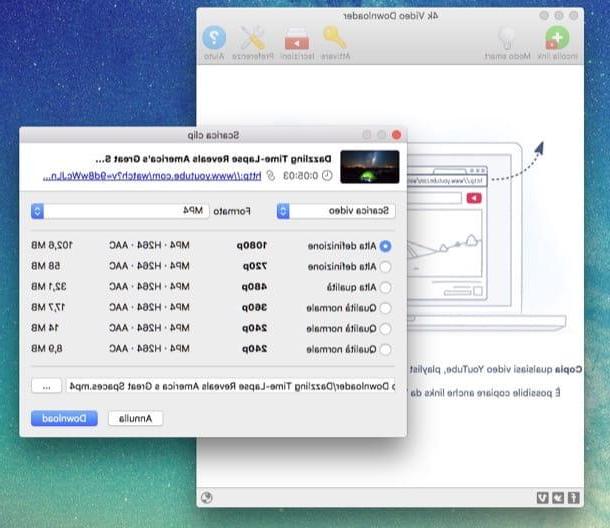
Other YouTube video converting software that I invite you to consider is 4K Video Downloader. It is available for Windows but also for Mac, it allows you to not only download and convert videos on YouTube but also those of other platforms and it is very easy to use. It also supports playlists and videos with subtitles but to activate the download of this type of content you need to purchase the paid version of the program. However, if you don't have this kind of needs, the standard version of the software should be just fine.
To download the program on your computer, connect to its website via the link above and press the button Download 4K Video Downloader. Once the download is complete, start the software installation file (eg. 4kvideodownloader_3.3.exe) and first presses on Yes, Then OK and subsequently NEXT. Now put the check mark next to the item I accept the terms of the license agreement in order to accept the conditions of use of the program and complete the procedure by first clicking on NEXT, three times in a row, on Install and then end.
If you are using a Mac instead, open the package in .dmg format you just downloaded to your computer and drag the software icon inside it into the folder Applications of macOS / OS X.
Now you can finally start using the program to download and convert your favorite YouTube videos. Just copy the video URL, click on the button Paste URL of the software, put the check mark next to the item relating to the quality of the file you want to download (eg. 720p high definition o Normal quality 360p) in the window that opens and click on the button with i three dots, to choose the destination folder for the video. Then click on Download, to complete the whole procedure.
Mobile Media Converter (Windows / Ubuntu)
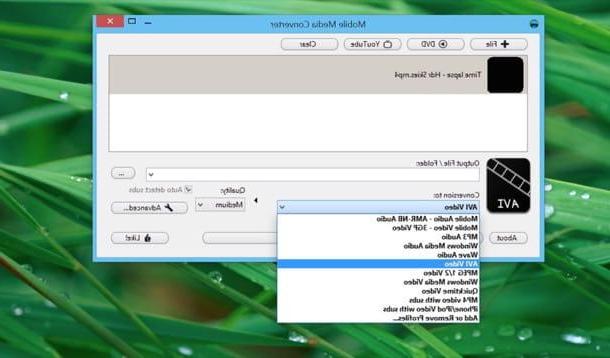
If you do not want to install new programs on your PC but at the same time do not want to give up the convenience offered by desktop applications compared to Web services, I recommend you try Mobile Media Converter. It is a free and open source software that in its variant for Windows is available in a portable version, that is, it does not require installations in order to function. What does he do? Simple, download and convert YouTube videos to formats like AVI, WMV, MOV and even MP3 audio files in just a few clicks.
There are also versions for Linux and Mac, but unfortunately the latter is no longer updated by the developers and therefore is currently useless.
To download the portable version of Mobile Media Converter on your PC, connect to the program's website and click on the item portable collocata sotto the dicitura Download for Windows.
When the download is complete, start the executable Mobile Media Converter xx Portable.execlick on your button YouTube, paste the address of the video to download in the text field in the window that opens and press the button Download.
At this point, select the desired output format from the drop-down menu Conversion to, set the destination folder of the video by clicking on the button [...] and click your bottone Convert, to start downloading and then converting the movie.
If you want, you can also adjust the settings related to the quality of the output movie. Just click on black arrow located at the bottom right and select the option you prefer from the drop-down menu Quality (Eg. medium, to download videos in medium quality).
How to convert YouTube videos

























