One of the new features of Facebook of which there is much talk lately is that of being able to effect foto 3D Facebook, which have nothing to do with 360 ° photos. Although the procedure for taking such shots may seem difficult, in reality it is nothing extremely complicated; in fact, just use a feature that already exists on your device and that's it. To understand how to do it, just read our article on how to create 3D Facebook photos.
Unfortunately, the foto 3D Facebook they can only be created with certain devices Android (Samsung Galaxy Note 8, Samsung Galaxy Notes 9, Samsung Galaxy S9 +, Samsung Galaxy S10, Samsung Galaxy S10E, Samsung Galaxy S10 +, Samsung Galaxy S10 5G, Samsung Galaxy fold, Google Pixel, Google pixel XL, Google Pixel 2, Google Pixel 2XL, Google Pixel 3, Google Pixel 3XL) and certain devices iOS (7 iPhone Plus, 8 iPhone Plus, iPhone X, iPhone Xs and Xs Max, iPhone 11, iPhone 11 Pro e iPhone 11 Pro Max).
How Facebook 3D photos work
The ability to make 3D Facebook photos is given by a artificial intelligence algorithm developed by the engineers of the famous social network. The latter is in fact capable of carrying out an analysis of the information on the depth, generated from photos taken in Portrait mode, Live Focus mode, Lens Blur o Vertical mode. In this way the algorithm will transform simple photos into data, so as to offer an effect of three-dimensionality all photos.
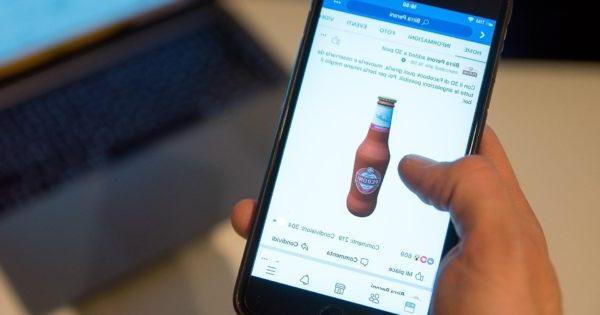
For the result of this procedure to be optimal, the subject of the shot must be visible and "detached" from the background; furthermore, particular attention must be paid to subject colors, which will have to be different from those of the background, so as not to confuse Facebook's AI algorithms.
Take 3D Facebook photos with iPhone
Take a 3D Facebook photo with iPhone it's very simple; just take yours iPhone (che sia iPhone 7 Plus, iPhone 8 Plus, iPhone X, iPhone XS, iPhone XS Max, iPhone 11, iPhone 11 Pro o iPhone 11 Pro Max), accedere alla Fotocamera, go to MPortrait odality and wait for all parameters to be set properly. As soon as the software gives you the signal, you can take the picture and save it inside the Camera Roll.
Take 3D Facebook photos with Android
Create a Facebook 3D photo with one of the devices Android supported (Samsung Galaxy Note 8, Samsung Galaxy Note 9, Samsung Galaxy S9 +, Samsung Galaxy S10, Samsung Galaxy S10E, Samsung Galaxy S10 +, Samsung Galaxy S10 5G, Samsung Galaxy Fold, Google Pixel, Google Pixel XL, Google Pixel 2, Google Pixel 2XL, Google Pixel 3, Google Pixel 3XL) will be just as simple. To do this, you will have to open the app of the famous social network and press on the voice What are you thinking about?, at this point scroll down until you find the entry 3D photo. Now select the photo you will have previously taken in Live Focus mode, Lens Blur o Vertical mode, present in the gallery of your smartphone and which you intend to upload. Once this is done, just tap the button Share o Public.
Post 3D photos to Facebook
Once you have taken and saved yours 3D photo, there will be nothing left to do but publish it. How? Nothing simpler! The publication is the same as that of a normal photo on Facebook. The first step is to check if theFacebook app present on your device either updated to the latest version; if not, you will have to access the App Store or Play Store and install all the updates present. After making sure that the version of Facebook installed on your mobile phone is the latest available, you will need to log into your profile and create a new post; among the available options, you should also see "Photo 3D". After tapping on this option, you can access the gallery and, once you have found the photo previously taken, you can select it and upload it. At this point it will all be in the hands of Facebook's systems, which will take a few minutes to upload the photo to the servers and turn it into a 'three-dimensional image. Once the preview appears, you just have to press the button Share and the game is done.
Doubts or problems? We help you
If you want to stay up to date, subscribe to our Telegram channel and follow us on Instagram. If you want to receive support for any questions or problems, join our Facebook community.
How to create 3D Facebook photos

























