Draw one map, for an traced or route in Google Maps it's really that simple. No square and ruler, no nautical antique compasses, just connect to My Maps to start creating your own personal itinerary, enriching it with data relating to points of interest and distances. Sending it to your friends and relatives will then be a breeze. In today's tutorial, we'll see then how to create routes and itineraries in Google Maps.
Create and share mixed routes including unmarked roads
In case you wish to organize one excursion in simple or mixed terrain (on asphalted roads and in the mountains, for example), My Maps is certainly the most accessible tool even to an audience of non "experts". Assuming that for the design of mountain or hiking trails it is always a good idea to rely on well-trained hiking guides (and perhaps consult the catalog of geo-referenced data of the City Alpine Club), it is still possible to take advantage of the interesting function made available by Google which will allow you to send detailed information to friends and fellow adventures.
Creating a map
Accessing My Maps you will have the possibility to create a potentially infinite number of maps, simply by clicking on “Create a new map”. Once the procedure has started, here's how to customize the path:
- By clicking on "Untitled Map" it will be possible to modify the name of the itinerary and possibly add a Description which can make the interpretation of the map easier for anyone who will read it.
- To enter the starting point of the course being created, click on the location icon. Also in this case, you can change the name and possibly add a photograph to better define the location of the departure. Not only that, by selecting the point just placed on the map it will be possible to change its "style" (icon, color).
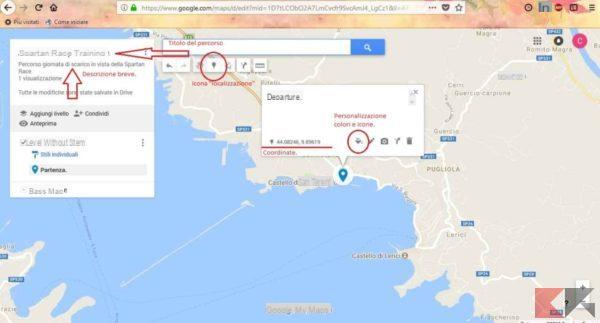
- Following the same procedure (by clicking on the "location"And placing it on the map) it will be possible to insert more points (refreshment, or intermediate, in the case of a race course), or draw a circuit that defines, for example, the play or research area for a treasure hunt.
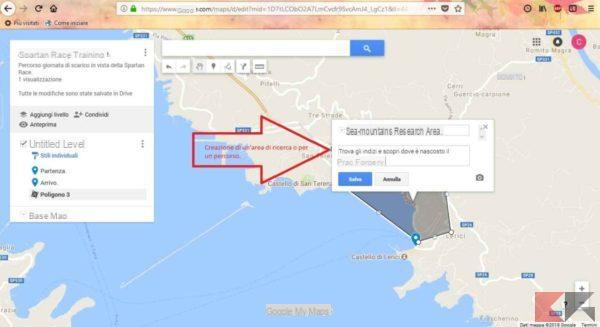
- Once the area has been entered, i will also be returned numerical data relating to the total area and length of the route.
Entering directions
In case you want to enrich the map with personalized directions to reach the route from distant locations, simply click on the icon "Add directions" and enter the data relating to departure and arrival.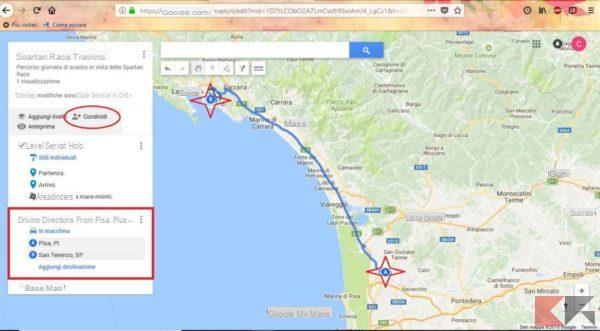
In this way it will be possible to send the map to those who do not know the exact route to get to the meeting place. In this regard, simply enter the point from which the recipient of the information will leave in the "A" field (eg Pisa), and in the "B" point the name or coordinates of the meeting place (eg San Terenzo).
After having viewed the preview of the route just traced and once the customization of the map or the itinerary of the Sunday excursion has been completed, all that remains is to send it to your fellow travelers by clicking on "share".
Conclusion
This is the end of our short tutorial useful for creating routes and itineraries using Google Maps and the considerable possibilities of customizing the paths. All that remains is to wear hiking shoes and explore!
For further information on the use of Google Maps:
- How to use Google Maps offline without the Internet
- Prevent Google Maps from collecting your location data
- How to search for a specific area on Google Maps
- Google Maps: share location in real time
- Google Maps: create a list of favorite places or places to visit
- Create virtual routes and walk around in Google Maps


























