Do you need to cut some photos to post on social networks but, not being a great expert in the use of photo editing software, you don't have the faintest idea how to proceed? Don't worry, for such a simple operation you don't necessarily have to turn to Photoshop, GIMP and other similar photo editing programs. If you do not know, there are in fact online services that allow you to obtain more than appreciable results without installing programs on your PC.
There are so many of them: they can be used by all major web browsers (without installing any additional software on the PC) and, in many cases, without having to go through any registration procedure. And I'll tell you more: the vast majority of these services are 100% free. In short, you should have understood by now: it is worth discovering how to cut a photo online through this kind of solutions.
Come on, let's not waste any more precious time and let's get to work right away! Are you ready to get started? Yup? Fantastic! All you have to do is get comfortable, take all the time you need to focus on reading the next paragraphs and, more importantly, implement the "tips" I will give you in relation to the use of the online services listed below. . There is nothing left for me to do but wish you good reading and, above all, have fun!
iLoveIMG
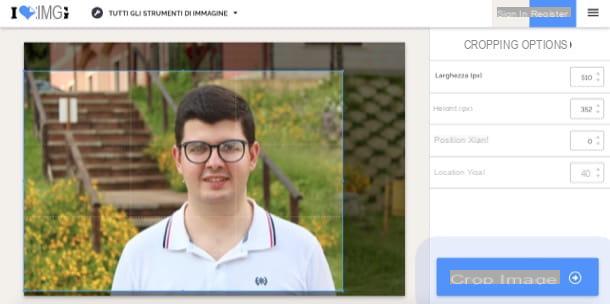
One of the first solutions I invite you to try to cut a photo online is iLoveIMG, a portal created by the same developers of iLovePDF, a service for editing PDFs online that I told you about in many other guides on my site.
This Web application, as well as iLovePDF, is characterized by a “clean” interface that simplifies its use. In addition, the service is free and supports all major graphic file formats, such as those in JPG, PNG and GIF format. Before explaining its operation, however, I would like to make some necessary clarifications: although it can be used without registration, by creating a free account on iLoveIMG it is possible to edit images with a maximum size of 90MB (instead of only 50MB); while by subscribing to the Premium version of iLoveIMG (starting from 6 euros / month) it is possible to move this limit to 1GB per file and have many other advantages listed on this page.
That said, let's take action! To use iLoveIMG, connected to its home page, press the button Cropping image (l'icona delle scissors located at the top) and then click on the blue button Select images to choose the photo you intend to crop or, alternatively, drag it directly next to the writing drop pictures here. If, on the other hand, you want to act on photos saved on Google Drive or Dropbox, press the respective icons of the services in question to access the files saved in the cloud.
Once you have uploaded the photo on which you intend to act, you must use the editor that appears on the screen to crop the image: then move the rectangle with the blue perimeter to the desired position or, if you prefer, move it using the commands in the right side menu, called Cropping options.
As you can see, the portion of the photo that will be deleted after cropping is less saturated: if you are satisfied with the final result shown in the preview, press the blue button Cropping image located at the bottom right and wait for the download of the output file, which should take place automatically within a few seconds. If you want, you can also share the image on Facebook, Twitter e LinkedIn pressing the appropriate buttons. Simple, right?
Cut My Pic!
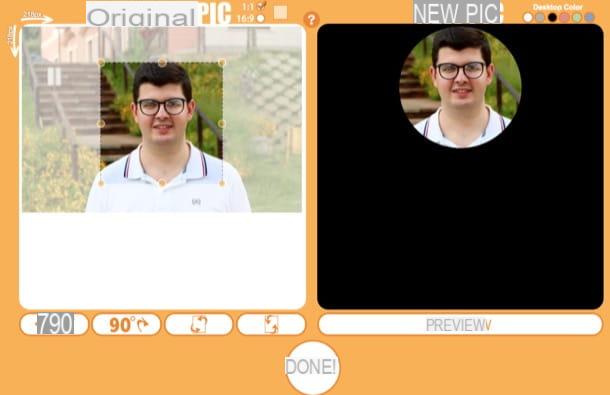
Another service that I recommend you try to crop photos online is Cut My Pic!, which allows you to cut any photo in just a few clicks and apply various effects to them. Its operation is very simple: you upload the photo you want to cut, decide the cropping options you want to apply to the image and then download the output file.
To cut an image with Cut My Pic !, therefore connected to its home page and first presses the button Browse / Choose File and then GO!, in order to select the image to be cut. On the page that opens, click on the buttons you see on the screen to use the rounded corners (Round Corners), add shading (Add Shadow Effect) and so on.
After selecting these and other cropping options, you can finally proceed to the actual cropping of the photo: scroll to the bottom of the page, and use the orange dots to edit the cutout rectangle of Cut My Pic! and, after selecting the various options regarding cropping and photo editing, presses the button PREVIEW to preview the output image you got. If you want to draw a perfect square, remember to select the option PM1:1 from the appropriate menu.
When you have finished applying the cropping options to the image and you are satisfied with the work done, press the button DONE! and, in the page that opens, click on the icon floppy disk located at the bottom to save the file locally or, if you prefer to share the image on Facebook, Twitter or by e-mail, presses the appropriate buttons under the photo. Simple, right?
Picture Resizer
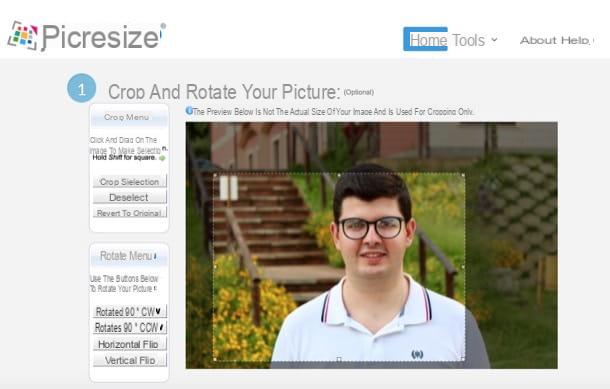
If the solutions that I have indicated in the previous paragraphs have not fully satisfied you, I suggest you try Picture Resizer, a web application that, as its name suggests, allows you to resize and crop photos and also apply various effects to them. Let's find out now how to use it best.
To begin with, connected to the main page of Picture Resizer, press the button KATEGORIEN, select the image you want to edit and then click on the yellow button Continue (Resize, Crop & Special Effect). On the page that opens, press and hold the left button mouse and trace the selection rectangle to delimit the area of the image you want to keep and the one you want to delete after cropping. If you want to draw a perfect square, remember to hold down the key Shift keyboard while making your selection.
After tracing the portion of the photo you want to crop, choose whether to rotate the image by selecting one of the options in the box Rotate Menu; if you want to resize it, using the menu Resize Your Picture, and select one of the available options (eg. No change not to resize it; 25% smaller, to make it smaller by 25% and so on).
As I told you a moment ago, Picture Resizer also allows you to apply special effects to photos: to select one, all you have to do is move the mouse cursor over it and apply it by placing the check mark in the section Choose Special Effect (optional). Finally, select the format in which to export the output file (JPG, PNG, etc.) from the menu Save As, presses the button I’m Done, Resize My Picture! and click on Save to Disk to download the image to your computer.
Other sites to cut a photo online
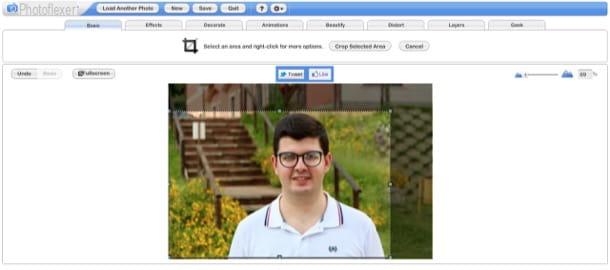
Did none of the services listed in the previous paragraphs fully satisfy you? You would like to know if there are other services to cut a photo online? Well, then I'm sure you will like the list of alternative web services to the ones I have already pointed out to you below.
- Photopea - is a free web application which is famous for its very clean, well organized and at the same time feature rich interface which makes it one of the best solutions for online photo editing. It works without registration and, most importantly, without installing additional plugins in the browser.
- Photoshop Express Editor - this is the online service developed by Adobe that allows you to use some Photoshop functions directly in the browser. It integrates various tools for cutting and editing images, but allows you to work only on files in JPEG format and requires the use of Adobe Flash Player to work.
- Pixlr Editor - is an online photo editing service whose operation does not differ much from that of the services mentioned in the previous lines. It too requires the use of Adobe Flash Player to function.
- FotoFlexer - this Web service not only allows you to crop your photos, but also to resize them, edit them by applying various filters and effects and much more. To work, FotoFlexer requires the use of Adobe Flash Player.


























